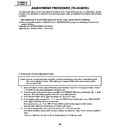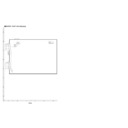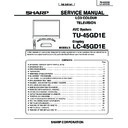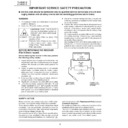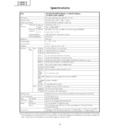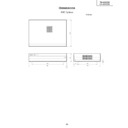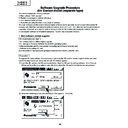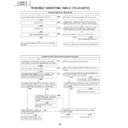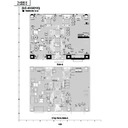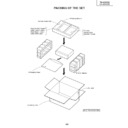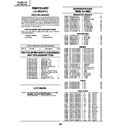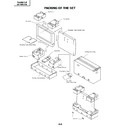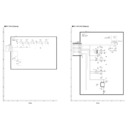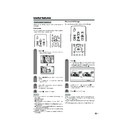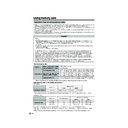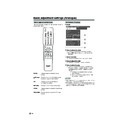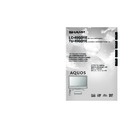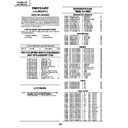Sharp LC-45GD1E (serv.man27) Service Manual ▷ View online
24
TU-45GD1E
LC-45GD1E
LC-45GD1E
ADJUSTMENT PROCEDURE (TU-45GD1E)
The adjustment values are set to the optimum conditions at the factory before shipping. If a value should become
improper or an adjustment is required due to part replacement, make an adjustment according to the following
procedure.
improper or an adjustment is required due to part replacement, make an adjustment according to the following
procedure.
1. After replacement of any PWB unit and/or IC for repair, please note the following.
1) When replacing the digital unit (CPU,DVB-T) and E2PROM (IC2102), prepare the following units loaded with
updated software.
Applicable unit: DUNTKC267FE50 (DVI-UNIT)
Applicable unit: DUNTKC427FE31 (CPU-UNIT)
Applicable unit: DUNTKC427FE31 (CPU-UNIT)
Caution: Use due care in handling the information described here lest your users should know how to enter
the process adjustment mode. If the settings are tampered in this mode, unrecoverable system
damage may result.
damage may result.
2.Entering the process adjustment mode
1) Before entering the process adjustment mode, press the RESET key on the front panel, or select "RESET"
in "PICTURE" on the menu and press the OK key to start.
2) Enter the standby mode using the remote controller or the STAND BY/ON button on the Display ( I ). (Both
the power LED of the Display and that of the AVC system light up in red.)
3) Press "MAIN-POWER" switch ( )of the Display and shut off the power.
4) While simultaneously pressing the " (–)" key and "INPUT" key of the Display, press "MAIN-POWER"
4) While simultaneously pressing the " (–)" key and "INPUT" key of the Display, press "MAIN-POWER"
switch ( )of the Display and turn on the power.
(Keep pressing the " (–)" and "INPUT" keys until the specific display appears on the screen.)
Make sure that a K mark is displayed in the top left of the screen.
(Keep pressing the " (–)" and "INPUT" keys until the specific display appears on the screen.)
Make sure that a K mark is displayed in the top left of the screen.
5) Next, Simultaneously press the " (–)" key and the "P(Ù)" key of the monitor.
Several blue text lines appearing on the screen indicate the successful entry into the process adjustment
mode.
If you have failed (only the ordinary startup display appeared), try this step again.
mode.
If you have failed (only the ordinary startup display appeared), try this step again.
25
TU-45GD1E
LC-45GD1E
LC-45GD1E
3. Remote controller key operation and description of display in process adjustment mode
1) Key operation
Operation
R/C KEY
MAIN UNIT KEY
Back to the previous page
Cursor ( ' )
–
Move to the next page
Cursor ( " )
–
Back to the previous item
P (
ù
)
P (
ù
)
Move to the next item
P ( Ù )
P ( Ù )
Increase the setting by 1
(+)
(+)
Decrease the setting by 1
(-)
(-)
Increase the setting by 10
Cursor ( û )
–
Decrease the setting by 10
Cursor ( Û )
–
Execute the function
OK
6) To exit the process adjustment mode after the adjustment is done, unplug the AC power cable from the
outlet to make a forced shutdown.
(When the power was turned off with the remote controller, once unplug the power cable and plug it again.
In this case, wait 10 seconds or so before plugging.)
(When the power was turned off with the remote controller, once unplug the power cable and plug it again.
In this case, wait 10 seconds or so before plugging.)
4. Adjustment procedure
1) Analog adjustment
Before starting the adjustment, make sure that the signal source setting is proper for the LCD Europe.
Ë Signal generator level adjustment check (Adjustment to the specified level)
• Composite signal: 0.714Vp-p ±0.02Vp-p (from Pedestal level to white)
• 15K component signal: Y level: 0.714Vp-p ± 0.02Vp-p (from Pedestal level to white)
Before starting the adjustment, make sure that the signal source setting is proper for the LCD Europe.
Ë Signal generator level adjustment check (Adjustment to the specified level)
• Composite signal: 0.714Vp-p ±0.02Vp-p (from Pedestal level to white)
• 15K component signal: Y level: 0.714Vp-p ± 0.02Vp-p (from Pedestal level to white)
PB, PR level: 0.7Vp-p ± 0.02Vp-p
• DVI-I (analog RGB) signal: RGB level: 0.714Vp-p ± 0.02Vp-p (Pedestal level to white)
(1) AVC system chassis pre-adjustment
Adjusting point
Adjusting conditions
Adjusting procedure
1
Adjustment process
mode
mode
See "Entering the process adjustment mode" on
the previous page.
the previous page.
26
TU-45GD1E
LC-45GD1E
LC-45GD1E
Adjusting point
Adjusting conditions
Adjusting procedure
1
Input signal setting
2
Auto adjustment
performance
performance
• Feed the PAL Full Field colour bar signal (75%
colour saturation) to INPUT 4.
Bring the cursor on [ËPAL 2D MAIN ADJ] and
press [OK].
[ËPAL 2D MAIN ADJ Finish] appears when
finished.
press [OK].
[ËPAL 2D MAIN ADJ Finish] appears when
finished.
Process adjustment mode
page 5
page 5
(3) PAL 2D-YC signal adjustment
[Signal]
PAL
Full Field Colour Bar
PAL
Full Field Colour Bar
[Terminal]
INPUT 4 Video input
INPUT 4 Video input
Black
100%White
Adjusting point
Adjusting conditions
Adjusting procedure
1
Input signal setting
2
Auto adjustment
performance
performance
• Feed the PAL Full Field colour bar signal (75%
colour saturation) to INPUT 4.
• Feed the PAL colour bar signal to TUNER.
• The PAL colour bar pattern should have the
• The PAL colour bar pattern should have the
synchronization level of 7:3 with the picture.
[Signal]
PAL
PAL
Full Field Colour Bar (INPUT4)
PAL colour bar (Tuner)
[Terminal]
INPUT 4 Video input
TUNER
INPUT 4 Video input
TUNER
Bring the cursor on [ËPAL ALL Adjust] and press [OK].
[ËPAL ALL Adjust Finish] appears when finished.
Process adjustment mode
page 3
page 3
(2) PAL signal and tuner adjustment
[Input signal setting]
[PAL colour bar]
100%White
100%White
27
TU-45GD1E
LC-45GD1E
LC-45GD1E
Adjusting point
Adjusting conditions
Adjusting procedure
1
Input signal setting
2
Auto adjustment
performance
performance
• Feed the Component 15K Full Field colour bar
signal (100% colour saturation) to INPUT 3
component input.
component input.
[Signal]
COMP 15K 60Hz
100% Full Field
Colour Bar
COMP 15K 60Hz
100% Full Field
Colour Bar
[Terminal]
INPUT 3 component input
INPUT 3 component input
Bring the cursor on [ËCOMP 15K ALL Adjust] and
press [OK].
[ËCOMP 15K ALL Adjust Finish] appears when
finished.
press [OK].
[ËCOMP 15K ALL Adjust Finish] appears when
finished.
Process adjustment mode
page 7
page 7
(4) Component 15K signal adjustment
100%White
Black
(5) DVI-I (analog) signal adjustment
Adjusting point
Adjusting conditions
Adjusting procedure
1
Input signal setting
2
Auto adjustment
performance
performance
•
Feed the XGA (1024 x 768 60Hz) window pattern
signal to DVI-I (analog) input.
signal to DVI-I (analog) input.
DVI input terminal
connection signal
(Digital/analog)
connection signal
(Digital/analog)
Bring the cursor on [ËDVI ANALOG] and press [OK].
[ËDVI ANALOG Finish] appears when finished.
[ËDVI ANALOG Finish] appears when finished.
Process adjustment mode
page 9
page 9
1/4
1/4
1/4
1/4
1/2
255/255
0/255
1/4
1/4
1/2
1/4
1/4
1/2
255/255
0/255
(6) DVI-I (digital) signal adjustment
Adjusting point
Adjusting conditions
Adjusting procedure
1
Input signal setting
2
Auto adjustment
performance
performance
• Feed the XGA (1024 x 768 60Hz) window pattern
signal to DVI-I (digital) input.
DVI input terminal
connection signal
(Digital/analog)
connection signal
(Digital/analog)
Bring the cursor on [ËDVI DIGITAL] and press [OK].
[ËDVI DIGITAL Finish] appears when finished.
[ËDVI DIGITAL Finish] appears when finished.
Process adjustment mode
page 10
page 10
1/4
1/4
1/4
1/4
1/2
255/255
0/255
1/4
1/4
1/2
1/4
1/4
1/2
255/255
0/255