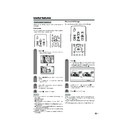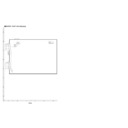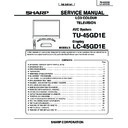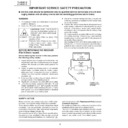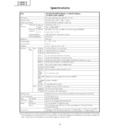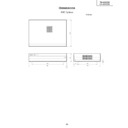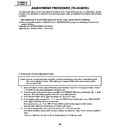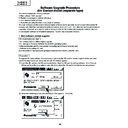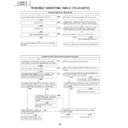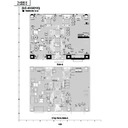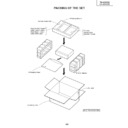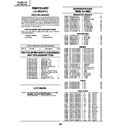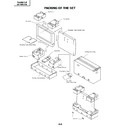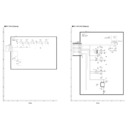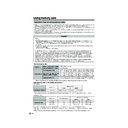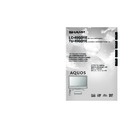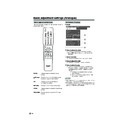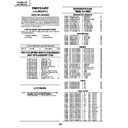Sharp LC-45GD1E (serv.man48) User Manual / Operation Manual ▷ View online
75
Useful features
Dual screen functions
Allows you to display two pictures on the screen at
one time.
one time.
Dual screen
You can display two pictures except when inputting
from a INPUT 5 terminal and card.
from a INPUT 5 terminal and card.
Press c.
• Dual screen displays and a selected input
source image displays.
2
3
NOTE
• This function does not work under the following input
conditions:
1INPUT 5 mode,
2CARD mode,
3Two pictures from the same source (e.g. INPUT 1 and
1INPUT 5 mode,
2CARD mode,
3Two pictures from the same source (e.g. INPUT 1 and
INPUT 1),
4Two pictures with different vertical frequency (e.g. PAL
and PAL-60),
5HDTV signal source (480P/1080i/720P) is input on the
right side screen display.
• When this function is not available, “No dual screen display
available.” will display.
• Signals from DTV source cannot be displayed on the right
side screen.
Press SELECT to set either screen to be
active.
active.
• “z” displays on the active screen, which has
sound output.
Press b to select another input source on
the active screen.
the active screen.
• A selected image displays.
Press c to exit dual screen.
4
1
FREEZE
Press d.
• A moving image displays on the left screen and
a still image displays on the right screen. The
still image is one frame captured from a moving
image at the moment you press d.
still image is one frame captured from a moving
image at the moment you press d.
1
2
Update the still image by pressing OK.
• Each time you press OK, the image on the right
screen updates.
Press d to exit still image.
Picture and still image
You can freeze a motion picture on the display.
3
NOTE
• This function does not work in INPUT 5 and CARD mode.
• When this function is not available, “No still image display
• When this function is not available, “No still image display
available.” will display.
• Frozen image can be recorded on a PC card (see page
53).
• The still image automatically goes out after 30 minutes.
LC-45GD1E(E)-l
04.9.27, 10:24 AM
75
76
Useful features
Teletext function
What is Teletext?
Teletext broadcasts pages of information and
entertainment to specially equipped television sets.
Your System receives Teletext signals broadcast by a
TV network, and decodes them into graphical format
for viewing. News, weather and sports information,
stock exchange prices and programme previews are
among the many services available.
entertainment to specially equipped television sets.
Your System receives Teletext signals broadcast by a
TV network, and decodes them into graphical format
for viewing. News, weather and sports information,
stock exchange prices and programme previews are
among the many services available.
Teletext mode
Teletext is turned on/off with m on the remote control
unit. You can operate your System in Teletext mode
directly by inputting commands with the remote control
unit.
unit. You can operate your System in Teletext mode
directly by inputting commands with the remote control
unit.
Turning on and off Teletext
Select a TV channel or external input source
providing the Teletext programme.
providing the Teletext programme.
Press m to display the Teletext.
Press m again to display the Teletext on the
right screen and normal image on the left
screen.
right screen and normal image on the left
screen.
• Each time you press m, the screen switches
as shown upper right.
• If you select a programme with no Teletext
signal, “No Teletext available.” displays.
• The same message displays during dual
screen or other modes if no Teletext signal is
available.
available.
1
TELETEXT
TELETEXT
2
3
RED GREEN YELLOW BLUE
TELETEXT
* May appear in DTV input mode.
When viewing the Teletext information
• Press Pr to increase the page number.
• Press Ps to decrease the page number.
• Press Ps to decrease the page number.
Button functions
Colour (RED/GREEN/YELLOW/BLUE):
You can select a group or block of pages displayed in
the coloured brackets at the bottom of the screen by
pressing the corresponding Colour (RED/GREEN/
YELLOW/BLUE) on the remote control unit.
You can select a group or block of pages displayed in
the coloured brackets at the bottom of the screen by
pressing the corresponding Colour (RED/GREEN/
YELLOW/BLUE) on the remote control unit.
Upper half
Lower half
Full
0 – 9:
Directly select any page from 100 to 899 by using 0 – 9.
Directly select any page from 100 to 899 by using 0 – 9.
f:
Each time you press f, the TELETEXT image switches
as shown below.
Each time you press f, the TELETEXT image switches
as shown below.
k:
To reveal hidden information such as an answer to a
quiz, press k.
To reveal hidden information such as an answer to a
quiz, press k.
• Press k again to hide the information.
d:
To stop updating Teletext pages automatically, press d.
To stop updating Teletext pages automatically, press d.
• Press d again to release the hold mode.
DATA*
LC-45GD1E(E)-l
04.9.27, 10:24 AM
76
77
Useful features
TOP Overview screen
BLOCK PAGES
TV PROGRAMS
COLOR BAR
WEATHER
NEWS
MOVIE
LOCAL
COLOR BAR
WEATHER
NEWS
MOVIE
LOCAL
SPORTS
BLOCK 1
BLOCK 2
BLOCK 3
BLOCK 2
BLOCK 3
GROUP PAGES
FOOT BALL
BASKETBALL
BASKETBALL
TENNIS
SKI
JUDO
SWIM
GROUP 1
GROUP 2
GROUP 3
GROUP 4
JUDO
SWIM
GROUP 1
GROUP 2
GROUP 3
GROUP 4
I N D E X
Displaying Subtitle
You can display several subtitles as they are
transmitted.
transmitted.
Press [ to display the subtitle.
• Subtitle is updated by the information sent by
the broadcasting station.
• To stop updating Subtitle automatically, press
d.
1
2
Press [ to exit the subtitle screen.
Displaying TOP Overview
When receiving TOP Teletext, you can read a TOP text
overview.
overview.
Press m to display Teletext.
Press l to display the TOP Overview as
shown below.
shown below.
1
2
3
Select the desired block or group by using
a/b/c/d.
a/b/c/d.
Press OK to display the selected block or
group pages.
group pages.
Press l to exit the TOP Overview screen.
4
5
NOTE
• Subtitle will not be displayed when the service does not
contain the subtitle information.
Time display
You can display the time information included in the
DTV and Teletext broadcasts.
DTV and Teletext broadcasts.
Select a TV channel providing Teletext
information.
(The time information is automatically
captured.)
information.
(The time information is automatically
captured.)
1
2
3
4
Press p. The channel display will appear
on the Display.
on the Display.
Press p again within the three-second
interval the channel display is on the screen.
Time information will display on the lower left
of the screen for about three seconds.
interval the channel display is on the screen.
Time information will display on the lower left
of the screen for about three seconds.
Even when you change the TV channel, you
can display the time information with steps
2 – 3 above.
can display the time information with steps
2 – 3 above.
NOTE
• The time display cannot be stored once the power is
turned off. When you turn on the power, perform steps 1 –
4 again.
4 again.
• If acquired successfully, the time information will appear
in the upper-right corner of the screen by pressing MENU.
• The information acquired from DTV broadcasts is also
determined by the values you set in “Time Zone” (page
32) and the Daylight Saving Time information included in
the “Country” setting (page 41).
32) and the Daylight Saving Time information included in
the “Country” setting (page 41).
NOTE
• Skip step 1 if receiving DTV broadcasts.
LC-45GD1E(E)-l
04.9.27, 10:24 AM
77
78
Appendix
• No power.
• Unit cannot be operated.
• Remote control unit does not
operate.
• Picture is cut off.
• Strange colour, light colour, or
dark, or colour misalignment.
• Power is suddenly turned off.
• No picture.
• No sound.
• The DTV menu screen is
displayed in monochrome and
hard to select the item.
hard to select the item.
Problem
Possible Solution
• Make sure the Display and the AVC System are connected correctly. (See page
7.)
• Check if you pressed B on the remote control unit. (See page 20.)
If the indicator on the Display lights up red, press B.
• Is the AC cord disconnected? (See page 13.)
• Has the main power been turned on? (See page 20.)
• External influences such as lightning, static electricity, etc., may cause improper
operation. In this case, operate the unit after first turning the power off the Display
and the AVC System, or unplugging the AC cord and re-plugging it in after 1 or
2 minutes.
and the AVC System, or unplugging the AC cord and re-plugging it in after 1 or
2 minutes.
• Are batteries inserted with polarity (e, f) aligned? (See page 12.)
• Are batteries worn out? (Replace with new batteries.)
• Are batteries worn out? (Replace with new batteries.)
• Are you using it under strong or fluorescent lighting?
• Is a fluorescent light illuminated to remote control sensor?
• Is the image position correct? (See page 65.)
• Are screen mode adjustments such as picture size made correctly? (See pages
69 to 71.)
• Adjust the picture tone. (See pages 45 to 48 and 71.)
• Is the room too bright? The picture may look dark in a room that is too bright.
• Check the colour system setting. (See pages 28 and 67.)
• Check the input signal setting. (See page 66.)
• The unit’s internal temperature has increased.
Remove any objects blocking vent or clean.
• Check the power control setting. (See page 49.)
• Is sleep timer set? (See page 72.)
• Is connection to other components correct? (See pages 60 to 63.)
• Has input signal setup been done correctly after connection? (See page 66.)
• Is the correct input selected? (See page 66.)
• Is a non-compatible signal being input? (See page 79.)
• Is picture adjustment correct? (See pages 45 to 47.)
• Is the antenna connected properly? (See page 13.)
• Is “On” selected in “Audio Only”? (See page 65.)
• Is the volume too low? (See page 23.)
• Is “Variable” selected in “Audio Out”? (See page 72.)
• Is the speaker connected properly?
• Is correct speaker output (“SPEAKER-A” or “SPEAKER-B”) selected in “Speaker”?
(See page 64.)
• Is “On” selected in “Centre Channel Input”? (See page 74.)
• Make sure that headphones are not connected. (See page 17.)
• Check if “Monochrome” is set to “On”. If so, set it to “Off”. (See page 47.)
Troubleshooting
Cautions regarding use in high and low temperature environments
• When the unit is used in a low temperature space (e.g. room, office), the picture may leave trails or appear
slightly delayed. This is not a malfunction, and the unit will recover when the temperature returns to normal.
• Do not leave the unit in a hot or cold location. Also, do not leave the unit in a location exposed to direct sunlight
or near a heater, as this may cause the cabinet to deform and the LCD panel to malfunction.
Storage temperature: –20°C to +60°C (–4°F to +140°F).
Storage temperature: –20°C to +60°C (–4°F to +140°F).
LC-45GD1E(E)-m
04.9.27, 10:25 AM
78