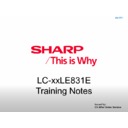Sharp LC-40LE831E Handy Guide ▷ View online
Issued by:
CE After Sales Service
July 2011
New Technologies
Skype™
Welcome to Skype™
With Skype on your TV, you can enjoy large screen video calls.
NOTE
• It is free to create a Skype account and make Skype-to-Skype voice and
video calls.
• Skype is not a replacement for your telephone and can’t be used for
emergency calls.
• For detailed Skype information, please visit the following website:
http://www.skype.com/
• Calling phones and mobiles, sending SMS (short message service) mail
and saving instant messages are not available.
• You might not be able to enjoy Skype on your TV while using a specific
function. In such cases, please stop the specific function.
• Depending on the Skype version being used by the contact you are calling,
you may not be able to perform some operations.
• Skype, the Skype Logo and the S logo and other marks indicated on these
instructions are trademarks of Skype Limited or other related companies.
PREPARATION
To enjoy Skype, the following preparations are required.
• Broadband Internet environment
• Communication camera for Skype
• TV software updated to a version that supports Skype
• A registered Skype account or an E-mail address to create a new Skype
account
NOTE
• Depending on the network environment used, the speech/video quality may
deteriorate.
Buy a communication camera
Follow the website guidance below and purchase a communication
camera compatible with Skype.
✶
Available from
http://freetalk.me/product/sharp/
NOTE
• The Skype FREETALK® communication camera is not supplied by
Sharp.
• Other cameras and webcams are not compatible with AQUOS TVs.
Update your TV
1 Press INPUT on the remote control to display the “INPUT” screen.
2 Confirm that there is a Skype selection on the “INPUT” screen.
If there is “Skype”:
You do not need to update. Go to next
page, “GETTING STARTED”.
If there is no “Skype”: Follow the AQUOS world website
guidance in step 3 and download the
software update file to the USB device.
✶
AQUOS world website:
http://www.aquos-world.com/index_en.html
3 Update your TV via USB.
Follow your TV operation manual and update the software.
Issued by:
CE After Sales Service
July 2011
New Technologies
Skype™ (cont...)
GETTING STARTED
To start Skype, perform the following procedure:
1.
Connect the communication camera
Connect the communication camera directly to USB 1 port on your TV.
NOTE
• Depending on your TV, the USB port to be connected may differ.
For more details, see your TV operation manual.
• Set up the communication camera on the upper left portion of the TV.
• Do not use a USB hub.
2.
Select Skype on the “INPUT” screen
1 Press INPUT on the remote control to display the “INPUT” screen.
2 Press UP or DOWN and select “Skype”.
3 Press OK or ENTER.
4 If you agree to the Terms of Use, select “Agree” and press OK or ENTER.
• The “Welcome to Skype” screen is displayed.
NOTE
• The Terms of Use are displayed only when Skype is first used.
• If the “Welcome to Skype” screen is not displayed, please check the
network connection.
Issued by:
CE After Sales Service
July 2011
New Technologies
Skype™ (cont...)
3-1. Create a new Skype account
If you already have a Skype account, you can use that account and go to the
next step (
3-2. Sign in to Skype).
If you do not have a Skype account:
1 Select “Don't have a Skype Name?” in the “Welcome to Skype” screen and
press OK or ENTER.
2 The “Create a new Skype account” screen will appear.
If you agree to all of the Terms and conditions, select “Accept” and
press OK or ENTER.
NOTE
• For more information on the Terms and conditions, refer to the following:
- Skype Terms of Service (
http://www.skype.com/intl/en/legal/terms/tou
)
- Skype Privacy Statement (
http://www.skype.com/legal/privacy/general
)
3 Enter your Full Name, choose a Skype Name and Password, and enter
your E-mail address.
4 Select “Create Account” and press OK or ENTER.
Issued by:
CE After Sales Service
July 2011
New Technologies
Skype™ (cont...)
3-2. Sign in to Skype
To sign in with an existing account:
1 Enter your registered Skype Name and Password.
2 Select “Sign in” and press OK or ENTER.
NOTE
• If you have signed in on your TV before, select the Skype Name box and
press OK or ENTER. Select your Skype Name from the recently used
accounts and press OK or ENTER.
• By ticking the “Sign me in when Skype starts” box, you can enable
automatic sign-in.
USING SKYPE
(1) Your Skype Name, online status(✶), Skype credit, and profile picture
(2) The picture from your communication camera
(3) Notification area
(4) Menu items: Contacts, History, Profile and Settings
<Add your friends to your contact list>
If this is not your first time using Skype, your previously registered
contacts will appear.
To add another contact:
1 Select “Contacts” in the Skype Main Menu and press OK or ENTER.
2 Press Y (Add contact).
Click on the first or last page to see other LC-40LE831E service manuals if exist.