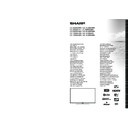Sharp LC-40LE361E (serv.man2) User Manual / Operation Manual ▷ View online
English - 8 -
Viewing remote control - TV
Note: The Remote Control range is approximately 7m / 23ft.
Using My button (*)
This button’s main function is to run YouTube link.
This button’s main function is to run YouTube link.
However, if you want to change this function, you can
press MY BUTTON 1 for five seconds when on a
desired source or channel, until the “MY BUTTON IS
SET” message is displayed on the screen. This confirms
that the selected MY BUTTON is now associated with
the selected function. Note that if you perform first time
installation, MY BUTTON 1 will return to its default
function.
1. Standby / On
2. Channel list
3. Volume up / down
4. Menu on/off
5. OK / Confirm
6. Return / Back
7. Internet Portal
8. My button / YouTube (*)
9. Press this button to launch the Netflix application.
(Netflix service is only available in certain countries)
10. Coloured buttons (Red, Green, Yellow, Blue)
11. Mono-Stereo Dual I-II / Current language
12. Fast rewind (in media browser mode)
13. Pause (in media browser mode) / Timeshift
2. Channel list
3. Volume up / down
4. Menu on/off
5. OK / Confirm
6. Return / Back
7. Internet Portal
8. My button / YouTube (*)
9. Press this button to launch the Netflix application.
(Netflix service is only available in certain countries)
10. Coloured buttons (Red, Green, Yellow, Blue)
11. Mono-Stereo Dual I-II / Current language
12. Fast rewind (in media browser mode)
13. Pause (in media browser mode) / Timeshift
recording
14. Programme recording
15. Play (in media browser mode)
16. Stop (in media browser mode)
17. Fast forward (in media browser mode)
18. Subtitle on-off / Subtitle (in media browser
15. Play (in media browser mode)
16. Stop (in media browser mode)
17. Fast forward (in media browser mode)
18. Subtitle on-off / Subtitle (in media browser
mode)
19. Image size
20. Teletext - Mix
21. Media Browser
22. Electronic programme guide
23. Exit
24. Navigation buttons
25. Quick menu On-Off
26. Info / Reveal (in TXT mode)
27. Programme up / down
28. Mute
29. Previous programme
30. Numeric buttons
31. AV / Source
20. Teletext - Mix
21. Media Browser
22. Electronic programme guide
23. Exit
24. Navigation buttons
25. Quick menu On-Off
26. Info / Reveal (in TXT mode)
27. Programme up / down
28. Mute
29. Previous programme
30. Numeric buttons
31. AV / Source
TV
English - 9 -
Viewing the Connections
Note: When connecting a device
via the YPbPr or Side AV input,
you must use connection
cables to enable connection.
For Side AV input you should
use the supplied cable. See the
illustrations on the left side. | You
can use YPbPr to VGA cable (not
supplied) to enable YPbPr signal
via VGA input. | You cannot use
VGA and YPbPr at the same
time.| To enable PC/YPbPr
audio, you will need to use the
SIDE AV socket with a PC audio
cable (not supplied) for audio
connection, using the supplied
Side AV connection cable’s
RED and WHITE inputs.| If an
external device is connected
via the SCART socket, the TV
will automatically switch to AV
mode.| When receiving DTV
channels (Mpeg4 H.264) or
while in Media Browser mode,
output will not be available via
the scart socket. | When using
the wall mounting kit (available
from third party in the market),
we recommend that you plug
all your cables into the back
of the TV before mounting on
the wall. | Insert or remove
the CI module only when the
TV is SWITCHED OFF. You
should refer to the module
instruction manual for details of
the settings. | Each USB input
of your TV supports devices up
to 500mA. Connecting devices
that have current value above
500mA may damage your TV.
| By connecting an HDMI cable
to your TV, you have to use
only a shielded HDMI cable to
guarantee a sufficient immunity
against parasitic frequency
radiation.
Connector
Type
Cables
Device
Scart
Connection
(back)
VGA
Connection
(back)
PC/YPbPr
Audio
Connection
(side)
Side Audio/Video
Connection Cable
(Supplied)
PC Audio Cable
(Not supplied)
HDMI (1,2,3)
Connection
(back)
SPDIF
(Coaxial Out)
Connection
(back)
Side AV
(Audio/Video)
Connection
(side)
Side AV
Connection Cable
(supplied)
Headphone
Connection
(side)
YPbPr Video
Connection
(back)
PC to YPbPr
Connection Cable
(Not supplied)
USB
Connection
(side)
CI
Connection
(side)
CAM
module
LAN
Ethernet (LAN)
Connection
(back)
If you want to
connect a device to
the TV, make sure
that both the TV and the
device are turned off before
making any connection. After
the connection is done, you
can turn on the units and use
them.
English - 10 -
Standby Notifications
If the TV does not receive any input signal (e.g. from
an aerial or HDMI source) for 5 minutes, the TV will go
into standby. When you next switch-on, the following
message will be displayed:
“TV switched to stand-by mode automatically
because there was no signal for a long time.”
Press
OK to continue.
If the TV has been left on and not been operated for
a while, the TV will go into standby. When you next
switch-on, the following message will be displayed:
“TV switched to stand-by mode automatically
because no operation was made for a long time.”
Press
OK to continue.
When the
Auto TV OFF timeout is reached, the
following message will be displayed on the screen:
“Shut Down?”
Select
Yes to shut down the TV. Select No to cancel.
The TV will switch off as well, if you do not make a
selection on this screen.
selection on this screen.
Using a Conditional Access Module
IMPORTANT: Insert or remove the CI module only when
the TV is SWITCHED OFF.
In order to watch certain digital channels, a conditional
access module (CAM) can be necessary. This module
must be inserted in the CI slot of your TV.
1. Obtain the Conditional Access Module (CAM) and
1. Obtain the Conditional Access Module (CAM) and
the viewing card by subscribing to a pay channel
company, then insert those to the TV using the
following procedure.
2. Insert the CAM and then the viewing card to the
slot that is located in the terminal cover at the
rear side of the TV.
3. The CAM should be correctly inserted, it is
impossible to insert fully if reversed. The CAM
or the TV terminal may be damaged if the
CAM is forcefully inserted.
4. Connect the TV to the mains supply, switch
on and then wait for few moments until the
card is activated.
5. When no module is inserted, “No Common
Interface module detected” message
appears on the screen.
You can refer to the module instruction manual for
details of the settings.
Note: It takes a few minutes to certify the licence key when
you insert a CA card into the CI+ compatible CI module for
the first time. This process may fail when there is no antenna
input or you have never run “Auto installation”. If the old CAM
is used, authentication may fail. In such cases, contact the
contracted service provider.
CAM
module
English - 11 -
First Time Installation
When turned on for the first time, the language
selection screen is displayed. Select the desired
language and press
OK.
On the next screen, set your preferences using the
navigation buttons and when finished, press
OK to
continue.
You can activate
You can activate
Store Mode option at this point.
This option is intended only for store use. It is
recommended to select
Home Mode for home use.
If
Store Mode is selected, a confirmation screen will
be displayed. Select
YES to proceed. This option
will be available in
Other Settings menu and can be
turned off/on later.
Aerial Installation
If you select
Aerial option from the search type
selection screen, the television will search for digital
terrestrial TV broadcasts. You can press the
MENU
button any time to cancel the search. After all the
available stations are stored, the Channel List will be
displayed on the screen.
Press
Press
MENU button to quit channel list and watch TV.
Cable Installation
If you select
Cable option and press OK button on
the remote control a confirmation screen will be
displayed. Select
YES and press OK to proceed.
To cancel operation, select
NO and press OK. You
can select frequency ranges from this screen. Enter
the frequency range manually by using the numeric
buttons. When finished, press
OK button to start
automatic search.
Note: Searching duration will change depending on
Note: Searching duration will change depending on
the selected search step.
Satellite Installation (depends on the model)
If you select
Satellite option from the search
type selection screen, you can set a satellite and
watch satellite channels. When you select Satellite
installation,
Antenna Type menu will be displayed.
You can select
Antenna type as Direct, Unicable
or
DiSEqC switch.
Direct: If you have a single receiver and a direct
satellite dish, select this antenna type. After selecting
Direct, another menu screen will be displayed. Select
an available satellite and press
OK to scan for services.
If wanted, the default LNB frequency values for the
selected satellite can be edited before starting the
search. The frequency values can be entered in two
ways:
1. The high band value should be “0” and the low
1. The high band value should be “0” and the low
band value should be entered.
2. The high and low band values should be the
same, so this value can be used in search. But
this value cannot be “0”.
These are the standard single LNB search
requirements.
Unicable: If you have multiple receivers and a
Unicable: If you have multiple receivers and a
unicable system, select this antenna type. Press
OK to
continue. Configure settings by following instructions
on the screen. Press
OK to scan for services.
DiSEqC switch: If you have multiple satellite dishes
and a
DiSEqC switch, select this antenna type. After
selecting
DiSEqC switch, another menu screen will
be displayed. You can set four
DiSEqC options (if
available). Press
GREEN button to scan all satellites
or press
YELLOW button to scan only the highlighted
satellite. To save and exit press
OK button.
While the search continues a message will appear,
asking whether you want to sort channels according
to the LCN (*). Select
Yes and press OK to confirm.
(*) LCN is the Logical Channel Number system that
organizes available broadcasts in accordance with a
recognizable channel sequence (if available).
Note: Do not turn off the TV while initializing first time
installation.
(*) Some options may not be available depending on
the country selection.
Media Playback via USB Input
You can connect a 2.5” and 3.5” inch (hdd with
external power supply) external hard disk drives
or USB memory stick to your TV by using the USB
inputs of the TV.
IMPORTANT! Back up your files before making any
connections to the TV. The Manufacturer will not be
responsible for any file damage or data loss.
Certain types of USB devices (e.g. MP3 Players)
Certain types of USB devices (e.g. MP3 Players)
or USB hard disk drives/memory sticks may not be
compatible with this TV. The TV supports FAT32
and NTFS disk formatting but
recording will not be
available with NTFS formatted disks.
While formatting a USB hard disk that has 1TB (Tera
While formatting a USB hard disk that has 1TB (Tera
Byte) or more file capacity, you can experience
problems with the formatting process.
Quickly plugging and unplugging USB devices, is a
Quickly plugging and unplugging USB devices, is a
very hazardous operation. This may cause physical
damage to the USB player and the USB device itself.
Do not pull out the USB module while playing a file.
Media Browser Menu
You can play photo, music, and video files stored on
a USB storage device or on a media server. Connect
a USB disk to one of the USB inputs located on the
side of the TV. Or connect your media server to the
same network with the TV.
Press the “media browser button -
same network with the TV.
Press the “media browser button -
” on the remote
or press the
MENU button and select Media Browser
tab by using Left/Right buttons and press
OK. Main
media browser screen will be displayed.
Select the media type to be listed and press
Select the media type to be listed and press
OK.
Click on the first or last page to see other LC-40LE361E (serv.man2) service manuals if exist.