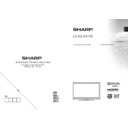Sharp LC-32LE511E (serv.man3) User Manual / Operation Manual ▷ View online
English - 8 -
Package Contents
Remote
Control
Batteries: 2 X AAA
Instruction Book
1 X Audio & Video
Connection Cable
LCD TV
Note: You should check the accessories after
purchasing. Make sure that each accessory is
included.
purchasing. Make sure that each accessory is
included.
Note: The HDMI connection between PC and TV
may cause radio interference in which case it is
recommended to use VGA(DSUB-15) connection.
may cause radio interference in which case it is
recommended to use VGA(DSUB-15) connection.
[GB]_MB70_1910UK_IDTV_T2_32942LED_STORE_MODE_GOLD11_10072643_50186875.indd 8
06.07.2011 15:28:36
English - 9 -
Environmental Information
This television is designed to consume less energy to save environment. You not only help to save the
•
environment but also you can save money by reducing electricity bills thanks to the energy ef ciency feauture
of this TV. To reduce energy consumption, you should take the following steps:
of this TV. To reduce energy consumption, you should take the following steps:
You can use Power Save Mode setting, located in the Picture Settings menu. If you set Power Save Mode
•
as Eco, the TV will switch to energy-saving mode and luminance level of TV set will be decreased to
optimum level. Note that some picture settings will be unavailable to be changed when the TV is in Power
Save Mode.
optimum level. Note that some picture settings will be unavailable to be changed when the TV is in Power
Save Mode.
If you set power save mode as Picture off, a message will appear on the screen and backlight will be off
•
within three seconds. Press any button on the remote controller to activate the picture again.
When the TV is not in use, please switch off or disconnect the TV from the mains plug. This will also reduce
•
energy consumption.
Disconnect power when going away for longer time.
•
It is highly recommended to activate Power Save Mode setting to reduce your annual power consumption.Also
•
it is recommended to disconnect the TV from the mains plug to save energy more when you do not use.
Please helps us to save environment by following these steps.
•
Repair Information
Please refer all servicing to quali ed personnel. Only quali ed personnel must repair the TV. Please contact
your local dealer, where you have purchased this TV for further information.
your local dealer, where you have purchased this TV for further information.
[GB]_MB70_1910UK_IDTV_T2_32942LED_STORE_MODE_GOLD11_10072643_50186875.indd 9
06.07.2011 15:28:37
English - 10 -
Remote Control Buttons
Standby
1.
Image size
2.
Sleep Timer
3.
Mono/Stereo - Dual I-II / Currrent Language
4.
(*) (in DVB channels) / Play preview (in Media
Browser mode)
Browser mode)
Favourite Mode Selection (in DVB channels)
5.
Numeric buttons
6.
Electronic programme guide(in DVB channels)
7.
No function
8.
Media Browser
9.
Navigation buttons (Up/Down/Left/Right)
10.
No function
11.
No function
12.
Programme Down / Page up - Programme Up /
13.
Page down
Mute
14.
No function / Record programme
15.
Pause (in Media Browser mode) / Timeshift
16.
recording
Rapid reverse (in Media Browser mode)
17.
Play (in Media Browser mode)
18.
Red button
19.
Green button
20.
Picture mode selecion. / Changes picture mode
21.
(in Media Browser video mode)
No function
22.
Teletext / Mix (in TXT mode)
23.
Subtitle on-off (in DVB channels) / TXT Subtitle
24.
(analogue TV mode) / Subtitle (Media Browser
video mode)
video mode)
Previous programme
25.
AV / Source selection
26.
Menu on-off
27.
Okay / Select / Hold (in TXT mode) /Channel
28.
List
Exit
29.
No function
30.
Info / Reveal (in TXT mode)
31.
Volume Up / Down
32.
No function
33.
No function
34.
Rapid advance (in Media Browser mode)
35.
Stop (in Media Browser mode)
36.
Blue button
37.
Yellow button: Activates channel list
38.
[GB]_MB70_1910UK_IDTV_T2_32942LED_STORE_MODE_GOLD11_10072643_50186875.indd 10
06.07.2011 15:28:37
English - 11 -
LCD TV and Operating Buttons
FRONT and REAR VIEW
Control buttons VIEW
Control Buttons
Standby/On button
1.
TV/AV button
2.
Programme Up/Down
3.
buttons
Volume Up/Down buttons
4.
The Power-switch is used for
5.
turning the TV “Off” or into
“Standby-Mode”
“Standby-Mode”
Note: Press “
” and
buttons at the same time to view
main menu.
main menu.
Viewing the Connections- Back Connectors
EXT 2
1.
inputs or outputs for external devices.
EXT 1
2.
inputs or outputs for external devices. Connect the SCART cable between SCART socket on the
TV and SCART socket on your external device (such as a decoder, a VCR or a DVD player).
Note: If an external device is connected via the SCART socket, the TV will automatically switch to AV
mode.
Note: SCART cable not supplied.
Note: If an external device is connected via the SCART socket, the TV will automatically switch to AV
mode.
Note: SCART cable not supplied.
Component Video Inputs (YPbPr)
3.
are used for connecting component video.
You can connect the component video and audio sockets with a device that has component output.
Connect the component video cables between the COMPONENT VIDEO INPUTS on on the TV and
the component video outputs of your device. While connecting, be sure that the letters on your TV, “Y”,
“Pb”, “Pr” correspond with your device’s connectors.
Connect the component video cables between the COMPONENT VIDEO INPUTS on on the TV and
the component video outputs of your device. While connecting, be sure that the letters on your TV, “Y”,
“Pb”, “Pr” correspond with your device’s connectors.
Standby-LED
[GB]_MB70_1910UK_IDTV_T2_32942LED_STORE_MODE_GOLD11_10072643_50186875.indd 11
06.07.2011 15:28:37
Click on the first or last page to see other LC-32LE511E (serv.man3) service manuals if exist.