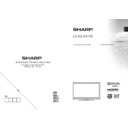Sharp LC-32LE511E (serv.man3) User Manual / Operation Manual ▷ View online
English - 16 -
Remote Control Handset
Remove the battery cover located on the back of
•
the remote control by gently pulling backwards from
the indicated part.
the indicated part.
Insert two
•
AAA/R3 or equivalent type batteries
inside. Observe the correct polarity (+/-) when
inserting batteries and replace the battery cover.
inserting batteries and replace the battery cover.
Note: Remove the battery from remote control when
it is not to be used for a long period. Otherwise it can
be damaged due to any leakage of batteries.
it is not to be used for a long period. Otherwise it can
be damaged due to any leakage of batteries.
Switching the TV On/Off
To Switch the TV On
Connect the power cord to the 220-240V AC 50 Hz.
Switch the “
•
” button on the rear left hand side
to position “|” so the TV will switch to standby mode.
Then the standby LED lights up.
Then the standby LED lights up.
To switch on the TV from standby mode either:
•
Press the “
•
” button, P+ / P- or a numeric button
on the remote control.
Press the “
•
” or +/- button on the TV.
The TV will then switch on.
•
Note : If you switch on your TV via PROGRAMME
UP/DOWN buttons on the remote control or on the
TV set, the programme that you were watching last
will be reselected.
UP/DOWN buttons on the remote control or on the
TV set, the programme that you were watching last
will be reselected.
By either method the TV will switch on.
To Switch the TV to Standby
To switch the TV to low power standby press the
“
“
” button on the remote control or right hand side
of the TV.
Note: When the TV is switched to standby mode,
standby LED can blink to indicate that features such
as Standby Search, Over Air Download or Timer is
active.
standby LED can blink to indicate that features such
as Standby Search, Over Air Download or Timer is
active.
To Switch the TV Off
Switch the “
•
” button bottom right edge under the
screen to position 2 as illustrated,
to isolate the
TV from the mains, the LED will go out.
If the TV will not be used for a long period i.e.
•
holidays, then unplug the power cord from the
mains socket.
mains socket.
Digital Teletext (** for UK only)
Press the “
•
” button.
The digital teletext information appears.
•
Operate it with the coloured buttons, cursor buttons
•
and OK button.
The operation method may differ depending on the
contents of the digital teletext.
contents of the digital teletext.
Follow the instructions displayed on digital teletext
screen.
screen.
When Press “
•
SELECT” button or similar message
appears on the screen, press the OK button.
When the “
•
” button is pressed, the TV returns to
television broadcasting.
With digital terrestrial broadcasting (DVB-T), in
•
addition to digital teletext broadcasting together with
the normal broadcasting, there are also channels
with just digital teletext broadcasting.
the normal broadcasting, there are also channels
with just digital teletext broadcasting.
The aspect ratio (picture shape) when watching
•
a channel with just digital teletext broadcasting is
the same as the aspect ratio of the picture viewed
previously.
the same as the aspect ratio of the picture viewed
previously.
When you press the “
•
” button again, the digital
teletext screen will be displayed.
[GB]_MB70_1910UK_IDTV_T2_32942LED_STORE_MODE_GOLD11_10072643_50186875.indd 16
06.07.2011 15:28:51
English - 17 -
Input Selection
Once you have connected external systems to your
TV, you can switch to different input sources. Press
“SOURCE” button on your remote control consecutively
for directly changing sources.
TV, you can switch to different input sources. Press
“SOURCE” button on your remote control consecutively
for directly changing sources.
You can operate your TV using both the remote control
and onset buttons.
and onset buttons.
Operation with the Buttons on the TV
Volume Setting
Press “
•
” button to decrease volume or
button to increase volume, so a volume level scale
(slider) will be displayed on the screen.
(slider) will be displayed on the screen.
Programme Selection
Press “
•
P/CH +” button to select the next programme or
“P/CH -” button to select the previous programme.
Viewing Main Menu
Press the “
•
V+”/”V-” button at the same time to view
main menu. In the Main menu select the sub-menu
using “AV” button and set the sub-menu using “
using “AV” button and set the sub-menu using “
”
or “
” buttons. To learn the usage of the menus,
refer to the menu system sections.
AV Mode
Press the “
•
AV” button in the control panel on the TV
to switch between AV modes.
Operation with the Remote Control
The remote control of your TV is designed to control all
•
the functions of the model you selected. The functions
will be described in accordance with the menu system
of your TV.
will be described in accordance with the menu system
of your TV.
Volume Setting
Press “
•
V ” button to increase the volume. Press “V
” button to decrease the volume. A volume level scale
(slider) will be displayed on the screen.
(slider) will be displayed on the screen.
Programme Selection (Previous or Next
Programme)
Programme)
Press “
•
CH
” button to select the previous
programme.
P r e s s “
•
C H
” b u t t o n t o s e l e c t t h e n e x t
programme.
Programme Selection (Direct Access)
The side HDMI is convenient connection for external
•
HDMI devices, use an appropriate HDMI cable and
ensure both the TV and external device are switched
off before making the connection. Select HDMI 4
from the Source list to access this input.
ensure both the TV and external device are switched
off before making the connection. Select HDMI 4
from the Source list to access this input.
Note: If the background is transparent, on screen texts
will be slightly transparent as well.
will be slightly transparent as well.
Viewing Electronic Programme
Guide (EPG)
Guide (EPG)
You can view the electronic programme guide (EPG)
to view information about available programmes. To
view the EPG menu please press EPG button on the
remote control.
to view information about available programmes. To
view the EPG menu please press EPG button on the
remote control.
Press “
•
”/“
” buttons to navigate through
channels.
Press “
•
”/“ ” buttons to navigate through the
programme list.
EPG
•
menu displays available information on all
channels.
Please note that event information is updated
•
automatically. If there are no event information
data available for channels, EPG will be displayed
with blanks.
data available for channels, EPG will be displayed
with blanks.
OK (Options): views/records or sets timer for future
programs.
programs.
INFO (Event Details): Displays the programmes in
detail.
detail.
Green button: Programme schedule will be listed
Yellow button: Display EPG data in accordance with
timeline schedule
timeline schedule
Blue button (Filter): Views ltering options.
[GB]_MB70_1910UK_IDTV_T2_32942LED_STORE_MODE_GOLD11_10072643_50186875.indd 17
06.07.2011 15:28:52
English - 18 -
(RECORD): the TV will start to record the
selected progamme. You can press again to stop
the recording.
the recording.
Red button (Prev Time Slice): Displays the
programmes of previous time slice.
programmes of previous time slice.
Green button (Next Time Slice): Displays the
programmes of the next time slice.
programmes of the next time slice.
Yellow button (Prev Day): Displays the programmes
of previous day.
of previous day.
Blue button (Next day): Displays the programmes
of the next day.
of the next day.
Text button (Filter): Views ltering options.
Numeric buttons (Jump): Jumps to the preferred
channel directly via numeric buttons.
channel directly via numeric buttons.
OK (Options): views/records or sets timer for future
programs.
programs.
INFO (Event Details): Displays the programmes
in detail.
in detail.
(RECORD): the TV will start to record the
selected progamme. You can press again to stop
the recording.
the recording.
Red button (Prev Day): Displays the programmes
of previous day.
of previous day.
Green button (Next day): Displays the programmes
of the next day.
of the next day.
Yellow button (Zoom): Expands programme
information.
information.
Blue button (Filter): Views ltering options.
INFO (Event Details): Displays the programmes
in detail.
in detail.
Numeric buttons (Jump): Jumps to the preferred
channel directly via numeric buttons.
channel directly via numeric buttons.
OK (Options): views/records or sets timer for future
programs.
programs.
Text (Search): Displays “Guide Search” menu.
SUBTTL: Press SUBTITLE button to view Select
Genre menu. Using this feature, you can search the
programme guide database in accordance with the
genre. Info available in the programme guide will
be searched and results matching your criteria will
be listed.
Genre menu. Using this feature, you can search the
programme guide database in accordance with the
genre. Info available in the programme guide will
be searched and results matching your criteria will
be listed.
SWAP : Shows the current programme.
(RECORD): the TV will start to record the
selected progamme. You can press again to stop
the recording.
the recording.
Recording via EPG Screen
IMPORTANT: To record a programme, you should
rst connect a USB disk to your TV while the TV is
switched off. You should then switch on the TV to
enable recording feature. Otherwise, recording feature
will not be available.
rst connect a USB disk to your TV while the TV is
switched off. You should then switch on the TV to
enable recording feature. Otherwise, recording feature
will not be available.
(RECORD): the TV will start to record the
selected progamme. You can press again to stop
the recording.
the recording.
Note: Switching to a different broadcast or source is
not available during the recording.
not available during the recording.
/
: Page left / Page right.
Programme Options
In EPG menu, press the OK button to enter the “Event
Options” menu.
Options” menu.
Select Channel
In EPG menu, using this option, you can switch to the
selected channel.
selected channel.
Record / Delete Record Timer
IMPORTANT: To record a programme, you should
rst connect a USB disk to your TV while the TV is
switched off. You should then switch on the TV to
enable recording feature. Otherwise, recording feature
will not be available.
rst connect a USB disk to your TV while the TV is
switched off. You should then switch on the TV to
enable recording feature. Otherwise, recording feature
will not be available.
After you have selected a programme in EPG menu,
•
press the OK button and and Options screen will
be displayed. Select “Record” option and press the
OK button. After this operation, a recording becomes
set to the selected programme.
be displayed. Select “Record” option and press the
OK button. After this operation, a recording becomes
set to the selected programme.
[GB]_MB70_1910UK_IDTV_T2_32942LED_STORE_MODE_GOLD11_10072643_50186875.indd 18
06.07.2011 15:28:53
English - 19 -
To cancel an already set recording, highlight that
•
programme and press the OK button and select
the option “Delete Rec. Timer”. The recording will
be cancelled.
the option “Delete Rec. Timer”. The recording will
be cancelled.
Note: You cannot switch to any other channel or
source while there is an active recording on the
current channel.
source while there is an active recording on the
current channel.
Set Timer / Delete Timer
After you have selected a programme in EPG menu,
press the OK button and and Options screen will
be displayed. Select “Set Timer on Event” option
and press OK button. You can set a timer for future
programmes.
press the OK button and and Options screen will
be displayed. Select “Set Timer on Event” option
and press OK button. You can set a timer for future
programmes.
To cancel an already set reminder, highlight that
programme and press the OK button. Then select
“Delete Timer” option. The timer will be cancelled.
programme and press the OK button. Then select
“Delete Timer” option. The timer will be cancelled.
Note: It is not possible to record or set timer for two or
more individual events at the same time interval.
more individual events at the same time interval.
First Time Installation
IMPORTANT: Ensure that the aerial is connected
and a Common Interface module is not inserted
before switching on the TV for the first time
installation.
and a Common Interface module is not inserted
before switching on the TV for the first time
installation.
Do not insert a common interface module during the
search process.
search process.
When the TV is operated for the rst time, installation
•
wizard will guide you through the process. First,
language selection screen will be displayed:
language selection screen will be displayed:
Use “
•
” or “
” buttons to select your language
and press OK button to set selected language and
continue.
continue.
After selecting your language, you will be required
•
to make the following settings: Country, Teletext
Language, Scan Encrypted, Active antenna and
Store Mode options.
Language, Scan Encrypted, Active antenna and
Store Mode options.
Note:
Active antenna should normally be turned off for
most UK households.
most UK households.
Store Mode is for use in the retail environment and
should normally be set to off for home use.
should normally be set to off for home use.
By pressing “
•
” or “ ” button, select the Country
you want to set and press “
” button to highlight
Teletext Language option. Use “ ” or “ ” button
to select desired Teletext Language.
to select desired Teletext Language.
Press “
•
” button after setting Teletext Language
option. Scan Encrypted will be then highlighted. You
can set Scan Encrypted as Yes if you want to scan
coded stations. After selecting the Scan Encrypted,
select Active antenna feature by pressing “ ” or “
” button. Use “ ” or “ ” button to set active antenna
mode as on or off. If an active antenna is connected
to your TV, you can select this option as On (5V).
Antenna power should be Off when standard
antenna is used instead of the active antenna.
can set Scan Encrypted as Yes if you want to scan
coded stations. After selecting the Scan Encrypted,
select Active antenna feature by pressing “ ” or “
” button. Use “ ” or “ ” button to set active antenna
mode as on or off. If an active antenna is connected
to your TV, you can select this option as On (5V).
Antenna power should be Off when standard
antenna is used instead of the active antenna.
You can activate
•
Store mode option by using “ ”
or “ ” button. If the Store mode is set to “enabled”,
Store mode option will be available in other settings
menu. If it is set to “disabled”, Store mode will not
be available after the First Time Installation.
Store mode option will be available in other settings
menu. If it is set to “disabled”, Store mode will not
be available after the First Time Installation.
Press
•
OK button on the remote control to continue
and the following message will be displayed on the
screen:
screen:
To continue please select YES and press OK. To
cancel operation, select NO and press OK.
cancel operation, select NO and press OK.
[GB]_MB70_1910UK_IDTV_T2_32942LED_STORE_MODE_GOLD11_10072643_50186875.indd 19
06.07.2011 15:28:53
Click on the first or last page to see other LC-32LE511E (serv.man3) service manuals if exist.