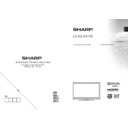Sharp LC-32LE511E (serv.man3) User Manual / Operation Manual ▷ View online
English - 36 -
Tips
Screen Care: Clean the screen with a dry, soft cloth.
Do not use abrasive solvents as they may damage the
coating layer of the TV screen. For your safety, unplug
the mains plug when cleaning the set. When moving
the TV, hold it properly from the bottom part.
Do not use abrasive solvents as they may damage the
coating layer of the TV screen. For your safety, unplug
the mains plug when cleaning the set. When moving
the TV, hold it properly from the bottom part.
Image Persistence: Please note that ghosting may
occur while displaying a persistent image. LCD TVs’
image persistence may disappear after a short time.
Try turning off the TV for a while.
occur while displaying a persistent image. LCD TVs’
image persistence may disappear after a short time.
Try turning off the TV for a while.
To avoid this, do not leave the screen in still picture
for extended periods.
for extended periods.
No Power: If your TV system has no power, please
check the main power cable and connection to the
mains socket outlet.
check the main power cable and connection to the
mains socket outlet.
Poor Picture: Have you selected the correct TV
system? Is your TV set or house aerial located too
close to a non-earthed audio equipment or neon
lights, etc.? Mountains or high buildings can cause
double pictures or ghost images. Sometimes you can
improve the picture quality by changing the direction
of the aerial. Is the picture or teletext unrecognisable?
Check if you have entered the correct frequency.
Please retune the channels. The picture quality may
degrade when two peripherals are connected to the
TV at the same time. In such a case, disconnect one
of the peripherals.
system? Is your TV set or house aerial located too
close to a non-earthed audio equipment or neon
lights, etc.? Mountains or high buildings can cause
double pictures or ghost images. Sometimes you can
improve the picture quality by changing the direction
of the aerial. Is the picture or teletext unrecognisable?
Check if you have entered the correct frequency.
Please retune the channels. The picture quality may
degrade when two peripherals are connected to the
TV at the same time. In such a case, disconnect one
of the peripherals.
No Picture: Is the aerial connected properly? Are the
plugs connected tightly to the aerial socket? Is the
aerial cable damaged? Are suitable plugs used to
connect the aerial? If you are in doubt, consult your
dealer. No Picture means that your TV is not receiving
a transmission. Have you selected the correct button
on the remote control? Try once more. Also make sure
the correct input source has been selected.
plugs connected tightly to the aerial socket? Is the
aerial cable damaged? Are suitable plugs used to
connect the aerial? If you are in doubt, consult your
dealer. No Picture means that your TV is not receiving
a transmission. Have you selected the correct button
on the remote control? Try once more. Also make sure
the correct input source has been selected.
Sound: You can not hear any sound. Did you perhaps
interrupt the sound, pressing the
interrupt the sound, pressing the
button? Sound is
coming from only one of the speakers. Is the balance
set to one extreme? See Sound Menu.
set to one extreme? See Sound Menu.
Remote Control: Your TV no longer responds to the
remote control. Perhaps the batteries are exhausted.
If so you can still use the local buttons on the TV.
remote control. Perhaps the batteries are exhausted.
If so you can still use the local buttons on the TV.
Input Sources: If you cannot select an input source,
it is possible that no device is connected. Check
the AV cables and connections if you have tried to
connect a device/
it is possible that no device is connected. Check
the AV cables and connections if you have tried to
connect a device/
Recording Unavailable: To record a programme, you
should rst connect a USB disk to your TV while the
TV is switched off. You should then switch on the TV to
enable recording feature. Otherwise, recording feature
will not be available. If you cannot perform recording,
try switching off the TV and then re-inserting the USB
device while the TV is switched off.
should rst connect a USB disk to your TV while the
TV is switched off. You should then switch on the TV to
enable recording feature. Otherwise, recording feature
will not be available. If you cannot perform recording,
try switching off the TV and then re-inserting the USB
device while the TV is switched off.
USB Is too Slow: If “USB is too slow” message is
displayed on the screen while starting a recording,
try restarting the recording. If you still get the same
error, it is possible that your USB disk does not meet
the speed requirements. Try connecting another
USB disk.
displayed on the screen while starting a recording,
try restarting the recording. If you still get the same
error, it is possible that your USB disk does not meet
the speed requirements. Try connecting another
USB disk.
Picture Breakup: If whilst watching DTV you
experience picture or sound disruptions then please
retune your TV using “First Time Installation” and
make sure you select the correct region/transmitter
when prompted by the “Choose Region” on screen
message. Please note regional selection can only be
made if “First time Installation” is used.
experience picture or sound disruptions then please
retune your TV using “First Time Installation” and
make sure you select the correct region/transmitter
when prompted by the “Choose Region” on screen
message. Please note regional selection can only be
made if “First time Installation” is used.
TV Switches Randomly to Stan-By: The TV by
default will switch back to standby after 4 hours if the
TV remote is not used, this is most likely to occur if you
are you are using an external set-top box as a signal
source or you are out of the TV room. This power
saving feature can be switched off or the activation
time extended or reduced via the menu “Settings->
Other Settings -> Auto TV OFF”. The TV will also
return to stand-by if the aerial signal is lost for more
than 5 minutes.
default will switch back to standby after 4 hours if the
TV remote is not used, this is most likely to occur if you
are you are using an external set-top box as a signal
source or you are out of the TV room. This power
saving feature can be switched off or the activation
time extended or reduced via the menu “Settings->
Other Settings -> Auto TV OFF”. The TV will also
return to stand-by if the aerial signal is lost for more
than 5 minutes.
Dark Picture: When the TV is rst switched on the
back lights brightness is reduced, this is normal
operation and the brightness will increase to the
running level within a few minutes. Please note when
“Backlight” is set to “Auto” the backlight brightness will
change with picture content.
back lights brightness is reduced, this is normal
operation and the brightness will increase to the
running level within a few minutes. Please note when
“Backlight” is set to “Auto” the backlight brightness will
change with picture content.
[GB]_MB70_1910UK_IDTV_T2_32942LED_STORE_MODE_GOLD11_10072643_50186875.indd 36
06.07.2011 15:29:09
English - 37 -
Appendix A: PC Input Typical Display Modes
The display has a maximum resolution of 1920 x 1200. The following table is an illustration of some of the
typical video display modes.
typical video display modes.
Your TV may not support different resolutions. Supported resolution modes are listed below.
If you switch your PC to an unsupported mode, a warning OSD should appear on the screen giving you 15
seconds to change back to your last setting.
seconds to change back to your last setting.
Different graphics card and drivers allow for variable resolution support.
For the most compatible settings, we recommend you download the latest drivers for your graphics card.
For more information, contact your PC manufacturer.
For more information, contact your PC manufacturer.
Index
Resolution
Frequency
(Hz)
1
640x480p - VGA
59
2
640x480p - VGA
72
3
640x480p - VGA
75
4
640x480p - VGA
85
5
800x600p - SVGA
56
6
800x600p - SVGA
60
7
800x600p - SVGA
72
8
800x600p - SVGA
75
9
800x600p - SVGA
85
10
1024x768p - XGA
60
11
1024x768p - XGA
60
12
1024x768p - XGA
66
13
1024x768p - XGA
70
14
1024x768p - XGA
75
15
1024x768p - XGA
84
16
1152x864p
75
17
1280x1024p - SXGA
75
18
1280x1024p - SXGA
85
19
1280x1024p - SXGA
60
20
1280x768p - WXGA
59
21
1280x768p - WXGA
59
22
1280x768p - WXGA
74
23
1280x768p - WXGA
84
24
1280x960 - WXGA
60
25
1280x960p - WXGA
85
26
1360x768p - WXGA
60
27
1360x768p - WXGA
60
28
1400x1050p - SXGA+
74
29
1600x1200p - UXGA
60
30
1920x1080p
59
[GB]_MB70_1910UK_IDTV_T2_32942LED_STORE_MODE_GOLD11_10072643_50186875.indd 37
06.07.2011 15:29:09
English - 38 -
Appendix B: AV and HDMI Signal Compatibility (Input Signal Types)
Source
Supported Signals
Available
EXT-1
PAL 50/60
O
NTSC 60
O
RGB 50
O
RGB 60
O
EXT-2
PAL 50/60
O
NTSC 60
O
RGB 50
X
RGB 60
X
FAV
(SIDE AV)
PAL 50/60
O
NTSC 60
O
YPbPr
480I
60Hz
O
480P
60Hz
O
576I
50Hz
O
576P
50Hz
O
720P
50Hz
O
720P
60Hz
O
1080I
50Hz
O
1080I
60Hz
O
1080P
50Hz
O
1080P
60Hz
O
HDMI1
HDMI2
HDMI3
HDMI4
480I
60Hz
O
480P
60Hz
O
576I
50Hz
O
576P
50Hz
O
720P
50Hz
O
720P
60Hz
O
1080I
50Hz
O
1080I
60Hz
O
1080P
50Hz
O
1080P
60Hz
O
1080P
24Hz
O
(X: Not Available, O: Available)
In some cases a signal on the LCD TV may not be displayed properly. The problem may be an inconsistency with standards
from the source equipment (DVD, Set-top box, etc. ). If you do experience such a problem please contact your dealer and
also the manufacturer of the source equipment.
from the source equipment (DVD, Set-top box, etc. ). If you do experience such a problem please contact your dealer and
also the manufacturer of the source equipment.
[GB]_MB70_1910UK_IDTV_T2_32942LED_STORE_MODE_GOLD11_10072643_50186875.indd 38
06.07.2011 15:29:09
English - 39 -
Appendix C: Supported DVI Resolutions
When connecting devices to your TV’s connectors by using DVI converter cables (not supplied), you can refer
to the following resolution information.
to the following resolution information.
24Hz
25Hz
30Hz
50Hz
60Hz
480i
480p
576i
576p
720p
1080i
1080p
Appendix D: Supported File Formats for USB Mode
Supported Players
Player
Stream
Video Decoder (MSVD)
Audio Decoder (MSAD)
Audio
MP3
None
MP3
Audio
WAV/AIFF
None--
LPCM
Windows Media
(optional)
WMA / ASF
VC1
WMA
MPEG1 Program
Stream
MPEG-1
MPEG1
MP3, AC-3 and PCM
MPEG2 Program
Stream
MPEG-2
MPEG2
MP3, AC-3 and PCM
MPEG4
MPEG-4/H264 in
MP4 container
H264 and MPEG4
AAC
AVI
XVID
MPEG4vbn
MP3, AC-3 and PCM
MKV
MKV
H264 and VC-1
MP3-AC-3,AAC
[GB]_MB70_1910UK_IDTV_T2_32942LED_STORE_MODE_GOLD11_10072643_50186875.indd 39
06.07.2011 15:29:09
Click on the first or last page to see other LC-32LE511E (serv.man3) service manuals if exist.