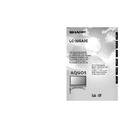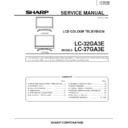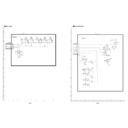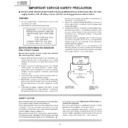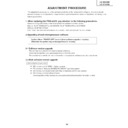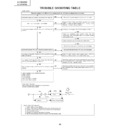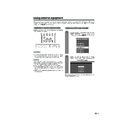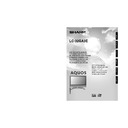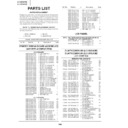Sharp LC-32GA3E (serv.man26) User Manual / Operation Manual ▷ View online
27
Basic adjustment settings
C.M.S. (Colour Management System)
Colour tone is managed using the six-colour
adjustment setting.
adjustment setting.
Press MENU and the MENU screen displays.
1
2
Press c/d to select “Picture”.
3
Press a/b to select “Advanced”, and then
press OK.
press OK.
4
Press a/b to select “C.M.S.-Hue”, and then
press OK.
press OK.
5
Press a/b to select a specific adjustment
item.
item.
Press c/d to adjust the item to your desired
position.
position.
6
NOTE
• For resetting all adjustment items to the factory preset
values, press a/b to select “Reset”, and then press OK.
Colour temperature
Adjusts the colour temperature to give the best white
image.
image.
Press a/b to select “Colour Temp.”, and
then press OK.
then press OK.
Description
White with bluish tone
White with reddish tone
Selected item
High
Mid-High
Mid
Mid-Low
Low
Repeat steps 1 to 3 in C.M.S. (Colour
Management System).
Management System).
1
2
3
Press a/b to select the desired level, and
then press OK.
then press OK.
Black
For easier viewing, change the viewing depth by
selecting a level for automatically adjusting the dark
portion of an image.
selecting a level for automatically adjusting the dark
portion of an image.
Press a/b to select “Black”, and then press
OK.
OK.
Press a/b to select “On”, and then press
OK.
OK.
Repeat steps 1 to 3 in C.M.S. (Colour
Management System).
Management System).
1
2
3
C. M. S-Hue
R
Y
G
C
B
M
Reset
[ 0]
[ 0]
[ 0]
[ 0]
–30
–30
–30
+30
–30
+30
+30
+30
[ 0]
–30
+30
[ 0]
–30
+30
Changing reds
closer to
magenta or yellow.
C. M. S-Saturation
C. M. S-Value
• You can select “C.M.S-Saturation” or “C.M.S-
Value” here instead of selecting “C.M.S-Hue”.
Description
No adjustment
For high detail in black portions
Selected item
Off
On
Description
This is a standard to adjust the colour
either more reddish or more bluish in tone.
either more reddish or more bluish in tone.
Increases or decreases the saturation of a
selected colour
selected colour
A higher value makes the image brighter.
A lower value makes the image darker.
A lower value makes the image darker.
Selected item
C.M.S-Hue
C.M.S-
Saturation
Saturation
C.M.S-Value
LC-32GA3E(E)-e
04.6.3, 8:08 AM
27
28
Monochrome
For viewing a video in monochrome.
Press a/b to select “Monochrome”, and
then press OK.
then press OK.
Press c/d to select “On”, and then press
OK.
OK.
Repeat steps 1 to 3 in 3D-Y/C.
1
2
3
Basic adjustment settings
3D-Y/C
Provides high quality images with minimal dot crawl
and cross colour noise.
and cross colour noise.
Description
Normal adjustment
For movie image
For still image
Selected item
Standard
Fast
Slow
4
Press a/b to select “3D-Y/C”, and then
press OK.
press OK.
Press MENU and the MENU screen displays.
1
2
Press c/d to select “Picture”.
3
Press a/b to select “Advanced”, and then
press OK.
press OK.
5
Press a/b to select the desired level, and
then press OK.
then press OK.
NOTE
• “3D-Y/C” is not selectable depending on the input signal
type.
Activating 3D-Y/C on the remote control unit
Film mode
Automatically detects a film-based source (originally
encoded at 24/25 frames/second, depending on the
vertical frequency), analyses it then recreates each
still film frame for high-definition picture quality.
encoded at 24/25 frames/second, depending on the
vertical frequency), analyses it then recreates each
still film frame for high-definition picture quality.
Press a/b to select “Film Mode”, and then
press OK.
press OK.
• Some items may be greyed out. They are not
selectable.
Press c/d to select “On”, and then press
OK.
OK.
Repeat steps 1 to 3 in 3D-Y/C.
I/P setting
Adjusting the image and input signal can give you a
more beautiful picture.
more beautiful picture.
Press a/b to select “I/P Setting”, and then
press OK.
press OK.
• Some items may be greyed out. They are not
selectable.
Press c/d to select “Interlace” or
“Progressive”, and then press OK.
“Progressive”, and then press OK.
Repeat steps 1 to 3 in 3D-Y/C.
NOTE
• The I/P Setting is set to Progressive when Film Mode is “On”.
1
2
3
1
2
3
Press 3D-Y/C to switch the 3D-Y/C function on and
off.
off.
NOTE
• “3D-Y/C” is set to “On” when the TV is turned back on.
• 3D-Y/C may not operate depending on the input signal
• 3D-Y/C may not operate depending on the input signal
type or noisy input signal.
• 3D-Y/C is automatically set to “On” when you change
channels or input sources.
LC-32GA3E(E)-e
04.6.3, 8:08 AM
28
29
Audio adjustment
You can adjust the sound quality to your preference
with the following settings.
with the following settings.
Press c/d to select “Audio”.
Press a/b to select a specific adjustment
item.
item.
Press c/d to adjust the item to your desired
position.
position.
Basic adjustment settings
2
3
4
cbutton
For weaker treble
For weaker bass
Decrease audio from
the right speaker
the right speaker
Selected item
Treble
Bass
Balance
d
button
For stronger treble
For stronger bass
Decrease audio from
the left speaker
the left speaker
Press MENU and the MENU screen displays.
1
NOTE
• For resetting all adjustment items to factory preset values,
press a/b to select “Reset”, press OK, press c/d to
select “Yes”, and then press OK.
select “Yes”, and then press OK.
• Audio menu items are greyed out when Audio output is
variable or when headphones are in use.
• Balance is greyed out when Dolby Virtual is set to “On”.
Press c/d to select “Audio”.
2
Press MENU and the MENU screen displays.
1
Press c/d to select “On”, and then press
OK.
OK.
4
3
Press a/b to select “Dolby Virtual”, and
then press OK.
then press OK.
NOTE
• You can choose Dolby Virtual by pressing
Virtual on
the remote control unit. See page 17 for Dolby Virtual.
• Audio menu items are greyed out when Audio output is
variable or when headphones are in use.
• External Audio Bypass is greyed out when Dolby Virtual
is set to “On”.
• Balance is greyed out when Dolby Virtual is set to “On”.
• For some discs, setup may be required on your DVD. In
• For some discs, setup may be required on your DVD. In
this case, please refer to the operation manual of your
DVD player.
DVD player.
• You may not get the Dolby Virtual Surround effect if you
adjust “Treble” or “Bass” setting.
Dolby Virtual
You can also produce Dolby Virtual effects from the
“Audio” setting.
“Audio” setting.
MENU
[Audio]
Audio
Power Control
Treble
Bass
Balance
Dolby Virtual
Reset
[Off]
[0]
[0]
–15
L
+15
[0]
–15
+15
R
USER [TV]
LC-32GA3E(E)-f
04.6.3, 8:12 AM
29
30
Basic adjustment settings
No signal off
When set to “Enable”, the power will automatically shut
down if no signal inputs for 15 minutes.
down if no signal inputs for 15 minutes.
Press a/b to select “No Signal Off”, and
then press OK.
then press OK.
Press c/d to select “Enable”, and then
press OK.
press OK.
3
4
• Five minutes before the power shuts down,
remaining time displays every minute.
NOTE
• “Disable” is factory preset value.
• When a TV programme finishes, this function may not
• When a TV programme finishes, this function may not
operate.
Press c/d to select “Power Control”.
2
Press MENU and the MENU screen displays.
1
No operation off
When set to “Enable”, the power will automatically shut
down if there is no operation for 3 hours.
down if there is no operation for 3 hours.
Press a/b to select “No Operation Off”, and
then press OK.
then press OK.
Press c/d to select “Enable”, and then
press OK.
press OK.
3
4
•
Five minutes before the power shuts down,
remaining time displays every minute.
remaining time displays every minute.
NOTE
• “Disable” is factory preset value.
Press c/d to select “Power Control”.
2
Press MENU and the MENU screen displays.
1
Power control
Power control setting allows you to save energy.
Power control for AV source
Power control for PC source
Power control setting allows you to save energy.
Power management
When set, the power will automatically shut down.
Press a/b to select “Power Management”,
and then press OK.
and then press OK.
Press a/b to select “Mode1” or “Mode2”,
and then press OK.
and then press OK.
3
4
Press c/d to select “Power Control”.
2
Press MENU and the MENU screen displays.
1
Description
• No power management
• Factory preset value.
• Factory preset value.
• If no signal inputs for 8 minutes, the power
shuts down.
• Even if you start using the PC and the signal
inputs again, the TV stays off.
• The TV turns on again by pressing a on
the Display or B on the remote control unit.
(See page 14.)
(See page 14.)
• If no signal inputs for 8 seconds, the power
shuts down.
• When you start using the PC and the signal
inputs again, the TV turns on.
• The TV turns on again by pressing a on
the Display or B on the remote control unit.
(See page 14.)
(See page 14.)
Selected item
Off
Mode1
Mode2
LC-32GA3E(E)-f
04.6.3, 8:12 AM
30