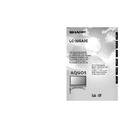Sharp LC-32GA3E (serv.man26) User Manual / Operation Manual ▷ View online
15
Watching TV
Simple button operations for
changing channels
changing channels
You can change channels in several ways.
Using Pr/son the remote control unit
• Press Pr to increase channel number.
• Press Ps to decrease channel number.
• Press Ps to decrease channel number.
NOTE
• Ps/r on the Display operates the same as Ps/ron
the remote control unit.
Channel display
MONO
12
SAT.1
12
SAT.1
B/G
PAL
(Example)
Ps/r
Using 0 – 9 on the remote control unit
Select the channels directly by pressing buttons 0 to
9.
9.
a
To select a 1-digit channel (e.g. channel 2):
• Press 2. If
To select a 1-digit channel (e.g. channel 2):
• Press 2. If
“2”
is indicated and the picture does not
change immediately, press o to switch over to the
1-digit select mode and press 2 again.
1-digit select mode and press 2 again.
To select a 2-digit channel (e.g. channel 12):
• Press o to set the 2-digit select mode. Press 1,
• Press o to set the 2-digit select mode. Press 1,
followed by 2.
NOTE
• Complete this procedure within 3 seconds, otherwise the
selection will not be made on the 2-digit channel mode.
When viewing Teletext information
View a page directly which is 3-digit page number from
100 to 899 by pressing buttons 0 to 9.
100 to 899 by pressing buttons 0 to 9.
Using Flashback (A) on the remote
control unit
control unit
Press A to switch the currently tuned channel to the
previously tuned channel.
Press A again to switch back to the currently tuned
channel.
previously tuned channel.
Press A again to switch back to the currently tuned
channel.
Press A to toggle between the currently selected input
source and the previously selected one.
source and the previously selected one.
Press A to return to the previous page in TELETEXT
mode.
mode.
Channel display changes approximately after 3
seconds as shown below.
seconds as shown below.
LC-32GA3E(E)-c
04.7.5, 7:51 AM
15
16
Watching TV
Using SOUND on the remote control unit
In the NICAM TV broadcasts
When receiving a stereo signal
Each time you press SOUND, the mode switches
between NICAM STEREO and MONO.
Each time you press SOUND, the mode switches
between NICAM STEREO and MONO.
In the TV mode of A2 TV broadcasts
When receiving a stereo signal
Each time you press SOUND, the mode switches
between STEREO and MONO.
Each time you press SOUND, the mode switches
between STEREO and MONO.
When receiving a bilingual signal
Each time you press SOUND, the mode switches
among NICAM CH A, NICAM CH B, NICAM CH AB
and MONO.
Each time you press SOUND, the mode switches
among NICAM CH A, NICAM CH B, NICAM CH AB
and MONO.
When receiving a monaural signal
Each time you press SOUND, the mode switches
between NICAM MONO and MONO.
Each time you press SOUND, the mode switches
between NICAM MONO and MONO.
When receiving a bilingual signal
Each time you press SOUND, the mode switches
among CH A, CH B and CH AB.
Each time you press SOUND, the mode switches
among CH A, CH B and CH AB.
When receiving a monaural signal
When you press SOUND, “MONO” displays.
When you press SOUND, “MONO” displays.
NOTE
• When no signal is input, the sound mode will display
“MONO”.
Simple button operation for changing
volume/sound
volume/sound
Changing the volume
You can change the volume on the Display or on the
remote control unit.
remote control unit.
NOTE
• “TV”, “INPUT1”, “INPUT2”, “INPUT3”, “INPUT4” and
“INPUT5” modes can each store volume adjustment
values separately.
values separately.
Audio status
When “INPUT 4” is set to “Audio Out (Variable)”, the
indicator on the screen changes as shown below.
indicator on the screen changes as shown below.
Output device
Variable sound
Audio out
Variable
Fixed
Variable sound
Constant as
specified
Mute
20
Speaker
AUDIO OUTPUT
NOTE
• See page 45 for details on the audio out function.
20
il
l
l
l
l/k
k
k
k
k
• To increase the volume, press ik
k
k
k
k.
• To decrease the volume, press il
l
l
l
l.
LC-32GA3E(E)-c
04.6.3, 8:05 AM
16
17
Watching TV
Using e on the remote control unit
e mutes the current sound output.
Press e.
• “e” has been displayed on the screen for 30
minutes, and the sound is silenced.
Mute
NOTE
• Within 30 minutes of pressing e, mute can be cancelled
by using the methods below.
• Pressing if
f
f
f
f/ie
e
e
e
e or
e
can also cancel the mute.
• Mute will be cancelled after 30 minutes have elapsed.
However, the TV will not suddenly output a loud sound
as the volume level is set to 0 automatically.
as the volume level is set to 0 automatically.
1
2
Within 30 minutes, press e again to cancel
the mute.
the mute.
• Before 30 minutes, the volume level returns to
the previous setting.
• After 30 minutes, increase the volume level by
pressing ie.
Dolby Virtual : Off
Dolby Virtual : On
Using
Virtual on the remote control unit
Virtual produces Dolby Virtual effect from the
speaker.
Each time you press
Each time you press
Virtual, the mode changes
between On and Off.
Dolby Virtual sound options
• On:
Makes it possible to enjoy natural, realistic
surround sound.
surround sound.
• Off:
Outputs the normal sound.
NOTE
• You can have the same settings by choosing “Dolby
Virtual” on the menu items. (See page 29.)
LC-32GA3E(E)-c
04.6.3, 8:05 AM
17
18
Basic adjustment settings
Menu operation buttons
Use the following buttons on the remote control to
operate the menu.
operate the menu.
On-Screen Display
Example
MENU:
Press to open or close the menu
screen.
screen.
a/b/c/d: Press to select a desired item on the
screen or adjust a selected item.
OK:
Press to go to the next step or
complete the setting.
complete the setting.
RETURN:
Press to return to the previous step.
1 Item displayed in yellow
• This indicates the item currently selected.
• Press OK to go to the adjustment screen for
• Press OK to go to the adjustment screen for
this item.
2 Item in brackets
• This indicates the current setting for the item.
3 Item displayed in white
• This indicates an item can be selected.
4 Item displayed in grey
• This indicates the item cannot be selected.
*There are various reasons why items cannot
be selected, but the main reasons are as
follows:
follows:
1. Nothing is connected to the selected
input terminal.
2. The function is not compatible with the
current input signal.
NOTE
• Menu options differ in the selected input modes, but the
operating procedures are the same.
• The screens in the operation manual are for explanation
purposes (some are enlarged, others cropped) and may
vary slightly from the actual screens.
vary slightly from the actual screens.
MENU
[Option ... Quick Shoot]
Option
INPUT 4
Audio Only
DNR
Quick Shoot
Colour System
[On]
[Off]
[Audio Out (Fixed)]
[Auto]
Centre Channel Input
[On]
1
2
3
4
LC-32GA3E(E)-d
04.6.3, 8:06 AM
18
Click on the first or last page to see other LC-32GA3E (serv.man26) service manuals if exist.