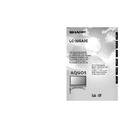Sharp LC-32GA3E (serv.man26) User Manual / Operation Manual ▷ View online
23
Basic adjustment settings
3
Press a/b/c/d to select the channel you
want to edit, and then press OK.
want to edit, and then press OK.
• The selected channel information displays.
Press a/b to select “Skip”, and then press
OK.
OK.
• Skip menu displays.
1
2
Press a/b to set “Skip” to “On”, and then
press OK.
press OK.
Setting the decoder
When connecting a decoder to the unit, you need to
assign the terminal input.
assign the terminal input.
Press a/b/c/d to select the channel you
want to edit, and then press OK.
want to edit, and then press OK.
• The selected channel information displays.
1
3
Press a/b/c/d to select the channel you
want to edit, and then press OK.
want to edit, and then press OK.
• The selected channel information displays.
Press a/b to select “Lock”, and then press
OK.
OK.
• Child lock menu displays.
1
2
NOTE
• See page 46 for setting PIN.
• When “Lock” is set to “On” for a channel, “Child lock has
• When “Lock” is set to “On” for a channel, “Child lock has
been activated.” displays , and the image and sound of
the channel are blocked.
the channel are blocked.
• When pressing OK while “Child lock has been activated.”
displays, PIN input menu will display. Inputting the correct
PIN lifts the child lock temporarily until the power is turned
off.
PIN lifts the child lock temporarily until the power is turned
off.
Setting the child lock
You can block the viewing of any channel.
Press a/b to set “Lock” to “On”, and then
press OK.
press OK.
NOTE
• “Off” is factory preset value.
• “INPUT1” is the recommended selection.
• “INPUT1” is the recommended selection.
Channels with “Skip” set to “On” are passed over when
using Pr/Ps even if selected while watching the
image from the TV.
using Pr/Ps even if selected while watching the
image from the TV.
3
Press a/b to set “Decoder” to “INPUT1”,
“INPUT 2”, or “INPUT3” and then press OK.
“INPUT 2”, or “INPUT3” and then press OK.
Manual setting for each channel (continued)
Skipping channels
Press a/b to select “Decoder”, and then
press OK.
press OK.
• Terminal inputs information displays.
(Off, INPUT1, INPUT2, INPUT3)
2
3
Press a/b/c/d to select the channel you
want to edit, and then press OK.
want to edit, and then press OK.
Press a/b to select “Booster”, and then
press OK.
press OK.
• Booster menu displays.
1
2
Setting the booster
Picture quality may improve in regions with weak signal
strength using this function.
strength using this function.
Press a/b to set “Booster” to “On”, and then
press OK.
press OK.
NOTE
• If signal strength is strong enough for the selected
channel, the effect is negligible and may produce
instability. In such case, select “Off”.
instability. In such case, select “Off”.
LC-32GA3E(E)-d
04.6.3, 8:07 AM
23
24
Basic adjustment settings
Sort menus
Sort
Channel positions can be sorted freely.
01
06
SAT.1
KABEL
01 SAT.1
02
03
04
05
Next
01 SAT.1
02 KABEL
Next
01 SAT.1
KABEL
02
01 KABEL
Next
01 KABEL
SAT.1
02
Press MENU and the MENU screen displays.
Press c/d to select “Setup”.
1
2
3
Press a/b to select “Sort”, and then press
OK.
OK.
4
6
7
Press c/d to select “Yes”, and then press
OK.
OK.
Press a/b/c/d to select the channel you
want to move, and then press OK.
want to move, and then press OK.
5
8
Move it to the desired position by pressing
a/b/c/d, and then press OK.
a/b/c/d, and then press OK.
Repeat the steps 6 and 7 until all desired
channels are sorted.
channels are sorted.
Press a/b to select “Programme Setup”,
and then press OK.
If you already set the PIN, enter it here.
and then press OK.
If you already set the PIN, enter it here.
• See page 46 for setting PIN.
Erase Programme
The individual programme can be erased.
Erase programme menus
01
06
07
08
09
10
11
12
13
14
15
16
17
18
19
20
SAT.1
01 SAT.1
Pro7
02
KABEL
03
04
05
Next
02 Pro7
Next
01 SAT.1
03 KABEL
Pro7
02
06
07
08
09
10
11
12
13
14
15
16
17
18
19
20
04
05
Next
01 SAT.1
02 KABEL
06
07
08
09
10
11
12
13
14
15
16
17
18
19
20
02 KABEL
03
04
05
Repeat steps 1 to 3 in Sort.
1
2
3
Press a/b to select “Erase Programme”,
and then press OK.
and then press OK.
4
5
6
Press c/d to select “Yes”, and then press
OK.
OK.
Press a/b/c/d to select the channel you
want to erase, and then press OK.
want to erase, and then press OK.
• A message screen pops up.
Press c/d to select “Yes”, and then
press OK to erase the selected
programme. All the subsequent
programmes move up.
press OK to erase the selected
programme. All the subsequent
programmes move up.
Repeat the step 5 until all desired channels
are erased.
are erased.
LC-32GA3E(E)-d
04.6.3, 8:07 AM
24
25
Language setting for on-screen
display
display
You can also select a language from setup menu.
Select from among 13 languages.
Select from among 13 languages.
3
Press MENU and the MENU screen displays.
1
2
4
Press c/d to select “Setup”.
Press a/b to select “Language”, and then
press OK.
press OK.
Press a/b/c/d to select the desired
language listed on the screen, and then
press OK.
language listed on the screen, and then
press OK.
OPC setting
Automatically adjusts the brightness of the screen.
Press c/d to select “Picture”.
2
Using OPC on the menu screen
Press MENU and the MENU screen displays.
1
Press a/b to select “OPC”.
Press c/d to select “On”.
3
4
Description
The brightness is fixed at the value set in
“Backlight” (see page 26).
“Backlight” (see page 26).
Automatically adjusts
Selected item
Off
On
NOTE
• When set to “On”, the System senses the surrounding light
and automatically adjusts the backlight brightness. Make
sure no object obstructs the OPC sensor, which could
affect its ability to sense surrounding light.
sure no object obstructs the OPC sensor, which could
affect its ability to sense surrounding light.
Using OPC on the remote control unit
Press OPC to switch the Optical Picture Control on
and off.
and off.
Language list
Basic adjustment settings
Dutch
English
Finnish
French
German
Greek
Italian
English
Finnish
French
German
Greek
Italian
Polish
Portuguese
Russian
Spanish
Swedish
Turkish
Portuguese
Russian
Spanish
Swedish
Turkish
LC-32GA3E(E)-e
04.6.3, 8:08 AM
25
26
Basic adjustment settings
Picture adjustments
Adjust the picture to your preference with the following
picture settings.
picture settings.
Press MENU and the MENU screen displays.
1
2
3
4
Press a/b to select a specific adjustment
item.
item.
Press c/d to adjust the item to your desired
position.
position.
Press c/d to select “Picture”.
NOTE
• For resetting all adjustment items to the factory preset
values, press a/b to select “Reset”, and then press OK.
Adjustment items for PC source
Adjustment items for AV source
MENU
[Picture]
Picture
Audio
USER [TV]
Contrast
OPC
Brightness
Colour
Tint
Sharpness
Advanced
Reset
[+30]
[0]
[0]
[0]
[0]
0
–30
–30
–30
–10
+40
+30
+30
+30
+10
Backlight
[+8]
–8
+8
Off
On
cbutton
The screen dims
For less contrast
For less brightness
For less colour
intensity
intensity
Skin tones become
purplish
purplish
For less sharpness
Selected item
Backlight
Contrast
Brightness
Colour
Tint
Sharpness
MENU
[Picture]
Picture
Audio
Contrast
OPC
Brightness
Reset
[+30]
[0]
0
–30
+40
+30
Backlight
[+8]
–8
+8
Off
On
Red
Green
Blue
Advanced
[0]
[0]
[0]
–30
–30
–30
+30
+30
+30
USER [PC]
NOTE
• Select “Advanced” and then press OK to set “C.M.S-Hue”,
“C.M.S-Saturation”, “C.M.S-Value”, “Colour Temp”,
“Black”, “3D-Y/C”, “Monochrome”, “Film Mode” or “I/P
Setting”. See pages 27 and 28.
“Black”, “3D-Y/C”, “Monochrome”, “Film Mode” or “I/P
Setting”. See pages 27 and 28.
d
button
The screen brightens
For more contrast
For more brightness
For more colour
intensity
intensity
Skin tones become
greenish
greenish
For more sharpness
cbutton
The screen dims
For less contrast
For less brightness
For weaker red
For weaker green
For weaker blue
Selected item
Backlight
Contrast
Brightness
Red
Green
Blue
d
button
The screen brightens
For more contrast
For more brightness
For stronger red
For stronger green
For stronger blue
NOTE
• Select “Advanced” and then press OK to set “C.M.S-Hue”,
“C.M.S-Saturation” and “C.M.S-Value”.
LC-32GA3E(E)-e
04.6.3, 8:08 AM
26
Click on the first or last page to see other LC-32GA3E (serv.man26) service manuals if exist.