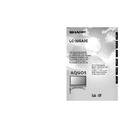Sharp LC-32GA3E (serv.man26) User Manual / Operation Manual ▷ View online
19
Basic adjustment settings
TV/AV input mode menu items
List of AV menu items to help you with operations
OPC ................................................ Page 25
Backlight ........................................ Page 26
Contrast ......................................... Page 26
Brightness ..................................... Page 26
Colour ............................................ Page 26
Tint ................................................. Page 26
Sharpness ...................................... Page 26
Advanced
Backlight ........................................ Page 26
Contrast ......................................... Page 26
Brightness ..................................... Page 26
Colour ............................................ Page 26
Tint ................................................. Page 26
Sharpness ...................................... Page 26
Advanced
C.M.S. ................................... Page 27
Colour Temp. ....................... Page 27
Black .................................... Page 27
3D-Y/C .................................. Page 28
Monochrome ....................... Page 28
Film Mode ............................ Page 28
I/P Setting ............................ Page 28
Colour Temp. ....................... Page 27
Black .................................... Page 27
3D-Y/C .................................. Page 28
Monochrome ....................... Page 28
Film Mode ............................ Page 28
I/P Setting ............................ Page 28
Picture
No Signal Off ................................. Page 30
No Operation Off ........................... Page 30
No Operation Off ........................... Page 30
Auto Installation ............................ Page 20
Programme Setup .................. Pages 20-24
Child Lock ...................................... Page 46
Input Label ..................................... Page 39
Speaker Setup ............................... Page 36
Position .......................................... Page 37
WSS ................................................ Page 40
4:3 Mode ........................................ Page 40
Rotate ............................................. Page 44
Language ....................................... Page 25
Programme Setup .................. Pages 20-24
Child Lock ...................................... Page 46
Input Label ..................................... Page 39
Speaker Setup ............................... Page 36
Position .......................................... Page 37
WSS ................................................ Page 40
4:3 Mode ........................................ Page 40
Rotate ............................................. Page 44
Language ....................................... Page 25
Treble .............................................. Page 29
Bass ............................................... Page 29
Balance .......................................... Page 29
Dolby Virtual .................................. Page 29
Bass ............................................... Page 29
Balance .......................................... Page 29
Dolby Virtual .................................. Page 29
Audio Only ..................................... Page 37
DNR ................................................ Page 43
Input Select .................................... Page 38
INPUT 4 .......................................... Page 45
Quick Shoot ................................... Page 43
Colour System ............................... Page 39
Centre Channel Input ................... Page 47
DNR ................................................ Page 43
Input Select .................................... Page 38
INPUT 4 .......................................... Page 45
Quick Shoot ................................... Page 43
Colour System ............................... Page 39
Centre Channel Input ................... Page 47
Audio
Power Control
Setup
Option
*PC input mode menu items
List of PC menu items to help you with operations
OPC ................................................ Page 25
Backlight ........................................ Page 26
Contrast ......................................... Page 26
Brightness ..................................... Page 26
Red ................................................. Page 26
Green .............................................. Page 26
Blue ................................................ Page 26
Advanced
Backlight ........................................ Page 26
Contrast ......................................... Page 26
Brightness ..................................... Page 26
Red ................................................. Page 26
Green .............................................. Page 26
Blue ................................................ Page 26
Advanced
C.M.S. ................................... Page 27
Picture
Power Management ...................... Page 30
Speaker Setup ............................... Page 36
Input Signal ................................... Page 43
Auto Sync. ..................................... Page 37
Fine Sync. ...................................... Page 38
Input Label ..................................... Page 39
Rotate ............................................. Page 44
Language ....................................... Page 25
Input Signal ................................... Page 43
Auto Sync. ..................................... Page 37
Fine Sync. ...................................... Page 38
Input Label ..................................... Page 39
Rotate ............................................. Page 44
Language ....................................... Page 25
Audio
Power Control
Setup
Treble .............................................. Page 29
Bass ............................................... Page 29
Balance .......................................... Page 29
Dolby Virtual .................................. Page 29
Bass ............................................... Page 29
Balance .......................................... Page 29
Dolby Virtual .................................. Page 29
Option
Audio Only ..................................... Page 37
Input Select .................................... Page 38
INPUT 4 .......................................... Page 45
Quick Shoot ................................... Page 43
Centre Channel Input ................... Page 47
Input Select .................................... Page 38
INPUT 4 .......................................... Page 45
Quick Shoot ................................... Page 43
Centre Channel Input ................... Page 47
*When INPUT5 is set to PC
LC-32GA3E(E)-d
04.7.5, 7:52 AM
19
20
Basic adjustment settings
Auto installation
You can run auto installation again, even after setting
up the preset channels.
up the preset channels.
Press MENU and the MENU screen displays.
1
2
5
3
–
–
–
–
Press c/d to select “Setup”.
MENU
[Setup ... Auto Installation]
Setup
Option
Child Lock
Speaker Setup
Auto Installation
Programme Setup
Position
WSS
4:3 Mode
[Panorama]
[On]
[English]
[Normal]
Language
Rotate
6
Press c/d to select “Yes”, and then press
OK.
OK.
You can set language and country the same
as in the initial auto installation. Follow steps
1 and 2 on page 10. After this setting, auto
search starts with the following order.
as in the initial auto installation. Follow steps
1 and 2 on page 10. After this setting, auto
search starts with the following order.
1 Programme auto search
2 Auto labelling
3 Auto sorting
4 Preset download
2 Auto labelling
3 Auto sorting
4 Preset download
You do not need to do anything during the
auto search.
auto search.
Press a/b to select “Auto Installation”, and
then press OK.
then press OK.
4
If you already set the PIN, enter it here.
• See page 46 for setting PIN.
Programme setup
You can run the auto installation procedure again at
any time, by accessing the Setup menu, then
Programme Setup. Channels can be tuned
automatically or manually.
any time, by accessing the Setup menu, then
Programme Setup. Channels can be tuned
automatically or manually.
Press MENU and the MENU screen displays.
Press c/d to select “Setup”.
1
2
3
4
Press a/b to select “Programme Setup”,
and then press OK.
If you already set the PIN, enter it here.
and then press OK.
If you already set the PIN, enter it here.
• See page 46 for setting PIN.
NOTE
• See page 10 for details.
• Do not turn off the TV while the message “Programme
• Do not turn off the TV while the message “Programme
set-up completed” is displayed, for the TV is saving the
data found while the message is displayed.
data found while the message is displayed.
MENU
[Setup ... Programme Setup]
Setup
Option
Child Lock
Speaker Setup
Auto Installation
Programme Setup
Position
WSS
4:3 Mode
[Panorama]
[On]
[English]
[Normal]
Language
Rotate
5
Press c/d to select “Yes”, and then press
OK.
OK.
• Auto search starts with the following order.
1 Programme auto search
2 Auto labelling
3 Auto sorting
4 Preset download
2 Auto labelling
3 Auto sorting
4 Preset download
Auto search
You can also automatically search and download TV
channels by performing the procedure below. This is
the same function as from programme auto search to
preset download in auto installation.
channels by performing the procedure below. This is
the same function as from programme auto search to
preset download in auto installation.
Press a/b to select “Auto Search”, and then
press OK.
press OK.
NOTE
• Do not turn off the TV while the message “Auto Installation
completed” is displayed, for the TV is saving the data
found while the message is displayed.
found while the message is displayed.
LC-32GA3E(E)-d
04.6.3, 8:06 AM
20
21
Basic adjustment settings
Press a/b to select “Manual Adjust”, and
then press OK.
then press OK.
4
Next
01 SAT.1
02 PR07
03 KABEL
Programme Setup “Manual Adjust” menu
NOTE
• When you exit Programme Setup “Manual Adjust” menu,
preset download automatically runs if you change
information on that menu.
information on that menu.
Press MENU and the MENU screen displays.
Press c/d to select “Setup”.
1
2
3
5
Press c/d to select “Yes”, and then press
OK.
OK.
You can select one of the following settings.
1
Fine
2
Colour system (See page 22.)
3
Sound system (See page 22.)
4
Label (See page 22.)
5
Skip (See page 23.)
6
Decoder (See page 23.)
7
Lock (See page 23.)
8
Booster (See page 23.)
Manual setting for each channel
You can set some channel items manually. They are
Fine (TV frequency), Colour sys., Sound sys., Label
(Network name), Skip, Decoder, Lock (Child Lock) and
Booster.
Fine (TV frequency), Colour sys., Sound sys., Label
(Network name), Skip, Decoder, Lock (Child Lock) and
Booster.
Press a/b to select “Programme Setup”,
and then press OK.
If you already set the PIN, enter it here.
and then press OK.
If you already set the PIN, enter it here.
• See page 46 for setting PIN.
3
Press a/b/c/d to select the channel you
want to edit, and then press OK.
want to edit, and then press OK.
• The selected channel information displays.
Press a/b to select “Fine”, and then press
OK.
OK.
Press c/d to adjust the frequency, and then
press OK.
press OK.
• Adjust while checking the background picture
as a reference.
1
2
MENU
[Setup ... Programme Setup]
Fine
Colour sys.
Sound sys.
Label
Skip
Decoder
Lock
[179.25]
[AUTO]
[B/G]
[Off]
[SAT.1]
[Off]
[Off]
Booster
[Off]
179.25
MHz
a
• 179.25 MHz: Press 1 s 7 s 9 s 2 s 5.
• 49.25 MHz: Press 4 s 9 s 2 s 5 s OK.
• 179.25 MHz: Press 1 s 7 s 9 s 2 s 5.
• 49.25 MHz: Press 4 s 9 s 2 s 5 s OK.
• Instead of the above, you can also set by
directly entering the frequency number of the
channel with 0 – 9.
channel with 0 – 9.
Fine tuning
LC-32GA3E(E)-d
04.6.3, 8:06 AM
21
22
Basic adjustment settings
3
Press a/b/c/d to select the channel you
want to edit, and then press OK.
want to edit, and then press OK.
• The selected channel information displays.
1
2
Press a/b to select the optimum colour
system, and then press OK.
system, and then press OK.
Press a/b to select “Colour sys.”, and then
press OK.
press OK.
• Receivable colour systems are listed.
(AUTO, PAL, SECAM, NTSC4.43, PAL-60)
Sound system (Broadcasting system)
3
Press a/b/c/d to select the channel you
want to edit, and then press OK.
want to edit, and then press OK.
• The selected channel information displays.
Press a/b to select “Sound sys.”, and then
press OK.
press OK.
• Receivable sound systems (Broadcasting
systems) are listed.
(B/G, D/K, I, L, L’)
(B/G, D/K, I, L, L’)
1
2
Press a/b to select the optimum sound
system, and then press OK.
system, and then press OK.
3
2
Fine
Colour sys.
Sound sys.
Label
Skip
Decoder
Lock
[179.25]
[AUTO]
[B/G]
[Off]
[SAT.1]
[Off]
[Off]
Booster
[Off]
A
BACK
CLEAR
END
K
U
B
L
V
C
M
W
D
N
X
E
O
Y
F
P
Z
G
Q
+
H
R
–
_
I
S
.
J
T
0
1
2
3
4
5
6
7
8
9
Labelling menu
4
Press a/b to select “Label”, and then press
OK.
OK.
• Alphabets and numbers are listed.
Press a/b/c/d to select each character
of the new name for the channel, and then
press OK.
of the new name for the channel, and then
press OK.
Repeat the above until the name is fully spelt
out.
out.
• The name can be 5 characters or less.
Labelling channels
When a TV channel sends its Network Name, the auto
installation detects the information and assigns a name
to it. However, you can change individual channel
names.
installation detects the information and assigns a name
to it. However, you can change individual channel
names.
Press a/b/c/d to select the channel you
want to edit, and then press OK.
want to edit, and then press OK.
• The selected channel information displays.
1
Manual setting for each channel (continued)
Colour system
LC-32GA3E(E)-d
04.6.3, 8:07 AM
22
Click on the first or last page to see other LC-32GA3E (serv.man26) service manuals if exist.