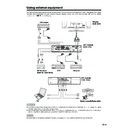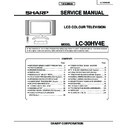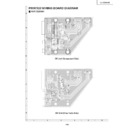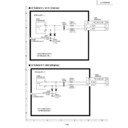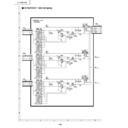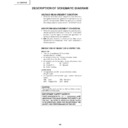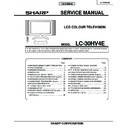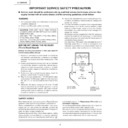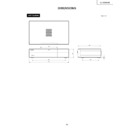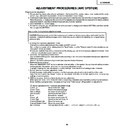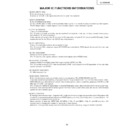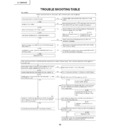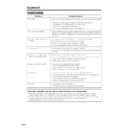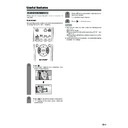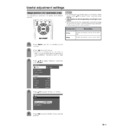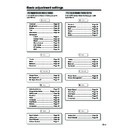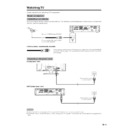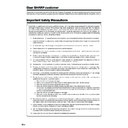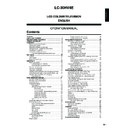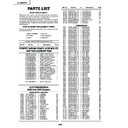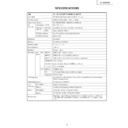Sharp LC-30HV4E (serv.man39) User Manual / Operation Manual ▷ View online
43
Using external equipment
AVC System (rear view)
DVD player
Component cable (commercially available)
SCART cable
(commercially available)
(commercially available)
When using component
cable, select
“COMPONENT” for “Input
Select” in the menu.
cable, select
“COMPONENT” for “Input
Select” in the menu.
Watching a DVD image
Connecting a DVD player
You can use the INPUT 3 terminal when connecting to a DVD player and other audiovisual equipment.
Displaying a DVD image
To watch a DVD image, select “INPUT3” from “INPUT
SOURCE” menu using b on the remote control unit
or INPUT on the Display.
SOURCE” menu using b on the remote control unit
or INPUT on the Display.
Then select “INPUT3” on “Input Select” in the menu to
set the correct input signal type. (See page 50.)
set the correct input signal type. (See page 50.)
The setting is stored and can be selected in the “INPUT
SOURCE” menu.
SOURCE” menu.
NOTE
• Each time b is pressed, the input source toggles.
• If the DVD image does not come in clearly, you may need
• If the DVD image does not come in clearly, you may need
to change the input signal type setting on the “Input Select”
menu.
menu.
• Refer to your DVD player operation manual for the signal
type.
TV MENU
Option
Input Select
COMPONENT
Y/C
CVBS
RGB
INPUT SOURCE
TV
INPUT1
INPUT2
INPUT3
INPUT4
PC
(For INPUT3 signal)
44
Using external equipment
AVC System (front view)
Game console/Camcorder
Composite video cable
(commercially available)
(commercially available)
S-video cable
(commercially available)
(commercially available)
Enjoying a game console and viewing camcorder images
Connecting a game console or camcorder
A game console, camcorder and some other audiovisual equipment are conveniently connected using the
INPUT 4 terminals.
INPUT 4 terminals.
NOTE
• The S-video terminal has priority over the video terminals.
Displaying an image of the game console or
camcorder
camcorder
To connect a game console or view a camcorder, select
“INPUT 4” from the “INPUT SOURCE” menu using b
on the remote control unit or INPUT on the Display.
“INPUT 4” from the “INPUT SOURCE” menu using b
on the remote control unit or INPUT on the Display.
Then select “INPUT4” on “Input Select” in the menu to
set the correct input signal type. (See page 50.)
set the correct input signal type. (See page 50.)
The setting is stored and can be selected on the
“INPUT SOURCE” menu.
“INPUT SOURCE” menu.
NOTE
• Each time b is pressed, the input source toggles.
INPUT SOURCE
TV
INPUT1
INPUT2
INPUT3
INPUT4
PC
TV MENU
Option
Input Select
AUTO
S-Video
Video
(For INPUT4 signal)
45
Using external equipment
RGB cable
(commercially available)
(commercially available)
AVC System (front view)
ø 3.5 mm stereo minijack cable
(commercially available)
(commercially available)
PC
15
14
13
12
9
11
10
8
7
6
5
4
3
2
1
Pin No.
Signal name
Pin No.
Signal name
Pin No.
Signal name
1
R
6
GND (Ground)
q
Not connected
2
G
7
GND (Ground)
w
SDA
3
B
8
GND (Ground)
e
HD
4
Not connected
9
+5V
r
VD
5
CSYNC
0
GND (Ground)
t
SCL
Viewing an image from a PC
Connecting a PC
Use the PC terminals to connect a PC.
NOTE
• The PC input terminals are DDC1/2B-compatible.
• Refer to page 67 for a list of PC signals compatible with the System.
• Refer to page 67 for a list of PC signals compatible with the System.
Signal names for 15-pin mini D-sub connecter
NOTE
• Macintosh adaptor may be required for use for some Macintosh computers.
Displaying an image from a PC
To view an image from a PC, select “PC” from the
“INPUT SOURCE” menu using b on the remote
control unit or INPUT on the Display.
“INPUT SOURCE” menu using b on the remote
control unit or INPUT on the Display.
When connecting to a PC, the correct input signal type
is automatically detected. (See page 54.) If the PC
image does not come in clearly, you may need to set
the Auto Sync. adjustment in the “Setup” menu. (See
page 49.)
is automatically detected. (See page 54.) If the PC
image does not come in clearly, you may need to set
the Auto Sync. adjustment in the “Setup” menu. (See
page 49.)
NOTE
• Each time b is pressed, the input source toggles.
INPUT SOURCE
TV
INPUT1
INPUT2
INPUT3
INPUT4
PC
46
Using external equipment
Removing the speakers
This unit has detachable type speakers.
Before attaching/detaching speakers
• Before performing work make sure to turn off the System.
• Before performing work spread cushioning over a flat surface to lay the Display on. This will prevent it from
• Before performing work spread cushioning over a flat surface to lay the Display on. This will prevent it from
being damaged.
CAUTION
• The speaker terminals on the Display is only for the attached speakers. Do not connect any third party plug or speaker to
the terminal.
• Insert the speaker plug completely into the terminal.
• Do not handle or move the Display by the speakers.
• Do not handle or move the Display by the speakers.
NOTE
• Perform the same steps for both left and right speakers.
• To attach the speakers, perform the above steps in reverse order.
• To attach the speakers, perform the above steps in reverse order.
1
2
3
Unfasten the screws used to
secure the speakers in place.
secure the speakers in place.
Take hold of the speaker and
slowly slide it sideways.
(The speaker plug is still
inserted, so make sure not to
pull the speaker too far.)
slowly slide it sideways.
(The speaker plug is still
inserted, so make sure not to
pull the speaker too far.)
Remove the speaker plug from
the terminal on the Display.
(Do not remove the plug by
pulling the cord.)
Now the speaker can be
detached from the Display.
the terminal on the Display.
(Do not remove the plug by
pulling the cord.)
Now the speaker can be
detached from the Display.
Speaker
plug
plug
Display