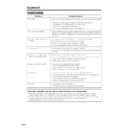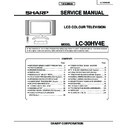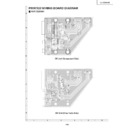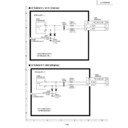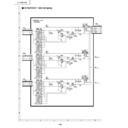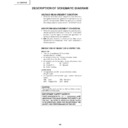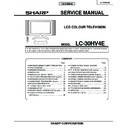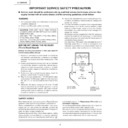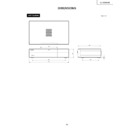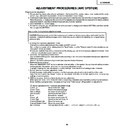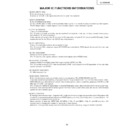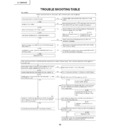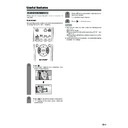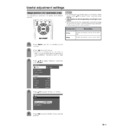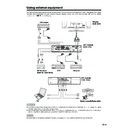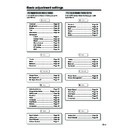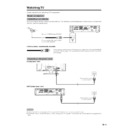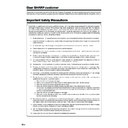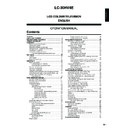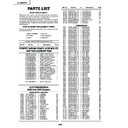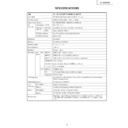Sharp LC-30HV4E (serv.man42) User Manual / Operation Manual ▷ View online
66
Appendix
• No power.
• Unit cannot be operated.
• Remote control unit does not
operate.
• Picture is cut off.
• Strange colour, light colour, or
dark, or colour misalignment.
• Power is suddenly turned off.
• No picture.
• No sound.
Problem
Possible Solution
• Make sure the Display and the AVC System are connected correctly. (See page
6.)
• Check if you pressed B on the remote control unit. (See page 14.)
If the indicator on the Display lights up red, press B.
• Is the AC cord disconnected? (See page 13.)
• Has the main power been turned on? (See page 14.)
• External influences such as lightning, static electricity, etc., may cause improper
operation. In this case, operate the unit after first turning the power of the Display
and the AVC System, or unplugging the AC cord and re-plugging it in after 1 or
2 minutes.
and the AVC System, or unplugging the AC cord and re-plugging it in after 1 or
2 minutes.
• Are batteries inserted with polarity (e, f) aligned? (See page 9.)
• Are batteries worn out? (Replace with new batteries.)
• Are batteries worn out? (Replace with new batteries.)
• Are you using it under strong or fluorescent lighting?
• Is a fluorescent light illuminated to remote control sensor?
• Is the image position correct? (See pages 47 and 48.)
• Are screen mode adjustments such as picture size made correctly? (See pages
52 to 56.)
• Adjust the picture tone. (See pages 30 to 34 and 59.)
• Is the room too bright? The picture may look dark in a room that is too bright.
• Check the colour system setting. (See pages 26 and 51.)
• Check the input signal setting. (See page 50.)
• The unit’s internal temperature has increased.
Remove any objects blocking vent or clean.
• Check the power control setting. (See pages 36 to 38.)
• Check the sleep timer setting. (See page 58.)
• Is connection to other components correct? (See pages 39 to 45.)
• Has input signal setup been done correctly after connection? (See page 50.)
• Is the correct input selected? (See page 50.)
• Is a non-compatible signal being input? (See page 67.)
• Is picture adjustment correct? (See pages 30 to 34.)
• Is the volume too low? (See page 18.)
• Is “Variable” selected in “Audio Out”? (See page 58.)
Troubleshooting
Cautions regarding use in high and low temperature environments
• When the unit is used in a low temperature space (e.g. room, office), the picture may leave trails or appear
slightly delayed. This is not a malfunction, and the unit will recover when the temperature returns to normal.
• Do not leave the unit in a hot or cold location. Also, do not leave the unit in a location exposed to direct sunlight
or near a heater, as this may cause the cabinet to deform and the LCD panel to malfunction.
Storage temperature: –20°C to +60°C (–4°F to +140°F).
Storage temperature: –20°C to +60°C (–4°F to +140°F).
67
Appendix
640g400
720g400
720g400
640g480
800g600
832g624
1024g768
1024g768
1280g768
85 Hz
70 Hz
85 Hz
60 Hz
65 Hz
72 Hz
75 Hz
85 Hz
56 Hz
60 Hz
72 Hz
75 Hz
85 Hz
74.5 Hz
60 Hz
70 Hz
75 Hz
85 Hz
60 Hz
1280g1024
60 Hz
PC compatibility chart
Remarks
Macintosh 13
(67 Hz)
Macintosh 16
Macintosh 19
Resolution
Frequency
Apple and Macintosh are registered trademarks
of Apple Computer, Inc.
DDC is a registered trademark of Video Electronics
Standards Association.
Power Management is a registered trademark of
Sun Microsystems, Inc.
VGA and XGA are registered trademarks of
International Business Machines Co., Inc.
of Apple Computer, Inc.
DDC is a registered trademark of Video Electronics
Standards Association.
Power Management is a registered trademark of
Sun Microsystems, Inc.
VGA and XGA are registered trademarks of
International Business Machines Co., Inc.
68
RS-232C port specifications
Return code
Command 4-digits
Parameter 4-digits
PC Control of the System
• When a program is set, the display can be controlled from the PC using the RS-232C terminal.
The input signal (PC/video) can be selected, the volume can be adjusted and various other adjustments and
settings can be made, enabling automatic programmed playing.
settings can be made, enabling automatic programmed playing.
•
Attach an RS-232C cable cross-type (commercially available) to the supplied Din-D/sub RS-232C for the
connections.
NOTE
• This operation system should be used by a person who is accustomed to using PC.
Communication conditions
Set the RS-232C communications settings on the PC to match the display’s communications conditions. The
display's communications settings are as follows:
Set the RS-232C communications settings on the PC to match the display’s communications conditions. The
display's communications settings are as follows:
Baud rate:
Parity bit:
Data length:
Stop bit:
Flow control:
9,600 bps
8 bits
None
None
1 bit
None
Appendix
Command format
Communication procedure
Send the control commands from the PC via the RS-232C connector.
The Display operates according to the received command and sends a response message to the PC.
Do not send multiple commands at the same time. Wait until the PC receives the OK response before sending
the next command.
Send the control commands from the PC via the RS-232C connector.
The Display operates according to the received command and sends a response message to the PC.
Do not send multiple commands at the same time. Wait until the PC receives the OK response before sending
the next command.
Eight ASCII codes e CR
Command 4-digits: Command. The text of four characters.
Parameter 4-digits: Parameter 0 – 9, x, blank, ?
Parameter 4-digits: Parameter 0 – 9, x, blank, ?
Parameter
Input the parameter values, aligning left, and fill with blank(s) for the remainder. (Be sure that four values are input for the
parameter.)
When the input parameter is not within an adjustable range, “ERR” returns. (Refer to “Response code format”.)
No problem to input any numerical value for “x” on the table.
parameter.)
When the input parameter is not within an adjustable range, “ERR” returns. (Refer to “Response code format”.)
No problem to input any numerical value for “x” on the table.
When “?” is input for some commands, the present setting value responds.
C1 C2 C3 C4 P1 P2 P3 P4
0
0
5
5
1
0
0
–
3
0
0
0
0
9
0
?
?
?
?
?
69
Commands
P
I
I
I
I
I
I
I
I
I
I
I
I
I
A
A
A
A
A
A
V
H
H
V
V
C
P
POWER OFF (STANDBY)
INPUT SWITCHING (TOGGLE)
TV (CHANNEL FIXED)
TV (CHANNEL SELCTION) (1 – 99)
INPUT1 – 4 (1 – 4)
PC
INPUT1 (CVBS)
INPUT1 (RGB)
INPUT2 (CVBS)
INPUT2 (Y/C)
INPUT3 (CVBS)
INPUT3 (Y/C)
INPUT3 (RGB)
INPUT3 (COMPONENT)
TOGGLE
STANDARD
DYNAMIC
MOVIE
GAME
USER
VOLUME (0 – 60)
H-POSITION (AV) (
10 – 10)
H-POSITION (PC) (
90 – 90)
V-POSITION (AV) (
30 – 30)
V-POSITION (PC) (
60 – 60)
CLOCK (
90 – 90)
PHASE (
20 – 20)
POWER SETTING
INPUT SELECTION A
INPUT SELECTION B
AV MODE
SELECTION
SELECTION
VOLUME
POSITION
O
T
T
T
A
P
N
N
N
N
N
N
N
N
V
V
V
V
V
V
O
P
P
P
P
L
H
W
G
V
V
V
C
P
P
P
P
P
P
P
P
M
M
M
M
M
M
L
O
O
O
O
C
S
R
D
D
D
D
D
1
1
2
2
3
3
3
3
D
D
D
D
D
D
M
S
S
S
S
K
E
0
x
0
*
*
x
0
1
0
1
0
1
2
3
0
1
2
3
4
5
*
*
*
*
*
*
*
_
_
*
_
_
_
_
_
_
_
_
_
_
_
_
_
_
_
*
*
*
*
*
*
*
_
_
_
_
_
_
_
_
_
_
_
_
_
_
_
_
_
_
_
*
*
*
*
*
*
_
_
_
_
_
_
_
_
_
_
_
_
_
_
_
_
_
_
_
_
_
_
_
_
_
CONTROL ITEM
COMMAND
PARAMETER
CONTROL
CONTENTS
W
W
W
W
W
W
W
W
W
W
W
W
S
S
S
S
S
T
T
D
C
C
T
T
D
TOGGLE
NORMAL
FULL 14:9
ZOOM 14:9
PANORAMA
FULL
CINEMA 16:9
CINEMA 14:9
NORMAL
FULL
DOT BY DOT
CINEMA
TOGGLE
OFF
SRS
FOCUS
SRS
FOCUS
DUAL SCREEN OFF
DUAL SCREEN ON
DIRECT CHANNEL (1 – 99)
CHANNEL UP
CHANNEL DOWN
TEXT OFF
TEXT ON (TOGGLE)
DIRECT PAGE JUMP (100 – 899)
WIDE MODE
SRS
DUAL SCREEN
CHANNEL
TEXT
I
I
I
I
I
I
I
I
I
I
I
I
R
R
R
R
R
W
W
C
H
H
E
E
C
D
D
D
D
D
D
D
D
D
D
D
D
S
S
S
S
S
I
I
C
U
D
X
X
P
E
E
E
E
E
E
E
E
E
E
E
E
S
S
S
S
S
N
N
H
P
W
T
T
G
0
1
2
3
4
5
6
7
8
9
1
1
0
1
2
3
4
0
1
*
x
x
0
1
*
_
_
_
_
_
_
_
_
_
_
0
1
_
_
_
_
_
_
_
*
_
_
*
_
_
_
_
_
_
_
_
_
_
_
_
_
_
_
_
_
_
_
_
_
_
*
_
_
_
_
_
_
_
_
_
_
_
_
_
_
_
_
_
_
_
_
_
_
_
CONTROL ITEM
COMMAND
PARAMETER
CONTROL
CONTENTS
Appendix
NOTE
• If an underbar (_) appears in the parameter column, enter a space.
• If an asterisk (*) appears, enter a value in the range indicated in brackets under CONTROL CONTENTS.
• If an asterisk (*) appears, enter a value in the range indicated in brackets under CONTROL CONTENTS.
Return code (0DH)
Response code format
Normal response
Problem response (communication error or incorrect command)
Return code (0DH)
O
K
E
R
R
Display