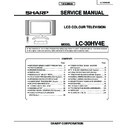Sharp LC-30HV4E (serv.man2) Service Manual ▷ View online
6
LC-30HV4E
Preparation
4
5
6
Attaching the c
lamp to the leg of the Displa
y
Bundling the cables with the c
lamp
Closing the terminal co
ver
Displa
y (rear vie
w)
Cables come out fr
om
the small opening.
Setting the Displa
y on the wall
Setting the A
VC System with the stand
CA
UTION
•
Installing the LCD Colour TV r
equir
es special skill that should only be per
for
med by qualified service personnel.
Customers should not attempt to do the work themselves. SHARP bears no r
esponsibility for impr
oper mounting or
mounting that r
esults in accident or injur
y.
1
Using an optional brac
ket to mount the Displa
y
•
Y
ou can ask a qualified service personnel about using an optional AN-37AG1 bracket to mount the Display
to the wall.
•
Car
efully r
ead the instructions that come with the bracket befor
e beginning work.
V
e
rtical mounting
A
ngular mounting
Hanging on the wall
AN-37AG1 wall mount bracket. (See the bracket instructions for details.)
Ho
w to install the A
VC System ver
ticall
y using the stand unit.
•
Use the supplied stand unit for installing the A
VC System ver
tically in an upright position.
Stic
k eac
h spacer to the
stand as sho
wn.
Peel each spacer
away fr
om the
paper and attach
to the four bulging
ar
eas on the stand.
2
Attac
h each cushion to
the stand as sho
wn.
3
Fit the stand to the
AV
C
System.
Peel each cushion
away fr
om the
paper and attach
to the four ar
eas at
the bottom.
Inser
t the stand into the
AV
C
System, making sur
e that the
thick and thin bulges of the
stand align with the big and
small holes on the
AV
C
System.
Stand
spacer
Bulge
Stand cushion
Thin bulge
Thick
bulge
Big hole
Small
hole
4
Attach the stand using the
stand scre
ws as sho
wn.
Stand scr
ew
The A
V
C System installed
ver
ticall
y with the stand.
NO
TE
•
When mounting the A
VC System ver
tically
, always use the supplied stand. Be car
eful not to block vent holes when
standing up dir
ectly on the floor or a flat sur
face as this can r
esult in equipment failur
e.
Attaching point
Attaching point
Bulge
7
LC-30HV4E
Using e
xternal equipment
Displa
y
(rear vie
w)
D
VD pla
y
e
r
A
VC System
(rear vie
w)
A
VC System
(fr
ont vie
w)
A
V
Receiver
(Built-in T
uner
Amp)
VCR
Decoder
Game console/Camcor
der
PC
Y
ou can connect many types of exter
nal equipment to your System, like a decoder
, VCR, DVD player
, PC, game
console and camcor
der
. T
o
view exter
nal sour
ce images, select the input sour
ce fr
om
b
on the r
e
mote
contr
ol unit or
INPUT
on the Display
.
CA
UTION
•
To
pr
otect all equipment, always turn
of
f the A
VC System befor
e connecting to a decoder
, VCR, DVD player
, PC, game
console, camcor
der or other exter
nal equipment.
•
The S-video signal only outputs when
“INPUT2
” or
“INPUT3
” is selected for
“Y/C
”, or when fr
om the INPUT 4 terminal
(S-
VIDEO). Only the S-video signal can output fr
om the INPUT 4 ter
minal (S-VIDEO).
NO
TE
•
Please r
e
fer to the r
e
levant operation manual (DVD player
, PC, etc.) car
efully befor
e making connections.
Remo
ving the speaker
s
This unit has detac
hable type speaker
s.
Y
ou can detach the system speakers when using exter
nal amplifier/speakers.
Befor
e detaching (or attaching) speakers, unplug the AC cor
d fr
om the AC outlet.
Bef
ore attaching/detac
hing speaker
s
•
Befor
e per
for
ming work make sur
e to tur
n of
f the System.
•
Befor
e per
for
ming work spr
ead cushioning over a flat sur
face to lay the Display on. This will pr
event it fr
om
being damaged.
CA
UTION
•
The speaker ter
m
inals on the Display is only for the attached speakers. Do not connect any thir
d par
ty plug or speaker to
the ter
m
inal.
•
Inser
t the speaker plug completely into the ter
minal.
•
Do not handle or move the Display by the speakers.
NO
TE
•
Per
for
m
the same steps for both left and right speakers.
•
To
attach the speakers, per
for
m
the above steps in r
everse or
der
.
123
Unfasten the scr
ews used to
secur
e the speakers in place.
Take hold of the speaker and
slowly slide it sideways.
(The speaker plug is still
inser
ted, so make sur
e not to
pull the speaker too far
.)
Remove the speaker plug fr
om
the ter
minal on the Display
.
(Do not r
e
move the plug by
pulling the cor
d.)
Now the speaker can be
detached fr
om the Display
.
Speaker
plug
8
LC-30HV4E
RS-232C por
t specifications
Retur
n code
Command 4-digits
Parameter 4-digits
PC Contr
o
l of the System
•
When a pr
ogram is set, the display can be contr
olled fr
om the PC using the RS-232C ter
minal.
The input signal (PC/video) can be selected, the volume can be adjusted and various other adjustments and
settings can be made, enabling automatic pr
ogrammed playing.
•
Attach an RS-232C cable cr
oss-type (commer
cially available) to the supplied Din-D/sub RS-232C for the
connections.
NO
TE
•
This operation system should be used by a person who is accustomed to using PC.
Comm
unication conditions
Set the RS-232C communications
settings on the PC to match the display
’s communications
conditions. The
display's communications settings ar
e as follows:
Baud rate:
P
arity bit:
Data length:
Stop bit:
Flo
w contr
ol:
9,600 bps
8 bits
None
1 bit
None
Appendix
Command f
o
rmat
Comm
unication pr
ocedure
Send the contr
ol commands fr
om the PC via the RS-232C connector
.
The Display operates accor
ding to the r
eceived command and sends a r
esponse message to the PC.
Do not send multiple commands at the same time. W
ait until the PC r
eceives the OK r
esponse befor
e sending
the next command.
Eight ASCII codes
e
CR
Command
4-digits:
Command. The text of four characters.
Parameter 4-digits:
Parameter
0
– 9, x, blank,
?
P
arameter
Input the parameter values, aligning left, and fill with blank(s) for the r
emainder
. (Be sur
e that four values ar
e input for the
parameter
.)
When the input parameter is not within an adjustable range,
“ERR
” r
etur
ns. (Refer to
“Response code for
mat
”.)
No pr
oblem to input any numerical value for
“x
” on the table.
When
“?
” is input for some commands, the pr
esent setting value r
esponds.
C1 C2 C3 C4
P1
P2
P3
P4
0055
100
–
30
0009
0
????
?
Commands
P
I
I
I
I
I
I
I
I
I
I
I
I
I
A
A
A
A
A
A
V
H
H
V
V
C
P
POWER OFF (STANDBY)
INPUT SWITCHING (TOGGLE)
TV (CHANNEL FIXED)
TV (CHANNEL SELCTION) (1
–
99)
INPUT1
–
4 (1
–
4)
PC
INPUT1 (CVBS)
INPUT1 (RGB)
INPUT2 (CVBS)
INPUT2 (Y/C)
INPUT3 (CVBS)
INPUT3 (Y/C)
INPUT3 (RGB)
INPUT3 (COMPONENT)
TOGGLE
STANDARD
DYNAMIC
MOVIE
GAME
USER
VOLUME (0
–
60)
H-POSITION (AV)
(1
0
–
10)
H-POSITION (PC)
(9
0
–
90)
V-POSITION (AV)
(3
0
–
30)
V-POSITION (PC)
(6
0
–
60)
CLOCK (
9
0
–
90)
PHASE (
2
0
–
20)
POWER SETTING
INPUT SELECTION
A
INPUT SELECTION
B
AV MODE
SELECTION
VOLUME
POSITION
O
T
T
T
A
P
N
N
N
N
N
N
N
N
V
V
V
V
V
V
O
P
P
P
P
L
H
W
G
V
V
V
C
P
P
P
P
P
P
P
P
M
M
M
M
M
M
L
O
O
O
O
C
S
R
D
D
D
D
D
1
1
2
2
3
3
3
3
D
D
D
D
D
D
M
S
S
S
S
K
E
0
x
0
*
*
x
0
1
0
1
0
1
2
3
0
1
2
3
4
5
*
*
*
*
*
*
*
_
_
*
_
_
_
_
_
_
_
_
_
_
_
_
_
_
_
*
*
*
*
*
*
*
_
_
_
_
_
_
_
_
_
_
_
_
_
_
_
_
_
_
_
*
*
*
*
*
*
_
_
_
_
_
_
_
_
_
_
_
_
_
_
_
_
_
_
_
_
_
_
_
_
_
CONTROL ITEM
COMMAND
PARAMETER
CONTROL
CONTENTS
W
W
W
W
W
W
W
W
W
W
W
W
S
S
S
S
S
T
T
D
C
C
T
T
D
TOGGLE
NORMAL
FULL 14:9
ZOOM 14:9
PANORAMA
FULL
CINEMA 16:9
CINEMA 14:9
NORMAL
FULL
DOT BY DOT
CINEMA
TOGGLE
OFF
SRS
FOCUS
SRS
FOCUS
DUAL SCREEN OFF
DUAL SCREEN ON
DIRECT CHANNEL (1
–
99)
CHANNEL UP
CHANNEL DOWN
TEXT OFF
TEXT ON (TOGGLE)
DIRECT PAGE JUMP (100
–
899)
WIDE MODE
SRS
DUAL SCREEN
CHANNEL
TEXT
I
I
I
I
I
I
I
I
I
I
I
I
R
R
R
R
R
W
W
C
H
H
E
E
C
D
D
D
D
D
D
D
D
D
D
D
D
S
S
S
S
S
I
I
C
U
D
X
X
P
E
E
E
E
E
E
E
E
E
E
E
E
S
S
S
S
S
N
N
H
P
W
T
T
G
0
1
2
3
4
5
6
7
8
9
1
1
0
1
2
3
4
0
1
*
x
x
0
1
*
_
_
_
_
_
_
_
_
_
_
0
1
_
_
_
_
_
_
_
*
_
_
*
_
_
_
_
_
_
_
_
_
_
_
_
_
_
_
_
_
_
_
_
_
_
*
_
_
_
_
_
_
_
_
_
_
_
_
_
_
_
_
_
_
_
_
_
_
_
CONTROL ITEM
COMMAND
PARAMETER
CONTROL
CONTENTS
NO
TE
•
If an underbar (_) appears in the parameter column, enter a space.
•
If an asterisk (*) appears, enter a value in the range indicated in brackets under CONTROL CONTENTS.
Retur
n code (0DH)
Response code f
ormat
Nor
m
al r
esponse
Pr
oblem r
esponse (communication err
or or incorr
ect command)
Retur
n code (0DH)
OK
ER
R
9
LC-30HV4E
Appendix
SCAR
T (INPUT 1)
1.
Audio right output
(TV Monitor out)
2.
Audio right input
3.
Audio left output
(TV Monitor out)
4.
Common ear
th for audio
5.
Ear
th for blue
6.
Audio left input
7.
Blue input
8.
Audio-video contr
ol
9.
Ear
th for gr
een
10.
Not used
11.
Gr
een input
12.
Not used
13.
Ear
th for r
e
d
14.
Not used
15.
Red input
16.
Red/Gr
een/Blue contr
o
l
17.
Ear
th for video
1
8
.
Ear
th for Red/Gr
een/Blue
contr
o
l
19.
V
ideo output
(TV Monitor out)
20.
V
ideo input
21.
Plug shield
SCAR
T (INPUT 2)
1.
Audio right output
2.
Audio right input
3.
Audio left output
4.
Common ear
th for audio
5.
Ear
th
6.
Audio left input
7.
Not used
8.
Audio-video contr
ol
9.
Ear
th
10.
A
V
LINK contr
o
l
11.
Not used
12.
Not used
13.
Ear
th
14.
Not used
15.
Chr
oma S-V
ideo input
16.
Not used
17.
Ear
th for video
18.
Ear
th
19.
TV Monitor output
20.
V
ideo input/S-video input
21.
Plug shield
SCAR
T (INPUT 3)
1.
Audio right output
2.
Audio right input
3.
Audio left output
4.
Common ear
th for audio
5.
Ear
th
6.
Audio left input
7.
Blue input
8.
Audio-video contr
ol
9.
Ear
th
10.
Not used
11.
Gr
een input
12.
Not used
13.
Ear
th
14.
Not used
1
5
.
Red input/Chr
oma S-V
ideo
input
16.
Red/Gr
een/Blue contr
o
l
17.
Ear
th for video
18.
Ear
th
19.
TV Monitor output
20.
V
ideo input/S-video input
21.
Plug shield
1
3
5
7
9
11
13
15
17
19
21
2
4
6
8
101
21
41
61
82
0
Connecting pin assignments f
or SCAR
T
V
a
rious audio and video devices may be connected via the SCAR
T ter
m
inals.
Basic adjustment settings
A
V
input mode menu items
List of A
V
men
u items to help y
ou with
operations
Contrast
Brightness
Colour
Tint
Sharpness
Ad
v
anced
C.M.S.
Colour T
emp
Blac
k
Monochr
ome
Film Mode
I/P Setting
DNR
Picture
P
o
wer Sa
ve
No Signal off
No Operation off
A
u
to Installation
Pr
ogramme Setup
Child Loc
k
P
osition
WSS
4:3 Mode
Full Mode
Rotate
Langua
g
e
T
reble
Bass
Balance
Surr
ound
.
Input Select
A
udio Out
Cool Climate
Colour System
Audio
Power control
Setup
Option
PC input mode men
u items
List of PC men
u items to help y
ou with
operations
Contrast
Brightness
Red
Green
Blue
C.M.S.
Picture
P
o
wer Sa
ve
P
o
wer Mana
g
ement
Input Signal
A
u
to Sync.
Fine Sync.
Rotate
Langua
g
e
Audio
Power control
Setup
Option
T
reble
Bass
Balance
Surr
ound
A
udio Out
Cool Climate
Click on the first or last page to see other LC-30HV4E (serv.man2) service manuals if exist.