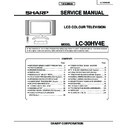Sharp LC-30HV4E (serv.man2) Service Manual ▷ View online
18
LC-30HV4E
23.Take off the LCD panel with panel shield by removing 4 screws.
24.Take off D-BEF sheet, prism sheet and diffusion sheet. Take off ITO sheet and diffusion panel by removing 2
screws.
25.Take off the panel shield by removing 6 screws and 2 in the center.
Lamp
LCD Panel
Prism Sheet
ITO Sheet
D-BEF Sheet
25
25
24
Diffusion Sheet
LCD Panel
23
23
Panel Shield
Diffusion Panel
24
24
25
19
LC-30HV4E
ADJUSTMENT PROCEDURES (AVC SYSTEM)
Preparation for adjustment
1. The product has been adjusted and optimized in the factory. If the product needs to be readjusted for some
reason, e.g., after parts replacement, follow the instructions shown below.
2. Control parameter values set in the in-process adjustment mode has been stored in the corresponding registers.
When the product is readjusted, the contents of the registers are changed. Before readjustment, factory settings
should be noted in case the contents of registers require to be restored.
should be noted in case the contents of registers require to be restored.
3. Use a stabilized AC power supply.
4. To rewrite a program, you should note the items you want to change and initialize EEPROM, and then rewrite
4. To rewrite a program, you should note the items you want to change and initialize EEPROM, and then rewrite
the changes into EEPROM.
How to enter the in-process adjustment mode
1. Entering the in-process adjustment mode:
Connect the system cable between the display and AVC system.
Turn on the main power while holding down the "Input" button and the "Volume (down)" button simultaneously.
The system will be activated.
Turn on the main power while holding down the "Input" button and the "Volume (down)" button simultaneously.
The system will be activated.
~
If you see multiple lines of blue characters on the display, you are in the in-process adjustment mode. If not
(the normal activation screen opens), retry.
2. Accessing the inspection process mode:
After activation of the system, make adjustments according to the instructions indicated on the process adjustment
OSD menu screen.
Move to the General Process Adjustment (AVC System Section Process).
OSD menu screen.
Move to the General Process Adjustment (AVC System Section Process).
3. Restoring factory settings:
When the "INDUSTRY INIT" button is selected after activation of the system, factory channel setting remains
unchanged after the system exits from the in-process adjustment mode.
Changes made by the user will default to factory settings. Note that channel setting is also initialized.
unchanged after the system exits from the in-process adjustment mode.
Changes made by the user will default to factory settings. Note that channel setting is also initialized.
4. Exiting from the in-process adjustment mode:
Unplug the power cable while the system is in the in-process adjustment mode to exit from the mode.
Take care not to press the "Power" button on the remote controller or the AVC system after using factory
settings to run the system.
Take care not to press the "Power" button on the remote controller or the AVC system after using factory
settings to run the system.
5. OSD menu screen and menu items during manual adjustment:
~
The layout and menu items of the OSD menu screen may somewhat vary depending on the program versions.
~
Just rewriting a program does not cause settings to be "initial values". (Preparation for adjustment)
1
. Button operation in the in-process adjustment mode
Cursor Up
Move to the next page
Cursor Down
Back to the previous page
Volume (High)
Increase the setting by 1
Volume (Low)
Decrease the setting by 1
Enter
Execute the function
Cursor Left
Increase the setting by 10
Cursor Right
Decrease the setting by 10
Channel Select (Up)
Move the cursor up
Channel Select (Down)
Move the cursor down
Input Change
Change input (Tuner -> Input 1 -> Input 2 ->Input 3 -> Input 4 -> PC ->)
CAUTION: Exercise great care to hide the procedure in entering the in-process adjustment mode from the
customer. Inadvertent setting changes in this mode may cause a fatal error resulting in a program being
unrecoverable.
customer. Inadvertent setting changes in this mode may cause a fatal error resulting in a program being
unrecoverable.
20
LC-30HV4E
CENTER Version
OSD Version
CVIC Version
TTXP Version
∫ ∫
∫ ∫
∫ ∫
∫ ∫
∫ ∫
∫ ∫
∫ ∫
2001 06 21A
XXXXXXXX
XXXXXXXX
XXXXXXXX
∫
∫
∫
∫
∫
∫
∫
Page
Program version
Color system
TUNER
NO SIG
1/13
HDCP:OFF EUROPE
EUROPE
Main unit
AV unit
HDCP
Source of input
2
. In-process adjustment screen layout
6. Loading the backup data and setting HDCP when the PC I/F unit is replaced
Nearly all data including factory settings, user settings, and channel setting is stored in the PC I/F unit.
The product comes with EEPROM (IC1506) on the Main Unit in case the PC I/F unit is replaced; original data
backed up on the EEPROM can be loaded to the new PC I/F unit.
The product comes with EEPROM (IC1506) on the Main Unit in case the PC I/F unit is replaced; original data
backed up on the EEPROM can be loaded to the new PC I/F unit.
∫
How to load the backup data
Select EEPRON RECOVERT in the OSD menu (page 13/13) and turn the Volume key ON; then press
ENTER.
ENTER.
∫
How to set HDCP
After completion of adjustments, select KEY WRITE "ON" in the OSD menu (page 1/13) for manual adjustment
and turn the Volume key ON; then press ENTER.
and turn the Volume key ON; then press ENTER.
21
LC-30HV4E
Ë
Ë
Ë
Ë
Ë
Adjustment parameters
1) Analog adjustment
(1) AVC System voltage adjustment
(2) PAL signal adjustment
1
In-process adjustment
mode
(Check the destination.)
mode
(Check the destination.)
Using the In-process adjustment remote controller,
enter the in-process adjustments mode.
Check that the destination is EUROPE.
enter the in-process adjustments mode.
Check that the destination is EUROPE.
Adjustment items
Adjustment conditions
Adjustment procedures
2
AVC center 3.3V
adjustment
adjustment
Connect a DC voltmeter to TP4
at the opening on the top of the
PC I/F unit.
at the opening on the top of the
PC I/F unit.
Move the cursor to the [
Ë
+Badj3.3V] line and adjust
the TP4 voltage to 3.25±0.01V.
3
AVC center 1.8V
adjustment
adjustment
Connect DC voltmeter to
TP1701.
TP1701.
Move the cursor to the [
Ë
+BAdj1.8V] line and press
OK.
Adjustment is complete if [
Adjustment is complete if [
Ë
+BAdj1.8V complete]
appears.
If ERR occurs, adjust pin 6 at CN9 on the PC I/F unit
so that 1.8V is reached.
If ERR occurs, adjust pin 6 at CN9 on the PC I/F unit
so that 1.8V is reached.
1
Setup
1. Set colour system to “PAL”.
2. Select PAL source.
2. Select PAL source.
100% colour bar signal including 100% white, such
as split field colour bar
as split field colour bar
Adjustment items
Adjustment conditions
Adjustment procedures
2
Tuner level adjustment
1. Adjust TP1101 so that the Y signal without the
chroma component should be 1.00 ±0.05 Vp-p
(between the bottom of sync signal and the white
peak).
(between the bottom of sync signal and the white
peak).
Connect the oscilloscope to
TP1101.
TP1101.
Click on the first or last page to see other LC-30HV4E (serv.man2) service manuals if exist.