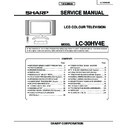Sharp LC-30HV4E (serv.man2) Service Manual ▷ View online
26
LC-30HV4E
UPGRADING INSTALLED PROGRAMS
Programs installed in the product are mainly divided into the following two categories:
∫
Main programs (for AVC system)
∫
Monitoring program (for display)
[Tools required]
∫
PC
A Windows 95/98/me/2000/XP PC that has a COM port (RS-232C).
A USB-R232C converter will be acceptable provided that it is appropriately set and has PC compatibility.
A USB-R232C converter will be acceptable provided that it is appropriately set and has PC compatibility.
∫
RS-232C cross cable
Interlink cable is also acceptable.
[Preparations]
Rewriting a program needs the product to enter the in-process adjustment mode.
Rewriting a program needs the product to enter the in-process adjustment mode.
1) The rewriting software is supplied in the form of an exe file named e.g., "MAIN_2002_10_10A.exe" (provisional).
Create a directory on a HD and copy the software into the directory.
2) Double-click the file. The file will be self-extracted. Check the extracted file against the documentation
accompanying with the software.
3) Connect the AVC System and the display unit with each other and make them ready for operation (make sure
the power LEDs of the AVC System and display unit turn red).
4) Use an RS-232C cable to connect the PC to the AVC System.
5) Exercise great care to hide the procedure in entering the in-process adjustment mode from the customer.
5) Exercise great care to hide the procedure in entering the in-process adjustment mode from the customer.
Press the MAIN POWER button while holding down the volume DOWN key and the INPUT key on the display
unit simultaneously.
If blue characters appear on the display, the system has entered the in-process adjustment mode successfully.
If not (the normal activation screen opens), retry.
unit simultaneously.
If blue characters appear on the display, the system has entered the in-process adjustment mode successfully.
If not (the normal activation screen opens), retry.
[Rewriting the main program]
1) In the in-process adjustment mode, press the Channel Up key on the remote controller. You will move to page
13 ("13/13" will appear on the upper left corner of the screen).
2) Make sure CENTER PROG UPDATE is highlighted.
3) Use the VOLUME -/+ keys to change OFF to ON.
4) Press the ENTER key on the remote controller. Characters on the screen will disappear and the screen blacks
3) Use the VOLUME -/+ keys to change OFF to ON.
4) Press the ENTER key on the remote controller. Characters on the screen will disappear and the screen blacks
out.
5) Double-click the batch file specified in the document accompanying with the software.
6) A black window (MS-DOS window) will open and rewriting starts automatically.
6) A black window (MS-DOS window) will open and rewriting starts automatically.
Rewiring of the main program is now complete. Unplug the AC cable from the AVC System and turn off the
system and then on again.
system and then on again.
7) Enter the in-process adjustment mode and make sure the version information on the CENTER Version, OSD
Version and CVIC Version lines on page 1 has been updated.
CAUTON: Exercise great care to hide the procedure in entering the in-process adjustment mode from the
customer. Inadvertent setting changes in this mode may cause a fatal error resulting in a program being
unrecoverable.
customer. Inadvertent setting changes in this mode may cause a fatal error resulting in a program being
unrecoverable.
27
LC-30HV4E
Continued
28
LC-30HV4E
[Rewriting the monitor program]
1) Start terminal software in the in-process adjustment mode.
(Terminal software is not supplied. Use a freeware program available on the Internet.)
2) Set as follows:
Baud rate: 9600
Data length: 8 bits
Parity: None
Stop bit: 1
Flow control: None
Data length: 8 bits
Parity: None
Stop bit: 1
Flow control: None
3) If the settings are correct, pressing ENTER will cause ERR to appear on the screen.
4) Type "IPL_0002" and press ENTER. Characters on the screen will disappear and the screen blacks out.
4) Type "IPL_0002" and press ENTER. Characters on the screen will disappear and the screen blacks out.
* After the above string is entered, unusual indication may appear on the screen. This is not abnormal.
5) Press ENTER. The following will appear on the screen:
ERR
SEND "MONITOR PROG UPDATE PROGRAM" from PC to MR
SEND "MONITOR PROG UPDATE PROGRAM" from PC to MR
6) Change the baud rate of the terminal software to 115200.
7) Use the file transfer facility of the terminal software to transfer the file specified in the document accompanying
7) Use the file transfer facility of the terminal software to transfer the file specified in the document accompanying
with the rewriting software.
8) If the terminal software screen shows the following indication, the monitor program has been rewritten
successfully. (The indication will vary depending on the terminal software and program versions.)
9) Enter the in-process adjustment mode and make sure the version information on the MONITOR line has been
updated.
29
LC-30HV4E
ADJUSTMENT PROCEDURES (DISPLAY)
See "Adjusting mode" for the steps to go into adjustment process mode.
1) +B adjustment (Digital PWB: R4648)
1. Receive PAL standard color bar signal.
2. Connect digital voltmeter to TP4602 and adjust to the specified value.
Specification: 13.00 ± 0.05V
2) Common bias adjustment
Make this adjustment each for "50 Hz", "60 Hz" and "PC". Select the input signal according to the indication onscreen.
1. Go to "Adjustment process mode".
2. On the LCD, select "14" of "PATTERN 1", dot inversion flicker pattern 2.
3. Then, select "COM BIAS" on the LCD.
4. Set the value so that the flicker on the screen is minimized.
Note: Apply this adjustment after for at least 30 min.
3) Background adjustment
1. Select video standard, and confirm the indication that the unit is preset to the standard.
2. At video input, receive the window pattern signal having left 80% WHITE and right 20% WHITE.
3. Set the screen size to the full mode.
4. Go to "Adjustment process mode".
5. Adjust "R OFFSET", "G OFFSET" and "B OFFSET" in "SIL861" so that left side 80% WHITE window pattern is
set to the specified value.
6. Adjust "R GAMMA", "G GAMMA" and "B GAMMA" in "SIL861" so that right side 20% WHITE window pattern is
set to the specified value.
Specification: x = 0.275 y = 0.273 (80% WHITE) x= 0.269 y = 0.253 (20% WHITE) [Minolta CA-110]
Note: Apply this adjustment after for at least 30 min.
4) Initialization
1. Go to "Adjustment process mode".
2. Select "1" thru "3" of "CLR MODE" in "TEST".
Setting range: 0 Normal
1 Initial setting (User clear: Factory setting)
2 Initial setting (All clear) Full initialization of EEPROM (except for ROM area)
3 Full initialization of Configuration EEPROM
3. Move the cursor down by one line.
4. Press "VOL UP" key and change the display from "WAIT" to "SEND" (write).
5. Do not shut down power while the display is "SEND".
6. When the writing is finished, the display changes from "SEND" to "WAIT".
5) Resetting lamp error counter
1. Go to "Adjustment process mode".
2. Select "L ERR RESET" in "TEST".
3. Reset the data to "0".
[L ERR RESET]
Function: Reset of fluorescent lamp error counter
It resets the times of fluorescent lamp errors and clears the last value in the memory.
Indication range: 0-5 (Fluorescent lamp errors)
(When lamp error exceeds 5 times, power supply is disabled. Resetting is required in this case.)
Click on the first or last page to see other LC-30HV4E (serv.man2) service manuals if exist.