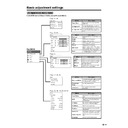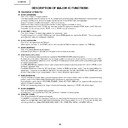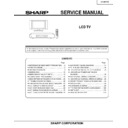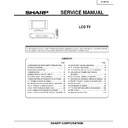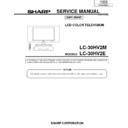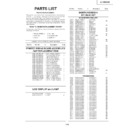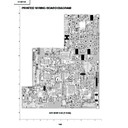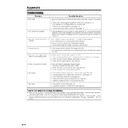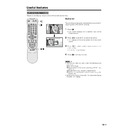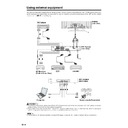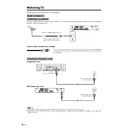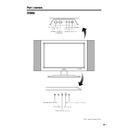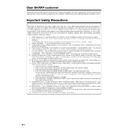Sharp LC-30HV2E (serv.man18) User Manual / Operation Manual ▷ View online
35
Basic adjustment settings
Power control
Power Control setting allows you to reduce the display brightness to save energy.
A
• When setting to “Auto”, make sure no object obstructs
• When setting to “Auto”, make sure no object obstructs
the OPC sensor, which could affect its ability to sense
surrounding light.
surrounding light.
• “Standard” is factory preset value.
• Return to the previous menu by pressing RETURN.
• Return to the previous menu by pressing RETURN.
ENTER
MENU
/
Power control for AV source
Power save
When set to “Save1”, “Save2” or “Auto”, power
consumption is reduced by decreasing picture
brightness.
When set to “Save1”, “Save2” or “Auto”, power
consumption is reduced by decreasing picture
brightness.
1
Press MENU.
2
Press a/b to select “Power control”, and then
press ENTER.
press ENTER.
3
Press a/b to select “Power Save”, and then press
ENTER.
ENTER.
4
Press a/b to select the desired mode, and then
press ENTER.
press ENTER.
5
Press MENU to exit the menu.
Description
• The screen darkens slightly to
conserve power consumption.
• The screen darkens more significantly
to conserve power consumption.
• Screen brightness adjusts according
to the ambient light of the room to
conserve power consumption.
conserve power consumption.
Selected item
Save1
Save2
AUTO
MENU
Power control
Power Save
[Save1]
Standard
Save1
Save2
Auto
MENU
Power control
No Signal off
[Enable]
Disable
Enable
No signal off
When set to “Enable”, the power will automatically shut
down if no signal inputs for 15 minutes.
When set to “Enable”, the power will automatically shut
down if no signal inputs for 15 minutes.
1
Press MENU.
2
Press a/b to select “Power control”, and then
press ENTER.
press ENTER.
3
Press a/b to select “No Signal off”, and then press
ENTER.
ENTER.
4
Press a/b to select “Enable”, and then press
ENTER.
ENTER.
5
Press MENU to exit the menu.
• Five minutes before the power shuts down, a hazard
warning will display every minute.
A
• “Disable” is factory preset value.
• Return to the previous menu by pressing RETURN.
• When a TV programme finishes, and the AVC System
• “Disable” is factory preset value.
• Return to the previous menu by pressing RETURN.
• When a TV programme finishes, and the AVC System
receives signal input, this function may not operate.
36
Basic adjustment settings
ENTER
MENU
/
MENU
Power control
No Operation off
[Enable]
Disable
Enable
No operation off
When set to “Enable”, the power will automatically shut
down if the signal stays inactive for 3 hours.
When set to “Enable”, the power will automatically shut
down if the signal stays inactive for 3 hours.
1
Press MENU.
2
Press a/b to select “Power control”, and then
press ENTER.
press ENTER.
3
Press a/b to select “No Operation off”, and then
press ENTER.
press ENTER.
4
Press a/b to select “Enable”, and then press
ENTER.
ENTER.
5
Press MENU to exit the menu.
• Five minutes before the power shuts down, a hazard
warning will display every minute.
A
• “Disable” is factory preset value.
• Return to the previous menu by pressing RETURN.
• “Disable” is factory preset value.
• Return to the previous menu by pressing RETURN.
37
MENU
Power Control
Power Management
[Off]
Off
Mode2
Mode1
MENU
Power Control
Power Save
[Save1]
Standard
Save1
Save2
Auto
Basic adjustment settings
Power management
When set, the power will automatically shut down.
When set, the power will automatically shut down.
1
Press MENU.
2
Press a/b to select “Power Control”, and then
press ENTER.
press ENTER.
3
Press a/b to select “Power Management”, and
then press ENTER.
then press ENTER.
4
Press a/b to select “Mode1” or “Mode2”, and then
press ENTER.
press ENTER.
5
Press MENU to exit the menu.
A
• Return to the previous menu by pressing RETURN.
• Return to the previous menu by pressing RETURN.
Description
• No power management
• Factory preset value.
• Factory preset value.
• If no signal inputs for 8 minutes, the power
shuts down.
• Even if you start using the computer and
the signal inputs again, the System stays
off.
off.
• The System turns on again by pressing
STANDBY/ON button on the Display or B
on the remote control unit. (See page 12.)
on the remote control unit. (See page 12.)
• If no signal inputs for 8 seconds, the power
shuts down.
• When you start using the computer and the
signal inputs again, the System turns on.
Selected item
Off
Mode1
Mode2
ENTER
MENU
/
Power control for PC source
Power control allows you to reduce display brightness
and save energy.
and save energy.
Power save
1
Press MENU.
2
Press a/b to select “Power Control”, and then
press ENTER.
press ENTER.
3
Press a/b to select “Power Save”, and then press
ENTER.
ENTER.
4
Press a/b to select the desired mode, and then
press ENTER.
press ENTER.
5
Press MENU to exit the menu.
A
• “Standard” is factory preset value.
• Return to the previous menu by pressing RETURN.
• “Standard” is factory preset value.
• Return to the previous menu by pressing RETURN.
37
MENU
Power Control
Power Management
[Off]
Off
Mode2
Mode1
MENU
Power Control
Power Save
[Save1]
Standard
Save1
Save2
Auto
Basic adjustment settings
Power management
When set, the power will automatically shut down.
When set, the power will automatically shut down.
1
Press MENU.
2
Press a/b to select “Power Control”, and then
press ENTER.
press ENTER.
3
Press a/b to select “Power Management”, and
then press ENTER.
then press ENTER.
4
Press a/b to select “Mode1” or “Mode2”, and then
press ENTER.
press ENTER.
5
Press MENU to exit the menu.
A
• Return to the previous menu by pressing RETURN.
• Return to the previous menu by pressing RETURN.
Description
• No power management
• Factory preset value.
• Factory preset value.
• If no signal inputs for 8 minutes, the power
shuts down.
• Even if you start using the computer and
the signal inputs again, the System stays
off.
off.
• The System turns on again by pressing
STANDBY/ON button on the Display or B
on the remote control unit. (See page 12.)
on the remote control unit. (See page 12.)
• If no signal inputs for 8 seconds, the power
shuts down.
• When you start using the computer and the
signal inputs again, the System turns on.
Selected item
Off
Mode1
Mode2
ENTER
MENU
/
Power control for PC source
Power control allows you to reduce display brightness
and save energy.
and save energy.
Power save
1
Press MENU.
2
Press a/b to select “Power Control”, and then
press ENTER.
press ENTER.
3
Press a/b to select “Power Save”, and then press
ENTER.
ENTER.
4
Press a/b to select the desired mode, and then
press ENTER.
press ENTER.
5
Press MENU to exit the menu.
A
• “Standard” is factory preset value.
• Return to the previous menu by pressing RETURN.
• “Standard” is factory preset value.
• Return to the previous menu by pressing RETURN.