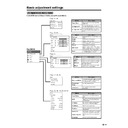Sharp LC-30HV2E (serv.man18) User Manual / Operation Manual ▷ View online
31
ENTER
MENU
AV MODE
/
Basic adjustment settings
Description
White with Bluish tone
White with Reddish tone
Selected item
High
Mid-High
Mid
Mid-Low
Low
MENU
Picture
DYNAMIC
Advanced
Colour Temp
[High]
High
Mid-High
Mid
Mid-Low
Low
MENU
Picture
DYNAMIC
Advanced
Film Mode
[On]
Off
On
Colour temperature
Adjust the colour temperature to give the best white
image.
image.
1
Press MENU.
2
Press a/b to select “Picture”, and then press
ENTER.
ENTER.
3
Press a/b to select “Advanced”, and then press
ENTER.
ENTER.
4
Press a/b to select “Colour Temp”, and then press
ENTER.
ENTER.
5
Press a/b to select the desired level, and then
press ENTER.
press ENTER.
6
Press MENU to exit the menu.
A
• Return to the previous menu by pressing RETURN.
• If you select “STANDARD” with AV MODE on the remote
• Return to the previous menu by pressing RETURN.
• If you select “STANDARD” with AV MODE on the remote
control unit, this item will display in grey and not be
selectable. See page 50.
selectable. See page 50.
Film mode
Automatically detects a film-based source (originally
encoded at 24 frames/second), analyses it then
recreates each still film frame for high-definition picture
quality.
encoded at 24 frames/second), analyses it then
recreates each still film frame for high-definition picture
quality.
1
Press MENU.
2
Press a/b to select “Picture”, and then press
ENTER.
ENTER.
3
Press a/b to select “Advanced”, and then press
ENTER.
ENTER.
4
Press a/b to select “Film Mode”, and then press
ENTER.
ENTER.
5
Press a/b to select “On”, and then press ENTER.
6
Press MENU to exit the menu.
A
• Return to the previous menu by pressing RETURN.
• If you select “STANDARD” with AV MODE on the remote
• Return to the previous menu by pressing RETURN.
• If you select “STANDARD” with AV MODE on the remote
control unit, this item will display in grey and not be
selectable. See page 50.
selectable. See page 50.
• Set the Film Mode to “On” manually to detect a film-based
source (originally encoded 24 frames/second) when input
source has vertical frequency of 50 Hz (e.g. PAL, SECAM
etc.) .
source has vertical frequency of 50 Hz (e.g. PAL, SECAM
etc.) .
32
MENU
Picture
DYNAMIC
Advanced
Monochrome
[On]
Off
On
ENTER
MENU
AV MODE
/
Basic adjustment settings
MENU
Picture
DYNAMIC
Advanced
Black
[High]
Off
High
Low
Black
This allows you to select a level for automatic
adjustment of a black areas of the image to suit viewing
conditions.
adjustment of a black areas of the image to suit viewing
conditions.
1
Press MENU.
2
Press a/b to select “Picture”, and then press
ENTER.
ENTER.
3
Press a/b to select “Advanced”, and then press
ENTER.
ENTER.
4
Press a/b to select “Black”, and then press
ENTER.
ENTER.
5
Press a/b to select the desired level, and then
press ENTER.
press ENTER.
6
Press MENU to exit the menu.
A
• Return to the previous menu by pressing RETURN.
• If you select “STANDARD” with AV MODE on the remote
• Return to the previous menu by pressing RETURN.
• If you select “STANDARD” with AV MODE on the remote
control unit, this item will display in grey and not be
selectable. See page 50.
selectable. See page 50.
Monochrome
For viewing a video in monochrome.
1
Press MENU.
2
Press a/b to select “Picture”, and then press
ENTER.
ENTER.
3
Press a/b to select “Advanced”, and then press
ENTER.
ENTER.
4
Press a/b to select “Monochrome”, and then press
ENTER.
ENTER.
5
Press a/b to select “On”, and then press ENTER.
6
Press MENU to exit the menu.
A
• Return to the previous menu by pressing RETURN.
• If you select “STANDARD” with AV MODE on the remote
• Return to the previous menu by pressing RETURN.
• If you select “STANDARD” with AV MODE on the remote
control unit, this item will display in grey and not be
selectable. See page 50.
selectable. See page 50.
I/P Setting
For viewing a more beautiful (high quality) picture.
1
Press MENU.
2
Press a/b to select “Picture”, and then press
ENTER.
ENTER.
3
Press a/b to select “Advanced”, and then press
ENTER.
ENTER.
4
Press a/b to select “I/P Setting”, and then press
ENTER.
ENTER.
5
Press a/b to select “Interlace” or “Progressive”,
and then press ENTER.
and then press ENTER.
6
Press MENU to exit the menu.
A
• Return to the previous menu by pressing RETURN.
• If you select “STANDARD” with AV MODE on the remote
• Return to the previous menu by pressing RETURN.
• If you select “STANDARD” with AV MODE on the remote
control unit, this item will display in grey and not be
selectable. See page 50.
selectable. See page 50.
• The I/P Setting is enabled only when Film Mode is set to
“Off”.
MENU
Picture
DYNAMIC
Advanced
I/P Setting
[Progressive]
Interlace
Progressive
MENU
Interlace
Progressive
Description
Method of displaying regular TV
broadcasts and video in fine detail
for viewing enjoyment.
broadcasts and video in fine detail
for viewing enjoyment.
Method of displaying still images and
graphics clearly and without
flickering for viewing enjoyment.
graphics clearly and without
flickering for viewing enjoyment.
33
Basic adjustment settings
ENTER
MENU
AV MODE
/
MENU
Picture
DYNAMIC
Advanced
Cool Climate
[On]
Off
On
Cool Climate
Improves LCD response when viewing fast-moving
images. The effect is greater at low room temperatures
(at or below 15˚C/59˚F).
images. The effect is greater at low room temperatures
(at or below 15˚C/59˚F).
1
Press MENU.
2
Press a/b to select “Picture”, and then press
ENTER.
ENTER.
3
Press a/b to select “Advanced”, and then press
ENTER.
ENTER.
4
Press a/b to select “Cool Climate”, and then press
ENTER.
ENTER.
5
Press a/b to select “On”, and then press ENTER.
6
Press MENU to exit the menu.
A
• Cool climate may cause image noise. If this occurs turn
• Cool climate may cause image noise. If this occurs turn
the function “Off”.
• Return to the previous menu by pressing RETURN.
• If you select “STANDARD” with AV MODE on the remote
• If you select “STANDARD” with AV MODE on the remote
control unit, this item will display in grey and not be
selectable. See page 50.
selectable. See page 50.
Vivid Colour
Sets a more brilliant colour reproduction.
1
Press MENU.
2
Press a/b to select “Picture”, and then press
ENTER.
ENTER.
3
Press a/b to select “Advanced”, and then press
ENTER.
ENTER.
4
Press a/b to select “Vivid Colour”, and then press
ENTER.
ENTER.
5
Press a/b to select “On”, and then press ENTER.
6
Press MENU to exit the menu.
A
• Return to the previous menu by pressing RETURN.
• If you select “STANDARD” with AV MODE on the remote
• Return to the previous menu by pressing RETURN.
• If you select “STANDARD” with AV MODE on the remote
control unit, this item will display in grey and not be
selectable. See page 50.
selectable. See page 50.
MENU
Picture
DYNAMIC
Advanced
Vivid Colour
[On]
Off
On
34
Sound adjustment
You can adjust the sound quality to your preference with the following settings.
Adjustments items for AV source
cbutton
For weaker treble
For weaker bass
Decrease audio from
the right speaker
the right speaker
Selected item
Treble
Bass
Balance
d
button
For stronger treble
For stronger bass
Decrease audio from
the left speaker
the left speaker
ENTER
MENU
AV MODE
/
/
/
MENU
Audio
USER
Treble
Bass
Balance
Reset
RETURN
[0]
[0]
[0]
–15
–15
Left
+15
+15
Right
1
Press MENU.
2
Press a/b to select “Audio”, and then press
ENTER.
ENTER.
• Audio menu displays.
3
Press a/b to select a specific adjustment item.
4
Press c/d to adjust the item to your desired
position.
position.
5
Press MENU to exit the menu.
A
• When all adjustments set to factory preset values,
• When all adjustments set to factory preset values,
1 Press a/b to select “Reset”, and then press ENTER.
2 Press a/b to select “Yes”, and then press ENTER.
2 Press a/b to select “Yes”, and then press ENTER.
• Return to the previous menu by pressing RETURN.
• If you select “STANDARD” with AV MODE on the
• If you select “STANDARD” with AV MODE on the
remote control unit, these items will display in grey
and not be selectable. See page 50.
and not be selectable. See page 50.
Basic adjustment settings
Click on the first or last page to see other LC-30HV2E (serv.man18) service manuals if exist.