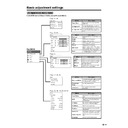Sharp LC-30HV2E (serv.man18) User Manual / Operation Manual ▷ View online
27
Programme Setup “Manual”
01
02
Lock
Off
SAT.1
PRO7
03
KABEL
On
Programme Setup “Manual”
01
02
Decoder
Off
INPUT2
INPUT3
SAT.1
PRO7
03
KABEL
INPUT1
Basic adjustment settings
Setting the child lock
You can block the viewing of any channel.
You can block the viewing of any channel.
On Programme Setup “Manual” menu
1
Press a/b/c/d to select the channel you want to
edit, and then press ENTER.
edit, and then press ENTER.
• The selected channel information displays.
2
Press a/b to select “Lock”, and then press
ENTER.
ENTER.
• Child lock menu displays.
3
Press a/b to set “Lock” to “On”, and then press
ENTER.
ENTER.
A
• Even when this function is switched “On”, it will not work if
• Even when this function is switched “On”, it will not work if
a password has not been set. See page 56 for details on
password setting.
password setting.
• When “Lock” is set to “On” for a channel, “Child Lock Has
Been Activated.” displays , and the image and sound of
the channel is blocked.
the channel is blocked.
• When pressing ENTER while “Child Lock Has Been
Activated.” displays, password input menu will display.
Inputting the correct password lifts the child lock
temporarily until the power is turned off.
Inputting the correct password lifts the child lock
temporarily until the power is turned off.
• Return to the previous menu by pressing RETURN.
• Exit the menu by pressing MENU.
• Exit the menu by pressing MENU.
Decoder menu
Lock menu
ENTER
MENU
/
/
/
Setting the decoder
When connecting a decoder to the unit, you need
assign the terminal input.
When connecting a decoder to the unit, you need
assign the terminal input.
On Programme Setup “Manual” menu
1
Press a/b/c/d to select the channel you want to
edit, and then press ENTER.
edit, and then press ENTER.
• The selected channel information displays.
2
Press a/b to select “Decoder”, and then press
ENTER.
ENTER.
• Terminal inputs information displays.
3
Press a/b to select an INPUT terminal, and then
press ENTER.
press ENTER.
A
• “Off” is factory preset value.
• Return to the previous menu by pressing RETURN.
• Exit the menu by pressing MENU.
• “Off” is factory preset value.
• Return to the previous menu by pressing RETURN.
• Exit the menu by pressing MENU.
28
Basic adjustment settings
Programme Setup “Sort”
01
02
SAT.1
PRO7
03
KABEL
VOX
04
05
06
07
08
09
Please select channel to replace.
10
-----
Programme Setup “Sort”
01
02
PRO7
SAT.1
03
KABEL
VOX
04
05
06
07
08
09
Sorts channels.
10
-----
Programme Setup “Sort”
01
02
PRO7
KABEL
03
SAT.1
VOX
04
05
06
07
08
09
10
-----
Setup
MENU
Programme Setup
Auto Search
Manual Adjust
RETURN
Sort
Sort menus
ENTER
MENU
/
/
/
Sort
Channel positions can be sorted freely.
1
Press MENU.
2
Press a/b to select “Setup”, and then press
ENTER.
ENTER.
3
Press a/b to select “Programme Setup”, and then
press ENTER.
press ENTER.
4
Press a/b to select “Sort”, and then press ENTER.
• The channels are listed. Black ones are set “Skip” to
“Off” and blue are set “Skip” to “On”.
5
Press a/b/c/d to select the channel you want to
move, and then press ENTER.
move, and then press ENTER.
6
Move it to the desired position by pressing a/b/
c/d, and then press ENTER.
c/d, and then press ENTER.
7
Repeat the steps 5 and 6 until all desired channels
have sorted.
have sorted.
A
• Return to the previous menu by pressing RETURN.
• Exit the menu by pressing MENU.
• Return to the previous menu by pressing RETURN.
• Exit the menu by pressing MENU.
Press b.
Press b.
29
Basic adjustment settings
Option
MENU
4:3 Mode
Position
Audio Out
Colour System
[On]
[Panorama]
Full Mode
[Mode1]
[Fixed]
[Auto]
Input Select
WSS
Language
RETURN
[English]
Language
Deutsch
Français
Italiano
Español
Nederlands
Svenska
Português
Türkçe
Suomi
Option
MENU
[English]
English
Language Setting for On-screen Display
You can also select a language from option menu. Select from among 12 languages: English, German, French,
Italian, Spanish, Dutch, Swedish, Portuguese, Greek, Finnish, Russian and Turkish.
Italian, Spanish, Dutch, Swedish, Portuguese, Greek, Finnish, Russian and Turkish.
ENTER
MENU
/
1
Press MENU.
2
Press a/b to select “Option”, and then press
ENTER.
ENTER.
• Option menu displays.
3
Press a/b to select “Language”, and then press
ENTER.
ENTER.
• Language menu displays.
4
Press a/b to select the desired language listed
on the screen, and then press ENTER.
on the screen, and then press ENTER.
5
Press MENU to exit the menu.
A
• Return to the previous menu by pressing RETURN.
• Return to the previous menu by pressing RETURN.
30
Adjustments items for PC source
Basic adjustment settings
cbutton
For less contrast
For less brightness
For less colour
intensity
intensity
Skin tones become
purplish
purplish
For less sharpness
Selected item
Contrast
Bright
Colour
Tint
Sharp
Adjustments items for AV source
MENU
Picture
USER
Contrast
Bright
Red
Green
Blue
Reset
RETURN
[+30]
[0]
[0]
[0]
[0]
0
–30
–30
–30
–30
+40
+30
+30
+30
+30
MENU
Picture
DYNAMIC
Contrast
Bright
Colour
Tint
Sharp
Advanced
Reset
RETURN
[+30]
[0]
[0]
[0]
[0]
0
–30
–30
–30
–7
+40
+30
+30
+30
+7
A
• Select “Advanced” and then press ENTER to set “Colour
• Select “Advanced” and then press ENTER to set “Colour
Temp”, “Film Mode”, “Black”, “Monochrome”, “I/P setting”,
“Cool Climate” or “Vivid Colour”. See pages 31 to 33.
“Cool Climate” or “Vivid Colour”. See pages 31 to 33.
d
button
For more contrast
For more brightness
For more colour
intensity
intensity
Skin tones become
greenish
greenish
For more sharpness
cbutton
For less contrast
For less brightness
For weaker red
For weaker green
For weaker blue
Selected item
Contrast
Bright
Red
Green
Blue
d
button
For more contrast
For more brightness
For stronger red
For stronger green
For stronger blue
ENTER
MENU
AV MODE
/
/
/
Picture adjustments
Adjust the picture to your preference with the following picture settings.
1
Press MENU.
2
Press a/b to select “Picture”, and then press
ENTER.
ENTER.
• Picture menu displays.
3
Press a/b to select a specific adjustment item.
4
Press c/d to adjust the item to your desired
position.
position.
5
Press MENU to exit the menu.
A
• When all adjustments set to factory preset values,
• When all adjustments set to factory preset values,
1 Press a/b to select “Reset”, and then press ENTER.
2 Press a/b to select “Yes”, and then press ENTER.
2 Press a/b to select “Yes”, and then press ENTER.
• Return to the previous menu by pressing RETURN.
• If you select “STANDARD” with AV MODE on the
• If you select “STANDARD” with AV MODE on the
remote control unit, these items will display in grey
and not be selectable. See page 50.
and not be selectable. See page 50.
AV mode
AV mode
Click on the first or last page to see other LC-30HV2E (serv.man18) service manuals if exist.