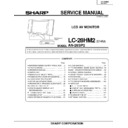Sharp LC-28HM2E (serv.man2) Service Manual ▷ View online
33
LC-28HM2
AN-28SP2
Adjusting point
Adjusting conditions
Adjusting procedure
3
COMPONENT
CONTRAST
adjustment
CONTRAST
adjustment
1. Feed the color bar signal
carrying COMPONENT
15kHz/60Hz 100% white
and 0% white (pedestal
black).
15kHz/60Hz 100% white
and 0% white (pedestal
black).
1. Adjust (P5L2) COMP 15/60 CONTRAST, so that the
100% white portion has the largest green area.
4
COMPONENT R
DRIVE adjustment
DRIVE adjustment
1. Feed the color bar signal
carrying COMPONENT
15kHz/60Hz 100% white
and 0% white (pedestal
black).
15kHz/60Hz 100% white
and 0% white (pedestal
black).
1. Adjust (P5L3) COMP 15/60 R DRIVE, so that the
100% white portion has the largest red area.
5
COMPONENT B
DRIVE adjustment
DRIVE adjustment
1. Feed the color bar signal
carrying COMPONENT
15kHz/60Hz 100% white
and 0% white (pedestal
black).
15kHz/60Hz 100% white
and 0% white (pedestal
black).
1. Adjust (P5L4) COMP 15/60 B DRIVE, so that the
100% white portion has the largest blue area.
The portion
referred to here
referred to here
The portion referred to here
The portion referred to here
34
LC-28HM2
AN-28SP2
(6) Data copy
Adjusting point
Adjusting conditions
Adjusting procedure
1
Data copy
1. Operate the adjustment key in the line (P5L13) DATA
COPY. It works all right if “ON” appears first and
then “OFF” appears.
then “OFF” appears.
(7) Monitor side adjustment
Adjusting point
Adjusting conditions
Adjusting procedure
1
Monitor side +B
adjustment
adjustment
1. Connect DC voltmeter to
P2001 of FB2005.
1. Adjust +BADJ MONITOR (center side process
adjustment menu P2L2), so that DC/DC 5V line
output voltage becomes 5.2 ±0.05V.
output voltage becomes 5.2 ±0.05V.
2
Opposed bias
adjustment
adjustment
1. Enter the video 1 mode with
no signal input.
2. Apply the specified jig to the
screen center.
3. Observe the output from
the jig with oscilloscope.
1. Adjust COMMON BIAS (center side process
adjustment menu P2L3), so that the waveform peak-
to-peak is minimized.
to-peak is minimized.
(8) Final adjustment
Adjusting point
Adjusting conditions
Adjusting procedure
1
White balance
adjustment
adjustment
1. Feed monoscope pattern
signal.
1. (Center side process adjustment menu
P6L1 : MONITOR CORRECT ALL
P6L2 : MONITOR CORRECT R
P6L3 : MONITOR CORRECT L
P6L4 : MONITOR CORRECT B)
Finely tune the white balance to optimum.
P6L2 : MONITOR CORRECT R
P6L3 : MONITOR CORRECT L
P6L4 : MONITOR CORRECT B)
Finely tune the white balance to optimum.
35
LC-28HM2
AN-28SP2
PRESETTING
After switching on the power, press the process mode key and then the preset key of the remote controller.
“SETTING COMPLETE” will appear on the screen.
Descriptions of setting are as follows.
“SETTING COMPLETE” will appear on the screen.
Descriptions of setting are as follows.
Description
Setting
Remarks
VIEW (AV mode)
WIDE
Depends on OPTION-WIDEVIEW setting
VIEW (PC mode)
SIDEBAR
OPTION-WIDEVIEW
FULL
VIEW-(SIDEBAR/WIDE)-AUTO
ON
Either SIDEBAR or WIDE
BRIGHT. (=brightness)
MEDIUM
PICTURE
NORMAL
SOUND
NORMAL
OPTION-IMAGE
NORMAL
OPTION-AV-3
OUTPUT
OPTION-AV-3-OUTPUT
VARIABLE
PICTURE-NORMAL-CONTRAST
60
Other than PC mode
PICTURE-MOVIE-CONTRAST
50
Other than PC mode
PICTURE-GAME-CONTRAST
45
Other than PC mode
PICTURE-NORMAL-TINT
0
Other than PC mode
PICTURE-MOVIE-TINT
0
Other than PC mode
PICTURE-GAME-TINT
0
Other than PC mode
PICTURE-NORMAL-COLOUR
0
Other than PC mode
PICTURE-MOVIE-COLOUR
0
Other than PC mode
PICTURE-GAME-COLOUR
0
Other than PC mode
PICTURE-NORMAL-BRIGHT.
0
Other than PC mode
PICTURE-MOVIE-BRIGHT.
–5
Other than PC mode
PICTURE-GAME-BRIGHT.
0
Other than PC mode
PICTURE-NORMAL-SHARP.
0
Other than PC mode
PICTURE-MOVIE-SHARP.
0
Other than PC mode
PICTURE-GAME-SHARP.
–20
Other than PC mode
SOUND-NORMAL-TREBLE
0
Other than PC mode
SOUND-MOVIE-TREBLE
0
Other than PC mode
SOUND-GAME-TREBLE
0
Other than PC mode
SOUND-TREBLE
0
In PC mode
SOUND-NORMAL-BASS
0
Other than PC mode
SOUND-MOVIE-BASS
0
Other than PC mode
SOUND-GAME-BASS
0
Other than PC mode
SOUND-BASS
0
In PC mode
SOUND-NORMAL-BALANCE
0
Other than PC mode
SOUND-MOVIE-BALANCE
0
Other than PC mode
SOUND-GAME-BALANCE
0
Other than PC mode
SOUND-BALANCE
0
In PC mode
SOUND-NORMAL-LOUDNESS
OFF
Other than PC mode
SOUND-MOVIE-LOUDNESS
OFF
Other than PC mode
SOUND-GAME-LOUDNESS
OFF
Other than PC mode
SOUND-LOUNDNESS
OFF
In PC mode
VIEW-SIDEBAR-H-POS
0
In PC mode
VIEW-CINEMA-H-POS
0
In PC mode
VIEW-FULL-H-POS
0
In PC mode
36
LC-28HM2
AN-28SP2
Description
Setting
Remarks
VIEW-DOT BY DOT-H-POS
0
In PC mode
VIEW-SIDEBAR-POSITION-H
0
Other than PC mode
VIEW-FULL-POSITION-H
0
Other than PC mode
VIEW-CINEMA-H-POS
0
Other than PC mode
VIEW-SIDEBAR-V-POS
0
In PC mode
VIEW-CINEMA-V-POS
0
In PC mode
VIEW-FULL-V-POS
0
In PC mode
VIEW-DOT BY DOT-V-POS
0
In PC mode
VIEW-SIDEBAR-POSITION-V
0
Other than PC mode
VIEW-FULL-POSITION-V
0
Other than PC mode
VIEW-CINEMA-V-POS
0
Other than PC mode
VIEW-SIDEBAR-CLOCK
0
In PC mode
VIEW-CINEMA-CLOCK
0
In PC mode
VIEW-FULL-CLOCK
0
In PC mode
VIEW-DOT BY DOT-CLOCK
0
In PC mode
VIEW-SIDEBAR-PHASE
0
In PC mode
VIEW-CINEMA-PHASE
0
In PC mode
VIEW-FULL-PHASE
0
In PC mode
VIEW-DOT BY DOT-PHASE
0
In PC mode
PICTURE-NORMAL-PRO-BLACK
OFF
Other than PC mode
PICTURE-MOVIE-PRO-BLACK
OFF
Other than PC mode
PICTURE-GAME-PRO-BLACK
OFF
Other than PC mode
PICTURE-NORMAL-PRO-VDE
OFF
Other than PC mode
PICTURE-MOVIE-PRO-VDE
OFF
Other than PC mode
PICTURE-GAME-PRO-VDE
OFF
Other than PC mode
PICTURE-NORMAL-PRO-F-TONE
ON
Other than PC mode
PICTURE-MOVIE-PRO-F-TONE
ON
Other than PC mode
PICTURE-GAME-PRO-F-TONE
OFF
Other than PC mode
PICTURE-NORMAL-PRO-C-TEMP
0
Other than PC mode
PICTURE-MOVIE-PRO-C-TEMP
0
Other than PC mode
PICTURE-GAME-PRO-C-TEMP
0
Other than PC mode
Speaker volume (Both AV/PC)
20
Line-out volume (Both AV/PC)
60
Click on the first or last page to see other LC-28HM2E (serv.man2) service manuals if exist.