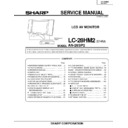Sharp LC-28HM2E (serv.man2) Service Manual ▷ View online
13
LC-28HM2
AN-28SP2
Microprocessor
EEPROM
Flash ROM
Memory
Video line input (1Vp-p)
PC input (0.7Vp-p)
Sync
signal
signal
External device control
Video
signal
signal
Sync signal selector
3ch AD converter
Clamp/bias/gain adjustment
Encoder IC
G/A group
»
Frequency detection (PC line)
»
Video enlarge, reduce and
complement
»
EN signal and Dotclk
production
»
OSD synthesis
Video signal
and
timing signal
and
timing signal
Encoded
signal
signal
PC I/F unit has the following functions.
(1) Selection of analog video input signal of 2 systems
(2) Enlargement, reduction (including wide angle processing) and complement of video signals
(3) Production of signals required for the display in the steps to follow
(4) Synthesis of OSD (channel call, menu, etc)
(5) Encoding of the prepared video signal and timing signal for output
(6) Control of external devices (video adjustment, video source selection, power supply, etc) (Same as ordinary
(2) Enlargement, reduction (including wide angle processing) and complement of video signals
(3) Production of signals required for the display in the steps to follow
(4) Synthesis of OSD (channel call, menu, etc)
(5) Encoding of the prepared video signal and timing signal for output
(6) Control of external devices (video adjustment, video source selection, power supply, etc) (Same as ordinary
microprocessor)
(7) Storage of information such as adjustment data
Program data and OSD data are stored in the flash ROM and can be rewritten externally.
Æ
Description of PC I/F unit
Simplified block diagram
14
LC-28HM2
AN-28SP2
Æ
Specific faults and countermeasures
Symptom
P
ossib
le cause
P
ossib
le f
ault location
Counter
measure
System cab
le and connector
.
P
anel side decoder IC sync
output and the circuits to f
ollo
w
.
P
anel side decoder IC
.
PC I/F Unit.
System cab
le and connector
.
A
VC System:
TXD_M and RXD_M
line Monitor
: MTXD and MRXD
line
.
System cab
le and connector
.
SMPO
W line and per
ipherals
.
System cab
le and connector
.
CCKM line and per
ipherals
.
Shor
t-circuit in the per
ipherals of
po
w
er line
P
o
w
er line shor
t-circuit mode with
such troub
le as anti-static de
vice
b
u
rnout.
Same as left.
Replace cab
le or connector
and chec
k connection.
Chec
k the circuits f
ollo
wing the
sync output of the decoder IC
.
P
anel side decoder IC
.
Replace PC I/F Unit.
Replace cab
le or connector
and chec
k connection.
Chec
k the line in question.
Replace cab
le or connector
and chec
k connection.
Chec
k the line in question.
Replace cab
le or connector
and chec
k connection.
Chec
k the line in question.
Chec
k the line in question.
Chec
k diodes and others
betw
een signal line and po
we
r
line on the ter
minal board.
Replace PC I/F Unit.
Cautions:
»
With this model, neither the displa
y unit nor the A
VC system can perf
or
m the independent oper
ation in the nor
mal mode
.
»
Star
t-up ma
y not be possib
le in some cases because of the lamp f
ailure or other cause
. In this case
, star
t up with the process adjustment
mode of the monitor unit independently
, and initializ
e the times of lamp f
ailures recorded.
(See the Ser
vice Man
ual.)
T
o
simply chec
k the
times of lamp f
ailures
, ref
er to the process adjustment mode page 1 LAMP NG CHECK.
Video signal (sync signal) is
not f
ed into the panel control
G/A (Detected b
y sync
signal).
T
ransmission f
ailure between
displa
y and A
VC system.
F
ault in control line from the
displa
y unit to tur
n on the
po
w
er at the A
VC system.
F
ault in pow
er star
t-up chec
k
line and per
ipher
als
.
A
VC system s
witching po
w
e
r
cut-off b
y
o
v
er
load protection
circuit, or b
u
rnout fuse
.
PC I/F Unit G/A damage
.
Blue screen.
No bac
klight illumination, although both displa
y
LED and A
VC system LED are lit in g
reen.
When the po
w
er is s
witched on, the
displa
y
unit
’s
po
w
er rela
y is tur
ned on, b
ut the A
VC system po
w
e
r
rela
y is not tur
ned on in succession.
When the po
w
er is s
witched on, the
displa
y
unit
’s
po
w
er rela
y is activ
ated, and then the A
VC system
po
w
er rela
y is tur
ned on once b
ut it is tur
ned off
immediately
. The po
w
er is tur
ned on when the
process adjustment is entered b
y displa
y b
utton
oper
ation while k
eeping connection betw
een the
displa
y
and the center
.
When the po
w
er is s
witched on, the
displa
y
unit
’s
po
w
er rela
y is activ
ated, and then the A
VC system
po
w
er rela
y is tur
ned on once b
ut it is tur
ned off
immediately
.
The po
w
er is not tur
ned on when tr
ying
to enter the process adjustment b
y displa
y b
utton
oper
ation while k
eeping connection betw
een the
displa
y
and the center
.
No OSD appear
ing (Remote control is oper
ativ
e).
15
LC-28HM2
AN-28SP2
POWER SUPPLY START-UP SEQUENCE
1. System connections
»
AC power connection at Display unit.
»
AC power connection at AVC system unit
»
System cable connection tying the Display unit and the AVC system unit
2. Power supply start-up sequence
1
Turn on the main power switch positioned at the top of the Display unit.
2
Main power supply of the Display unit sends out +5V main power for microprocessor (P2001_5).
3
After resetting the display microprocessor, +5V output is present at SMPOW (J4001_22).
(At the same time, the power is supplied to each line.)
4
Main power relay switch is turned on at the AVC system unit.
(At the same time, the power is supplied to each line.)
5
After the AVC system unit has been initialized, the backlight illumination command is emitted to the Display
unit.
6
Start-up sequence is terminated when the backlight is ON.
16
LC-28HM2
AN-28SP2
ADJUSTMENT PROCEDURES
When indicating the adjustment line in the process adjustment mode, it is described in
such a manner that the second line on page 1, for example, is “P1L2”.
such a manner that the second line on page 1, for example, is “P1L2”.
1. Precautions and notes for adjustment
»
As power source, use the stable AC power.
»
Note that, when the power is switched on for the first time, it takes approx. 10 seconds before the unit starts up
because E
because E
2
P needs to be initialized. (Both monitor side LED and AVC center side LED are lit in green, with the
backlight being OFF.)
Never turn off the power during this time.
When restarting the system the first time after the power interruption caused by power failure, etc., execute
P6L5 “CENT EEP RST S/C ONLY” for resetting before doing adjustment.
Never turn off the power during this time.
When restarting the system the first time after the power interruption caused by power failure, etc., execute
P6L5 “CENT EEP RST S/C ONLY” for resetting before doing adjustment.
»
When the data has been updated in the program more than once, updating the program will not re-write the
adjustment value in most cases. Any time the program has been updated, it is recommended to follow the
procedure; (a) save the data of the adjusted items in memorandum, (b) initialize the EEPROM once at both AVC
center and monitor, and then (c) write in the adjustment values recorded.
adjustment value in most cases. Any time the program has been updated, it is recommended to follow the
procedure; (a) save the data of the adjusted items in memorandum, (b) initialize the EEPROM once at both AVC
center and monitor, and then (c) write in the adjustment values recorded.
2. How to enter into special modes
1
Going into the process adjustment mode
[Procedure]
(1) Using remote controller
Connect the display and the AVC center using the system cable in the specified manner. Switch on the
power. After start-up, press [PROCESS ADJUSTMENT] button of the remote controller.
power. After start-up, press [PROCESS ADJUSTMENT] button of the remote controller.
(2) Using main unit key
Connect the display and the AVC center using the system cable in the specified manner. While pressing
[BRIGHTNESS] and [VOL–] buttons simultaneously, switch on the power.
[BRIGHTNESS] and [VOL–] buttons simultaneously, switch on the power.
[Contents]
Various adjustments can be made manually.
2
Going into the inspection process mode
[Procedure]
Go into the process adjustment.
Turn P1L6 “SIGNAL INFO” to “ON”.
Terminate the process adjustment mode with remote controller operation.
Turn P1L6 “SIGNAL INFO” to “ON”.
Terminate the process adjustment mode with remote controller operation.
[Contents]
The bar display items such as volume and video/sound adjustments are made switching in the sequence of
minimum, medium and maximum.
minimum, medium and maximum.
3
How to make presetting
[Procedure]
(1) When remote controller capable of outputting the “preset” code is not available
Go into the process adjustment.
Turn P27L1 “INDUSTRY INIT” to “ON”, and the press [ENTER] button of the remote controller.
The process is finished when “/ / / / / / / / / / / / / / / / / / / / / / / / / / / / ” display disappears.
Turn P27L1 “INDUSTRY INIT” to “ON”, and the press [ENTER] button of the remote controller.
The process is finished when “/ / / / / / / / / / / / / / / / / / / / / / / / / / / / ” display disappears.
(2) When remote controller capable of outputting the “preset” code is available
Go into the process adjustment.
Press [PRESET] button of the remote controller.
The process is finished when “INDUSTRY INIT NOW” display disappears.
Press [PRESET] button of the remote controller.
The process is finished when “INDUSTRY INIT NOW” display disappears.
[Contents]
User adjustment value can be made as default setting. The data adjusted in the process adjustment is not
altered.
altered.
Click on the first or last page to see other LC-28HM2E (serv.man2) service manuals if exist.