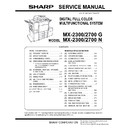Sharp 15FS-25H Service Manual / Specification ▷ View online
MX-2300/2700 N/G ADJUSTMENTS 6 – 60
2) Set the manual paper feed guide to the maximum width posi-
tion.
3) Press [EXECUTE] key.
[EXECUTE] key is highlighted. Then it returns to the normal
display.
The maximum width position detection level of the manual
paper feed guide is recognized.
display.
The maximum width position detection level of the manual
paper feed guide is recognized.
4) Set the manual paper feed guide to the A4 size.
5) Press [EXECUTE] key.
5) Press [EXECUTE] key.
[EXECUTE] key is highlighted. Then it returns to the normal
display.
The A4 size width position detection level of the manual paper
feed guide is recognized.
display.
The A4 size width position detection level of the manual paper
feed guide is recognized.
6) Set the manual paper feed guide to the A4R size width.
7) Press [EXECUTE] key.
7) Press [EXECUTE] key.
[EXECUTE] key is highlighted. Then it returns to the normal
display.
The A4R size width position detection level of the manual
paper feed guide is recognized.
display.
The A4R size width position detection level of the manual
paper feed guide is recognized.
8) Set the manual paper feed guide to the minimum width posi-
tion.
9) Press [EXECUTE] key.
[EXECUTE] key is highlighted. Then it returns to the normal
display.
The minimum width position detection level of the manual
paper feed guide is recognized.
If the above operation is not completed normally, "ERROR"
display is highlighted.
When the operation is completed normally, the above data are
saved to the memory and "COMPLETE" is displayed.
display.
The minimum width position detection level of the manual
paper feed guide is recognized.
If the above operation is not completed normally, "ERROR"
display is highlighted.
When the operation is completed normally, the above data are
saved to the memory and "COMPLETE" is displayed.
ADJ 25
RSPF tray paper size (width)
sensor adjustment (Refer to
the MX-RPX1 SM.)
sensor adjustment (Refer to
the MX-RPX1 SM.)
ADJ 26
Touch panel coordinate setting
This adjustment is required in the following cases:
* When the operation panel is replaced.
* When the operation panel is replaced.
When a U2 trouble occurs.
When the scanner control PWB is replaced.
When the EEPROM on the scanner control PWB is replaced.
When the scanner control PWB is replaced.
When the EEPROM on the scanner control PWB is replaced.
1)
Enter the SIM65-1 mode.
2)
Precisely press the cross mark points (4 positions).
When the cross mark is pressed precisely, a buzzer sounds
and the display is reversed. When all the four points are
pressed and the touch panel adjustment is completed, the dis-
play returns to the simulation sub number entry screen.
In case of an error, the display returns to the entry screen
again.
Check to confirm that there is no shift between the display
frame and the detection position when the touch panel is
pressed.
* When pressing the touch panel, never use a sharp tip (such
When the cross mark is pressed precisely, a buzzer sounds
and the display is reversed. When all the four points are
pressed and the touch panel adjustment is completed, the dis-
play returns to the simulation sub number entry screen.
In case of an error, the display returns to the entry screen
again.
Check to confirm that there is no shift between the display
frame and the detection position when the touch panel is
pressed.
* When pressing the touch panel, never use a sharp tip (such
as a needle or a pin).
ADJ 27
Image loss, void area, image
off-center, image magnification
ratio auto adjustment with
SIM50-28
off-center, image magnification
ratio auto adjustment with
SIM50-28
The following adjustment items can be executed automatically with
SIM50-28.
* ADJ 8 Print image magnification ratio adjustment (Main scanning
SIM50-28.
* ADJ 8 Print image magnification ratio adjustment (Main scanning
direction) (Print engine section)
* ADJ 9 Image off-center adjustment (Print engine section)
* ADJ 14/15 Scan image magnification ratio adjustment
* ADJ 16 Scan image off-center adjustment
* ADJ 17 Print area (void area) adjustment (Print engine section)
* ADJ 18 Copy image position, image loss adjustment
(Menu in SIM50-28 mode)
* ADJ 14/15 Scan image magnification ratio adjustment
* ADJ 16 Scan image off-center adjustment
* ADJ 17 Print area (void area) adjustment (Print engine section)
* ADJ 18 Copy image position, image loss adjustment
(Menu in SIM50-28 mode)
Display/Item
Content
OC ADJ
Image loss off-center sub scanning direction image
magnification ratio adjustment (Document table
mode)
magnification ratio adjustment (Document table
mode)
BK-MAG ADJ
Main scanning direction image magnification ratio
adjustment
adjustment
SPF ADJ
Image loss off-center sub scanning direction image
magnification ratio adjustment (RSPF mode)
magnification ratio adjustment (RSPF mode)
SETUP/PRINT ADJ
Print lead edge adjustment, image off-center (each
paper feed tray, duplex mode) adjustment
paper feed tray, duplex mode) adjustment
RESULT
Adjustment result display
DATA
Display of data used when an adjustment is
executed
executed
MX-2300/2700 N/G ADJUSTMENTS 6 – 61
27-A
Print image main scanning direction image
magnification ratio automatic adjustment
magnification ratio automatic adjustment
1) Enter the SIM50-28 mode.
2) Select [BK-MAG ADJ] with the key button.
2) Select [BK-MAG ADJ] with the key button.
3) Select the paper feed tray with paper in it with the key button.
(Any paper size will do.)
4) Press [EXECUTE] key.
The adjustment pattern is printed out.
5) Set the adjustment pattern on the document table. (Any direc-
tion)
Note: Fit the adjustment pattern correctly with the document
guide.
Note: Fit the adjustment pattern correctly with the document
guide.
6) Press [EXECUTE] key.
The following item is automatically adjustment.
* Print image main scanning direction image magnification
* Print image main scanning direction image magnification
ratio
7)
Press [OK] key.
The adjustment result becomes valid.
The adjustment result becomes valid.
27-B
Image off-center automatic adjustment
1)
Enter the SIM50-28 mode.
2)
Select [SETUP/PRINT] ADJ with the key button.
3)
Select [ALL] with the key button.
(NOTE)
By pressing [LEAD] or [OFFSET] button, the following items
can be executed individually.
* [LEAD]: Print image lead edge image position adjustment
* [OFFSET]: Print image off-center adjustment
By pressing [LEAD] or [OFFSET] button, the following items
can be executed individually.
* [LEAD]: Print image lead edge image position adjustment
* [OFFSET]: Print image off-center adjustment
When [ALL] is selected, both of the above two items are
executed simultaneously.
executed simultaneously.
4)
Select a paper feed tray to be adjusted.
SIMULATION NO.50-28
TEST
AUTO IMAGE POSITION ADJUSTMENT : SERVICE
OC ADJ
BK-MAG ADJ
SPF ADJ
SETUP/PRINT ADJ
RESULT
DATA
1/1
0
CLOSE
0
SIMULATION NO.50-28
TEST
AUTO IMAGE POSITION ADJUSTMENT㧦SERVICE
EXECUTE
1/1
MFT
CS1
CS2
CLOSE
0
SIMULATION NO.50-28
TEST
AUTO IMAGE POSITION ADJUSTMENT 㧦SERVICE
CLOSE
EXECUTE
PLEASE WAIT
NOW EXECUTING…
REPRINT
0
SIMULATION NO.50-28
TEST
AUTO IMAGE POSITION ADJUSTMENT㧦SERVICE
CLOSE
BK MAG
: ** |**|
RESCAN
REPRINT
OK
RETRY
DATA
SIMULATION NO.50-28
TEST
AUTO IMAGE POSITION ADJUSTMENT : SERVICE
OC ADJ
BK-MAG ADJ
SPF ADJ
SETUP/PRINT ADJ
RESULT
DATA
1/1
0
CLOSE
SIMULATION NO.50-28
TEST
AUTO IMAGE POSITION ADJUSTMENT : SERVICE
LEAD
OFFSET
ALL
1/1
0
CLOSE
0
SIMULATION NO.50-28
TEST
AUTO IMAGE POSITION ADJUSTMENT : SERVICE
EXECUTE
1/1
MFT
CS1
CS2
ADU
CLOSE
CS3
CS4
LCC
MX-2300/2700 N/G ADJUSTMENTS 6 – 62
5) Press [EXCUTE] key.
The adjustment pattern is printed out.
6) Set the adjustment pattern on the document table. (Any direc-
tion)
Note: Fit the adjustment pattern correctly with the document
guide.
Note: Fit the adjustment pattern correctly with the document
guide.
7) Press [EXCUTE] key.
The following items are automatically adjusted.
* Print image lead edge image position adjustment
* Print image off-center adjustment
* Print image lead edge image position adjustment
* Print image off-center adjustment
8) Press [OK] key.
The adjustment result becomes valid.
Perform procedures 4) to 7) for each paper feed tray.
27-C
Copy lead edge image reference position
adjustment, image off-center, sub scanning
direction image magnification ratio
automatic adjustment
adjustment, image off-center, sub scanning
direction image magnification ratio
automatic adjustment
1) Enter the SIM50-28 mode.
2) Select [OC ADJ] with the key button.
3) Select the paper feed tray with paper in it with the key button.
3) Select the paper feed tray with paper in it with the key button.
(Any paper size will do.)
4) Press [EXCUTE] key.
The adjustment pattern is printed out.
5)
Set the adjustment pattern on the document table. (Any direc-
tion)
Note: Fit the adjustment pattern correctly with the document
guide.
tion)
Note: Fit the adjustment pattern correctly with the document
guide.
6)
Press [EXCUTE] key.
The following items are automatically adjusted.
Copy lead edge image reference position adjustment,
image off-center, sub scanning direction image magnifica-
tion ratio automatic adjustment
Copy lead edge image reference position adjustment,
image off-center, sub scanning direction image magnifica-
tion ratio automatic adjustment
7)
Press [OK] key.
The adjustment result becomes valid.
The adjustment result becomes valid.
27-D
SPF mode image off-center, image lead
edge position, sub scanning direction
image magnification ratio automatic
adjustment
edge position, sub scanning direction
image magnification ratio automatic
adjustment
Refer to the RSPF (MX-RPX1) SM.
SIMULATION NO.50-28
TEST
AUTO IMAGE POSITION ADJUSTMENT : SERVICE
OC ADJ
BK-MAG ADJ
SPF ADJ
SETUP/PRINT ADJ
RESULT
DATA
1/1
0
CLOSE
0
SIMULATION NO.50-28
TEST
AUTO IMAGE POSITION ADJUSTMENT㧦SERVICE
EXECUTE
1/1
MFT
CS1
CS2
CLOSE
0
SIMULATION NO.50-28
TEST
AUTO IMAGE POSITION ADJUSTMENT SERVICE
CLOSE
EXECUTE
PLEASE SET THE SIT CHART PAPER ON THE OC
THEN PRESS [EXECUTE] TO START
REPRINT
0
SIMULATION NO.50-28
TEST
AUTO IMAGE POSITION ADJUSTMENT SERVICE
CLOSE
OC
LEAD
OFFSET
SUB
RESCAN
REPRINT
OK
RETRY
DATA
MX-2300/2700 N/G SIMULATION 7 – 1
MX2700N
Service Manual
[7] SIMULATION
1. General
There are the following simulation functions for grasping the
machine operating conditions, troubleshooting, early detection of
trouble causes, speedy setting and adjustments, and improve-
ments in servicing.
1) Various adjustments
2) Setting of the specifications and functions
3) Canceling troubles
4) Operation check
5) Counters check, setting, clear
6) Machine operating conditions (operation hysteresis), data
machine operating conditions, troubleshooting, early detection of
trouble causes, speedy setting and adjustments, and improve-
ments in servicing.
1) Various adjustments
2) Setting of the specifications and functions
3) Canceling troubles
4) Operation check
5) Counters check, setting, clear
6) Machine operating conditions (operation hysteresis), data
check, clear
7) Various (adjustments, setting, operation, counters, etc.) data
transfer
The operating procedures and displays depend on the form of the
operation panel of the machine.
operation panel of the machine.
A. Basic operation
(1) Starting the simulation
* Entering the simulation mode
1)
Copy mode key ON
→ Program key ON → Asterisk (*) key
ON
→ CLEAR key ON → Asterisk (*) key ON → Ready for
input of a main code of simulation
2)
Entering a main code with the 10-key
→ START key ON
3)
Entering a sub code with the 10-key
→ START key ON
4)
Select an item with the scroll key and the item key.
5)
The machine enters the mode corresponding to the selected
item.
Press START key or EXECUTE key to start the simulation
operation.
To cancel the current simulation mode or to change the main
code and the sub code, press the user setup key.
item.
Press START key or EXECUTE key to start the simulation
operation.
To cancel the current simulation mode or to change the main
code and the sub code, press the user setup key.
* Canceling the simulation mode to return to the normal mode
1)
Press CA key.
(Note for the simulation mode)
Do not turn OFF the power switch on the operation panel when the
machine is in the simulation mode.
If the power switch should be turned OFF in the simulation mode, a
malfunction may be resulted. In this case, turn OFF/ON the main
power source.
Do not turn OFF the power switch on the operation panel when the
machine is in the simulation mode.
If the power switch should be turned OFF in the simulation mode, a
malfunction may be resulted. In this case, turn OFF/ON the main
power source.
Click on the first or last page to see other 15FS-25H service manuals if exist.