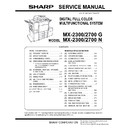Sharp 15FS-25H Service Manual / Specification ▷ View online
MX-2300/2700 N/G ADJUSTMENTS 6 – 52
3) Set the color patch image (adjustment pattern) paper printed in
procedure 2) on the document table.
Place the printed color patch image (adjustment pattern) paper
so that the thin lines on the paper are on the left side. Place 5
sheets of white paper on the printed color patch image (adjust-
ment pattern) paper.
Place the printed color patch image (adjustment pattern) paper
so that the thin lines on the paper are on the left side. Place 5
sheets of white paper on the printed color patch image (adjust-
ment pattern) paper.
4) Press [FACTORY] key on the operation panel, and press
[EXECUTE] key.
When the color balance is customized with the manual color
balance adjustment (SIM 67-25) according to the user's
request and the color balance is registered as the service tar-
get with SIM 67-27, if the color balance is adjusted to that color
balance, select the service target.
When the color balance is customized with the manual color
balance adjustment (SIM 67-25) according to the user's
request and the color balance is registered as the service tar-
get with SIM 67-27, if the color balance is adjusted to that color
balance, select the service target.
The print color balance adjustment (step 1) is automatically
executed to print the color balance check patch image. Wait
until the operation panel shown in procedure 5) is displayed.
Remark:
(Descriptions on FACTORY key and SERVICE key in the color
balance auto adjustment menu.)
There are two kinds of the gamma target for the color balance
auto adjustment; Factory and Service.
FACTORY key and SERVICE key are used to select one of the
above two.
Factory target color balance: Standard color balance (It can be
selected from the three kinds of fixed color balances with SIM
63-11.)
Service target color balance: The color balance can be cus-
tomized according to the user's request. (Variable)
When shipping, the service target gamma data and the factory
target gamma data are the same.
Both are set to the standard color balance when shipping.
For the service target, the customized color balance gamma
can be registered with SIM 63-7.
executed to print the color balance check patch image. Wait
until the operation panel shown in procedure 5) is displayed.
Remark:
(Descriptions on FACTORY key and SERVICE key in the color
balance auto adjustment menu.)
There are two kinds of the gamma target for the color balance
auto adjustment; Factory and Service.
FACTORY key and SERVICE key are used to select one of the
above two.
Factory target color balance: Standard color balance (It can be
selected from the three kinds of fixed color balances with SIM
63-11.)
Service target color balance: The color balance can be cus-
tomized according to the user's request. (Variable)
When shipping, the service target gamma data and the factory
target gamma data are the same.
Both are set to the standard color balance when shipping.
For the service target, the customized color balance gamma
can be registered with SIM 63-7.
5)
Press [OK] key on the operation panel.
Remark:
After pressing [OK] key, the initial setting of the half tone image
correction is started. During the operation, "NOW REGISTER-
ING THE NEW TARGET OF HALFTONE" is displayed. This
operation takes several minutes.
After completion of the operation, "Please quit this mode" is
displayed.
Do not cancel the simulation until "Please quit this mode" is
displayed.
After pressing [OK] key, the initial setting of the half tone image
correction is started. During the operation, "NOW REGISTER-
ING THE NEW TARGET OF HALFTONE" is displayed. This
operation takes several minutes.
After completion of the operation, "Please quit this mode" is
displayed.
Do not cancel the simulation until "Please quit this mode" is
displayed.
6)
Check the color balance and density.
(Method 1)
Check to insure that the printed color balance check patch
image is within the following specifications.
(Method 1)
Check to insure that the printed color balance check patch
image is within the following specifications.
The print density must be changed gradually from the lighter
level to the darker level. The density changing direction must
not be reversed.
The density level of each color must be almost at the same
level.
Patch B may not be copied.
Patch A must not be copied.
level to the darker level. The density changing direction must
not be reversed.
The density level of each color must be almost at the same
level.
Patch B may not be copied.
Patch A must not be copied.
PRINTER CALIBRATION
0
SIMULATION NO.67-24
TEST
PRINTER ENGINE HALFTONE AUTO ADJUSTMENT MODE
PLEASE SELECT THE MODE (FACTORY) OR (SERVICE) AND PLACE
THE PRINTED TEST PATCH ON DOCUMENT GLASS THEN PRESS [EXECUTE].
㪁
LIGHT AREA AT LEFT SIDE ON DOCUMENT GLASS.
,
SERVICE
FACTORY
EXECUTE
CLOSE
CLOSE
SIMULATION NO.67-24
TEST
PRINTER ENGINE HALFTONE AUTO ADJUSTMENT MODE
OK
0
CONFIRM THE ADJUSTED PATCH AND PRESS [OK] TO REGISTER THIS PATCH DATA
PRESS [REPEAT] TO CONTINUE THIS PROCEDURE.
REPEAT
CLOSE
SIMULATION NO.67-24
TEST
PRINTER ENGINE HALFTONE AUTO ADJUSTMENT MODE
0
CLOSE
COMPLETED THIS PROCEDURE.
PLEASE QUIT THIS MODE.
Max
A
B
C
D
E
F
G
H
I
J
K
L
M
N
O
C
M
Y
Bk
High density
Low density
Fig. 1 PG image
1) The max. density
section is not blurred.
2) Patch C or D of each of Y, C, M,
and BK is very slightly copied.
Patch A of each of Y, M,
C, and BK are not copied.
C, and BK are not copied.
3) Patch for each of C, M, Y, BK
• The patch density is identical between patches or not reversed.
• The patch density is changed gradually.
• The patch density is changed gradually.
MX-2300/2700 N/G ADJUSTMENTS 6 – 53
(Method 2)
By printing the color balance adjustment sheet with SIM 67-25
and comparing each process (CMY) black patch color balance
with the black patch, the color balance adjustment can be
checked more precisely.
By printing the color balance adjustment sheet with SIM 67-25
and comparing each process (CMY) black patch color balance
with the black patch, the color balance adjustment can be
checked more precisely.
(Method 3)
(This method cannot be used when the machine supports only
the GDI mode.)
When the PCL mode is supported, use SIM 64-5 to print the
print test pattern.
Set each set value to the default and press [EXECUTE] key,
and the print test pattern is printed out.
The print density must be changed gradually from the lighter
level to the darker level. The density changing direction must
not be reversed. The density level of each color must be
almost at the same level.
When the factory target is selected in the procedure 4) and the
auto adjustment is executed but a satisfactory result is not
obtained on the color balance and the density, use SIM 67-26
to change the factory color balance target and repeat the pro-
cedures from 1).
If a satisfactory result is not obtained with the above proce-
dures, execute the manual color balance adjustment (ADJ
20C).
When the service target is selected in the procedure 4) and the
auto adjustment is executed but a satisfactory result is not
obtained, execute the manual color balance adjustment (ADJ
21C).
(This method cannot be used when the machine supports only
the GDI mode.)
When the PCL mode is supported, use SIM 64-5 to print the
print test pattern.
Set each set value to the default and press [EXECUTE] key,
and the print test pattern is printed out.
The print density must be changed gradually from the lighter
level to the darker level. The density changing direction must
not be reversed. The density level of each color must be
almost at the same level.
When the factory target is selected in the procedure 4) and the
auto adjustment is executed but a satisfactory result is not
obtained on the color balance and the density, use SIM 67-26
to change the factory color balance target and repeat the pro-
cedures from 1).
If a satisfactory result is not obtained with the above proce-
dures, execute the manual color balance adjustment (ADJ
20C).
When the service target is selected in the procedure 4) and the
auto adjustment is executed but a satisfactory result is not
obtained, execute the manual color balance adjustment (ADJ
21C).
7) Cancel SIM 67-25.
For the machine which supports only the GDI mode, the
adjustment is completed.
adjustment is completed.
8) Use SIM 44-26 to execute the half tone image correction (forc-
ible execution).
Enter the SIM 44-26 mode, and press [EXECUTE] key.
[EXECUTE] key is highlighted and the operation is started.
Enter the SIM 44-26 mode, and press [EXECUTE] key.
[EXECUTE] key is highlighted and the operation is started.
It takes several minutes to complete the operation. After com-
pletion of the operation, "COMPLETE" is displayed.
pletion of the operation, "COMPLETE" is displayed.
(Normal end (Auto transition))
(Abnormal end (Auto transition))
9)
After completion of the operation, cancel SIM 44-26.
10) Use SIM 64-5 to print the print test pattern and check the print
color balance and the density again.
Set each set value to the default and press [EXECUTE] key. The
print test pattern is printed out.
If a satisfactory result on the print color balance and the density is
not obtained with the automatic adjustment, execute the manual
adjustment (SIM 67-25) (ADJ 21B).
print test pattern is printed out.
If a satisfactory result on the print color balance and the density is
not obtained with the automatic adjustment, execute the manual
adjustment (SIM 67-25) (ADJ 21B).
21-B
Printer color balance adjustment (Manual
adjustment)
adjustment)
This adjustment is required in the following cases.
* When the copy color balance/density adjustment is required.
* When the copy color balance/density adjustment is required.
Refer to the page of the ADJ print color balance/density adjust-
ment.
ment.
* After execution of the copy color balance/density adjustment.
a. General
The color balance adjustment (Manual adjustment) is used to
adjust the copy density (15 points for each color) of each color
(CMYK) manually when the automatic adjustment cannot obtain
the specified result or when a fine adjustment is required or when
the user requests to change (customize) the color balance.
In this adjustment, only the patch of each color is adjusted in the
above case where the automatic adjustment cannot obtain the
specified result.
When the color balance is lost, execute the automatic color bal-
ance adjustment in advance and execute this adjustment for better
efficiency.
adjust the copy density (15 points for each color) of each color
(CMYK) manually when the automatic adjustment cannot obtain
the specified result or when a fine adjustment is required or when
the user requests to change (customize) the color balance.
In this adjustment, only the patch of each color is adjusted in the
above case where the automatic adjustment cannot obtain the
specified result.
When the color balance is lost, execute the automatic color bal-
ance adjustment in advance and execute this adjustment for better
efficiency.
b. Note for execution of the color balance adjustment (Manual
adjustment)
adjustment)
1)
The copy color balance adjustment must have been completed
properly.
properly.
2)
When setting the color patch image adjustment pattern on the
document table, place 5 sheets of white paper on the color
patch image adjustment pattern.
document table, place 5 sheets of white paper on the color
patch image adjustment pattern.
3)
Be sure to use the specified paper for color.
4)
Before execution of the image quality check and the image
quality adjustment, be sure to execute the following correc-
tions forcibly to set the image forming section to the optimum
state.
* Execute the high density image correction (Process correc-
quality adjustment, be sure to execute the following correc-
tions forcibly to set the image forming section to the optimum
state.
* Execute the high density image correction (Process correc-
tion) forcibly. (SIM 44-6)
* Execute the half tone image correction forcibly. (SIM 44-26)
Max
A
B
C
D
E
F
G
H
I
J
K
L
M
N
O
High density
Low density
C
M
Y
Bk
CMY
mixed
color
mixed
color
3) Patch C or D of each of Y, C, M,
and BK is very slightly copied.
2) Patch A of each of Y, M,
C, and BK are not copied.
4) Patch for each of C, M, Y, BK
• The patch density is identical between patches or not reversed.
• The patch density is changed gradually.
• The patch density is identical between patches or not reversed.
• The patch density is changed gradually.
1) The max. density
section is not blurred.
SIMULATION NO.44-26
TEST
HALF TONE DENSITY CORRECT EXECUTION
EXECUTE
0
CLOSE
TOUGH [EXECUTE] THEN EXECUTION START.
K
M
Y
C
SIMULATION NO.44-26
TEST
HALF TONE DENSITY CORRECT EXECUTION
[S_VALUE]
#1: 907, #2: 902, #3: 909, #4:921, #5:936
#6: 347, #7:992, #8:1047, #9:1081, #10:1137
#11:1183, #12:1222, #13:1261, #14:1283,#15:1260
1/1
EXECUTE
CLOSE
0
K
M
Y
C
SIMULATION NO.44-26
TEST
HALF TONE DENSITY CORRECT EXECUTION
[S_VALUE]
#1: ERR, #2: ERR, #3: ERR, #4: ERR, #5: ERR
#6: ERR, #7: ERR, #8: ERR, #9: ERR, #10: ERR
#11: ERR, #12: ERR, #13: ERR, #14: ERR,#15: ERR
1/1
EXECUTE
CLOSE
0
MX-2300/2700 N/G ADJUSTMENTS 6 – 54
c. Adjustment procedure
1) Enter the SIM 67-25 mode.
2) Press [EXECUTE] key. (A3 or 11" x 17" paper is automatically
selected.)
The color balance adjustment pattern is printed.
The color balance adjustment pattern is printed.
3) Check that the following specification is satisfied or the desired
color balance is obtained.
If the above specification is not satisfied, perform the following
procedures.
If the above specification is not satisfied, perform the following
procedures.
The print density must be changed gradually from the lighter
level to the darker level. The density changing direction must
not be reversed.
The density level of each color must be almost at the same
level.
Patch B may not be copied.
Patch A must not be copied.
When, however, the color balance is adjusted according to a
request from the user, there is no need to set to the standard
color balance stated above.
level to the darker level. The density changing direction must
not be reversed.
The density level of each color must be almost at the same
level.
Patch B may not be copied.
Patch A must not be copied.
When, however, the color balance is adjusted according to a
request from the user, there is no need to set to the standard
color balance stated above.
4)
Select the color to be adjusted with the color select key, and
select the adjustment point with the scroll key.
select the adjustment point with the scroll key.
5)
Enter the adjustment value with 10-key and press [OK] key.
The adjustment value is set in the range of 245 – 755 (1 –
999). When SIM 67-24 is used to adjust the automatic color
balance and density, all the set values of this simulation are set
to 500.
To increase the density, increase the adjustment value. To
decrease the density, decrease the adjustment value.
Repeat procedures of 2) – 5) until the condition of 3) is satis-
fied.
The adjustment value is set in the range of 245 – 755 (1 –
999). When SIM 67-24 is used to adjust the automatic color
balance and density, all the set values of this simulation are set
to 500.
To increase the density, increase the adjustment value. To
decrease the density, decrease the adjustment value.
Repeat procedures of 2) – 5) until the condition of 3) is satis-
fied.
When the overall density is low, or when the density is high
and patch A is copied, use the arrow key to adjust all the
adjustment values of A – O to a same level collectively.
Then, adjust each patch density individually. This is an efficient
way of adjustment.
Referring to the black and gray patches, adjust so that each
process (CMY) black/gray patch color balance of A – O
approaches the black/gray patch level as far as possible.
and patch A is copied, use the arrow key to adjust all the
adjustment values of A – O to a same level collectively.
Then, adjust each patch density individually. This is an efficient
way of adjustment.
Referring to the black and gray patches, adjust so that each
process (CMY) black/gray patch color balance of A – O
approaches the black/gray patch level as far as possible.
6)
Cancel SIM 67-25.
(For the machine which supports only the GDI mode, the
adjustment is completed.)
(For the machine which supports only the GDI mode, the
adjustment is completed.)
7)
Use SIM 64-5 to print the print test pattern.
NOTE: Only for the machine which support the PCL mode.
(For the machine which supports only the GDI mode, this pro-
cedure cannot be used.)
Set each set value to the default and press [EXECUTE] key.
The print test pattern is printed out.
The print density must be changed gradually from the lighter
level to the darker level. The density changing direction must
not be reversed. The density level of each color must be
almost at the same level.
NOTE: Only for the machine which support the PCL mode.
(For the machine which supports only the GDI mode, this pro-
cedure cannot be used.)
Set each set value to the default and press [EXECUTE] key.
The print test pattern is printed out.
The print density must be changed gradually from the lighter
level to the darker level. The density changing direction must
not be reversed. The density level of each color must be
almost at the same level.
8)
Use SIM 44-26 to execute the half tone image correction (forc-
ible execution).
Enter the SIM 44-26 mode and press [EXECUTE] key.
[EXECUTE] key is highlighted and the operation is started.
ible execution).
Enter the SIM 44-26 mode and press [EXECUTE] key.
[EXECUTE] key is highlighted and the operation is started.
It takes several minutes to complete the operation. After com-
pletion of the operation, "COMPLETE" is displayed.
(Normal end (Auto transition))
pletion of the operation, "COMPLETE" is displayed.
(Normal end (Auto transition))
EXECUTE
EXECUTE
OK
CLOSE
0
A:
A㧦 xx
B㧦 xx
C㧦 xx
㧧
POINT1
㧧
POINT2
㧧
POINT3
SIMULATION NO.67-25
PRINTER ENGINE COLOR BALANCE MANUAL ADJUSTMENT 㧦PG
xx
㨇
1㨪 99㨉
OK
TEST
K
C
M
Y
EXECUTE
D㧦 xx
㧧
POINT4
0
A:
A㧦 xx
B㧦 xx
C㧦 xx
㧧
POINT1
㧧
POINT2
㧧
POINT3
SIMULATION NO.67-25
PRINTER ENGINE COLOR BALANCE MANUAL ADJUSTMENT 㧦PG
xx
㨇
1㨪 99㨉
OK
TEST
K
C
M
Y
EXECUTE
D㧦 xx
㧧
POINT4
CLOSE
0
A:
A㧦 xx
B㧦 xx
C㧦 xx
㧧
POINT1
㧧
POINT2
㧧
POINT3
SIMULATION NO.67-25
PRINTER ENGINE COLOR BALANCE MANUAL ADJUSTMENT 㧦PG
xx
㨇
1㨪 99㨉
OK
TEST
K
C
M
Y
EXECUTE
D㧦 xx
㧧
POINT4
CLOSE
10-key
or self print end
Max
A
B
C
D
E
F
G
H
I
J
K
L
M
N
O
High density
Low density
C
M
Y
Bk
CMY
mixed
color
mixed
color
3) Patch C or D of each of Y, C, M,
and BK is very slightly copied.
2) Patch A of each of Y, M,
C, and BK are not copied.
4) Patch for each of C, M, Y, BK
• The patch density is identical between patches or not reversed.
• The patch density is changed gradually.
• The patch density is identical between patches or not reversed.
• The patch density is changed gradually.
1) The max. density
section is not blurred.
SIMULATION NO.44-26
TEST
HALF TONE DENSITY CORRECT EXECUTION
EXECUTE
0
CLOSE
TOUGH [EXECUTE] THEN EXECUTION START.
K
M
Y
C
SIMULATION NO.44-26
TEST
HALF TONE DENSITY CORRECT EXECUTION
[S_VALUE]
#1: 907, #2: 902, #3: 909, #4:921, #5:936
#6: 347, #7:992, #8:1047, #9:1081, #10:1137
#11:1183, #12:1222, #13:1261, #14:1283,#15:1260
1/1
EXECUTE
CLOSE
0
MX-2300/2700 N/G ADJUSTMENTS 6 – 55
(Abnormal end (Auto transition))
9) After completion of the operation, cancel SIM 44-26.
10) Use SIM 64-5 to print the print test pattern again.
10) Use SIM 64-5 to print the print test pattern again.
Set each set value to the default and press [EXECUTE] key.
The print test pattern is printed out.
The print density must be changed gradually from the lighter
level to the darker level. The density changing direction must
not be reversed. The density level of each color must be
almost at the same level.
If the color balance is customized, use SIM 67-27 to register
the color balance as the service target.
If the color balance is not customized, this procedure is not
required.
If the customized color balance is registered as the service tar-
get, the automatic color balance adjustment can be made in
the next color balance adjustment.
In the next color balance adjustment, select the service target
color balance in the automatic color balance adjustment mode
to make an adjustment to the similar color balance as the reg-
istered color balance.
The print test pattern is printed out.
The print density must be changed gradually from the lighter
level to the darker level. The density changing direction must
not be reversed. The density level of each color must be
almost at the same level.
If the color balance is customized, use SIM 67-27 to register
the color balance as the service target.
If the color balance is not customized, this procedure is not
required.
If the customized color balance is registered as the service tar-
get, the automatic color balance adjustment can be made in
the next color balance adjustment.
In the next color balance adjustment, select the service target
color balance in the automatic color balance adjustment mode
to make an adjustment to the similar color balance as the reg-
istered color balance.
(Auto color balance adjustment service color balance target
gamma setting)
gamma setting)
a. General
When the automatic color balance adjustment is executed, a cer-
tain color balance (gamma) is used as the target.
There are following three kinds of the target.
• Factory color balance (gamma) target
• Service color balance (gamma) target
• User color balance (gamma) target
In the above three, only the service color balance target can be set
to a desired level.
When the automatic color balance adjustment is executed, a cer-
tain color balance (gamma) is used as the target.
There are following three kinds of the target.
• Factory color balance (gamma) target
• Service color balance (gamma) target
• User color balance (gamma) target
In the above three, only the service color balance target can be set
to a desired level.
This adjustment is required in the following cases.
* When the copy color balance/density adjustment (manual adjust-
* When the copy color balance/density adjustment (manual adjust-
ment) is executed with SIM 67-25.
* When a U2 trouble occurs.
* When the MFP PWB is replaced.
* When the EEPROM on the MFP PWB is replaced.
* When the user requests for customizing the color balance.
* When the service color balance target gamma is judged as
* When the MFP PWB is replaced.
* When the EEPROM on the MFP PWB is replaced.
* When the user requests for customizing the color balance.
* When the service color balance target gamma is judged as
improper.
• Color balance target for the printer color balance adjustment
K
M
Y
C
SIMULATION NO.44-26
TEST
HALF TONE DENSITY CORRECT EXECUTION
[S_VALUE]
#1: ERR, #2: ERR, #3: ERR, #4: ERR, #5: ERR
#6: ERR, #7: ERR, #8: ERR, #9: ERR, #10: ERR
#11: ERR, #12: ERR, #13: ERR, #14: ERR,#15: ERR
1/1
EXECUTE
CLOSE
0
Kind
Descriptions
A
Factory color
balance (gamma)
target
balance (gamma)
target
There are three kinds of the color balance target,
and each of them is specified according to the
machine design. Use SIM 67-26 to select one of
them as the factory target. The default setting
(factory setting) is the color balance (DEF1)
which emphasizes color reproduction.
and each of them is specified according to the
machine design. Use SIM 67-26 to select one of
them as the factory target. The default setting
(factory setting) is the color balance (DEF1)
which emphasizes color reproduction.
B
Service color
balance (gamma)
target
balance (gamma)
target
This target is used when the user requests to
customize the color balance to user’s desired
level. In advance, the user’s unique color
balance must be registered as the service color
balance target.
The above registration (setting) is made by the
serviceman with SIM 67-25 to adjust the color
balance and with SIM 67-27 to register it.
This color balance target is used when the user
executes the color balance adjustment.
When, therefore, the service color balance target
is changed, the color balance target of the user’s
color balance adjustment is also changed.
When, however, SIM 67-28 is executed, the color
balance is set to the factory color balance target
set with SIM 67-26.
The default setting (factory setting) of the color
balance is same as the factory color balance
target. (Emphasized on color reproduction
(DEF1))
If the user does not request for customizing the
color balance, be sure to use SIM 67-28 to set
the color balance to the factory color balance
target.
customize the color balance to user’s desired
level. In advance, the user’s unique color
balance must be registered as the service color
balance target.
The above registration (setting) is made by the
serviceman with SIM 67-25 to adjust the color
balance and with SIM 67-27 to register it.
This color balance target is used when the user
executes the color balance adjustment.
When, therefore, the service color balance target
is changed, the color balance target of the user’s
color balance adjustment is also changed.
When, however, SIM 67-28 is executed, the color
balance is set to the factory color balance target
set with SIM 67-26.
The default setting (factory setting) of the color
balance is same as the factory color balance
target. (Emphasized on color reproduction
(DEF1))
If the user does not request for customizing the
color balance, be sure to use SIM 67-28 to set
the color balance to the factory color balance
target.
C
User color
balance (gamma)
target
balance (gamma)
target
Same color balance as the service color balance
(gamma) target
When the service color balance target is
changed, this color balance target is also
changed accordingly.
(gamma) target
When the service color balance target is
changed, this color balance target is also
changed accordingly.
Click on the first or last page to see other 15FS-25H service manuals if exist.