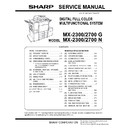Sharp 15FS-25H Service Manual / Specification ▷ View online
MX-2300/2700 N/G ADJUSTMENTS 6 – 48
(NOTE) Though the judgment reference in the color auto mode of
device setting is set to "5: Monochrome," if a monochrome docu-
ment is not recognized as a monochrome document, increase the
set value of the set item A TH ACS5 ENLARGE (area level 5).
After entering the set value, press [OK] key to save the set value to
the memory.
Except for the above set item, do not change the setting in the mar-
ket. Set it to the default value.
device setting is set to "5: Monochrome," if a monochrome docu-
ment is not recognized as a monochrome document, increase the
set value of the set item A TH ACS5 ENLARGE (area level 5).
After entering the set value, press [OK] key to save the set value to
the memory.
Except for the above set item, do not change the setting in the mar-
ket. Set it to the default value.
ADJ 21
Printer color balance/density
adjustment
adjustment
(1) Note before execution of the printer color balance/density
adjustment
(Requisite condition before execution of the printer color balance/
density adjustment)
Before execution of the printer color balance/density adjustment,
the copy color balance/density adjustment must have been com-
pleted properly.
(This adjustment is required in the following cases.)
* Basically same as when the copy color balance/density adjust-
adjustment
(Requisite condition before execution of the printer color balance/
density adjustment)
Before execution of the printer color balance/density adjustment,
the copy color balance/density adjustment must have been com-
pleted properly.
(This adjustment is required in the following cases.)
* Basically same as when the copy color balance/density adjust-
ment is required. Refer to the page of the ADJ 20 print color bal-
ance/density adjustment.
ance/density adjustment.
* After the copy color balance/density adjustment.
Area level 5
Area level 4
Area level 3
Area level 2
Area level 1
Can be set
optionally.
About 10mm x
5mm
About 5mm x
5mm
About 3mm x
4mm
About 1mm x
3mm
(30000 pixel or
more)
(30000 pixel)
(15000 pixel)
(7000 pixel)
(1875 pixel)
Hue
level 5
Hue
level 4
Hue
level 3
Hue
level 2
Hue
level 1
ACS color judgment setting
Hue area (Device setting ACS setting level
(Judgment reference set value in the color auto mode))
Hue level
(SIM LEVEL)
⦡⋡䈏ᒙ
䈇
䈇
⦡⋡䈏ᒝ䈇
Large hue area
Weak hue
Strong hue
Small hue area
MX-2300/2700 N/G ADJUSTMENTS 6 – 49
(2) Flow of printer color balance/density adjustment procedures
START
Process correction is forcibly
performed. (SIM 44-6)
Execute the half tone image
correction. (SIM 44-26)
Check the printer color balance/
density. (Check the test pattern
of SIM 64-5.)
density. (Check the test pattern
of SIM 64-5.)
Are the copy
color balance and density
at satisfactory
levels?
No
(to Next page)
Yes
(to Next page)
: Standard adjustment flow
Is PCL mode
supported?
Yes
No
Use SIM 67-25 to the color balance
check sheet, and check the patch
color balance of process black.
check sheet, and check the patch
color balance of process black.
Printer color balance/density adjustment
MX-2300/2700 N/G ADJUSTMENTS 6 – 50
4
Change the color balance/
density adjustment factory
density adjustment factory
targets. (SIM 67-26)
Make the factory printer balance target
(when adjusting the printer color
balance/density with SIM 67-24) same
as the service color balance target and
the color balance target when adjusting
the density. (SIM67-28)
(when adjusting the printer color
balance/density with SIM 67-24) same
as the service color balance target and
the color balance target when adjusting
the density. (SIM67-28)
No
Can the
printer color balance and
density be adjusted to satisfactory
levels with the fine
adjustment?
Perform the manual adjustment of ADJ 21C
printer color balance, density adjustment. (SIM 67-25)
Perform ADJ 21B printer color balance/
density auto adjustment. (SIM 67-24)
density auto adjustment. (SIM 67-24)
Enter the SIM 67-24 mode and select
A3 (11 x 17) paper. (Auto selection)
(from Previous page)
(from Previous page)
: Standard adjustment flow
Use SIM 67-25 to print the color balance
check sheet, and check the patch color
balance of process black.
Use SIM 67-25 to print the color balance
check sheet, and check the patch color
balance of process black./Check the
printer color balance and density.
(Check the test pattern of SIM 64-5)
Are the printer
color balance and density
at satisfactory
levels?
Were the
printer color balance
and density
customized?
Yes
Yes
No
No
Press the EXECUTE key.
(The adjustment pattern 1 is printed.)
Set the adjustment pattern 1 on the
original table, select the FACTORY
mode, and press the EXECUTE key.
(Auto adjustment step 1) *1
original table, select the FACTORY
mode, and press the EXECUTE key.
(Auto adjustment step 1) *1
Press the OK key. (The initial
setup of half tone image correction
is automatically performed.)
Cancel SIM 67-24.
3
Use SIM 67-25 to print
the color balance
check sheet, and
check sheet, and
check the patch color
balance of process
black./Check the
printer color balance
and density.
(Check the test pattern
of SIM 64-5)
Are
the color
balance and density at
the satisfactory
levels?
Were
all the three kinds
of color balance/density
adjustment targets
changed?
(SIM 67-26)
No
4
Yes
No
3
Auto color balance adjustment
service target is set.
service target is set.
Enter the SIM 67-27 mode.
Press the SETUP key.
Set the color patch image (adjustment
pattern) printed in the printer color
balance/density adjustment on the original
table, and press the EXECUTE key.
Press the REPEAT key.
Press the EXECUTE key.
Press the OK key.
Cancel SIM 67-27.
The printer color
balance and density
adjustment completed.
balance and density
adjustment completed.
Execute the half tone image correction.
(Forcible execution) (SIM 44-26)
Check the printer color balance/density.
(Check the test pattern of SIM 64-5)
Are the
printer color
balance and the density
in the specified
level ?
Yes
No
㧠
*1: When adjusting to a customized color balance, select the SERVICE mode.
Yes
Yes
Were
the three kinds of
color balance/density
adjustment targets
changed?
(SIM 67-26)
No
Yes
Is PCL mode
supported?
No
Yes
Use SIM 67-25 to print
the color balance
check sheet, and
check sheet, and
check the patch color
balance of process
black.
Is PCL mode
supported?
No
Yes
Is PCL mode
supported?
No
Yes
Is the printer
color balance density
adjustment performed
with SIM67-25?
Yes
No
MX-2300/2700 N/G ADJUSTMENTS 6 – 51
(3) Printer color balance/density check
(Note)
Before checking the copy color balance and the density, be sure to
execute the following procedures in advance.
* Execute the high density image correction (process correction)
(Note)
Before checking the copy color balance and the density, be sure to
execute the following procedures in advance.
* Execute the high density image correction (process correction)
forcibly. (SIM 44-6)
* Execute the half tone image correction forcibly. (SIM 44-26)
(Procedure)
a. When the PCL mode is supported:
Execute SIM 64-5 to print the print test pattern.
Set each set value to the default and press [EXECUTE] key. The
print test pattern is printed.
(Procedure)
a. When the PCL mode is supported:
Execute SIM 64-5 to print the print test pattern.
Set each set value to the default and press [EXECUTE] key. The
print test pattern is printed.
The print density must be changed gradually from the lighter level
to the darker level. The density changing direction must not be
reversed. The density level of each color must be almost at the
same level.
b. When the PCL mode is not supported: (In the case of GDI
model)
Use SIM 67-25 to print the color balance adjustment sheet and
compare each process (CMY) black patch color balance and the
black patch to check the color balance.
to the darker level. The density changing direction must not be
reversed. The density level of each color must be almost at the
same level.
b. When the PCL mode is not supported: (In the case of GDI
model)
Use SIM 67-25 to print the color balance adjustment sheet and
compare each process (CMY) black patch color balance and the
black patch to check the color balance.
The print density must be changed gradually from the lighter level
to the darker level. The density changing direction must not be
reversed.
The density level of each color must be almost at the same level.
Patch B may not be copied.
Patch A must not be copied.
to the darker level. The density changing direction must not be
reversed.
The density level of each color must be almost at the same level.
Patch B may not be copied.
Patch A must not be copied.
21-A
Printer color balance adjustment (Auto
adjustment)
adjustment)
a. General
The color balance adjustment (auto adjustment) is used to adjust
the print density of each color (Cyan, Magenta, Yellow, Black) auto-
matically with SIM 67-24 or the user program.
(When this adjustment is executed, the color balance adjustments
of all the print modes are revised.)
The color balance adjustment (auto adjustment) is used to adjust
the print density of each color (Cyan, Magenta, Yellow, Black) auto-
matically with SIM 67-24 or the user program.
(When this adjustment is executed, the color balance adjustments
of all the print modes are revised.)
There are following two modes of the automatic color balance
adjustment.
1)
adjustment.
1)
Auto color balance adjustment by the serviceman) (SIM 67-24
I used.)
I used.)
2)
Auto color balance adjustment by the user (The user program
is used.) (The color balance target becomes the service tar-
get.)
The auto color balance adjustment by the user is provided to
reduce the number of service calls.
If the print color balance is lost for some reasons, the user can
use this color balance adjustment to recover the balance.
When, however, the machine has a fatal problem or when the
machine environment is greatly changed, this function does
not work effectively.
On the other hand, the auto color balance adjustment by the
serviceman functions to recover the normal color balance
though the machine environment is greatly changed. If the
machine has a fatal problem, repair and adjust it for obtaining
the normal color balance.
To perform the adjustment, the above difference must be fully
understood.
is used.) (The color balance target becomes the service tar-
get.)
The auto color balance adjustment by the user is provided to
reduce the number of service calls.
If the print color balance is lost for some reasons, the user can
use this color balance adjustment to recover the balance.
When, however, the machine has a fatal problem or when the
machine environment is greatly changed, this function does
not work effectively.
On the other hand, the auto color balance adjustment by the
serviceman functions to recover the normal color balance
though the machine environment is greatly changed. If the
machine has a fatal problem, repair and adjust it for obtaining
the normal color balance.
To perform the adjustment, the above difference must be fully
understood.
b. Note for execution of the color balance adjustment (Auto adjust-
ment)
1)
ment)
1)
The copy color balance adjustment must have been completed
properly.
properly.
2)
Be sure to use the specified paper for color.
3)
Before execution of the image quality check and the image
quality adjustment, be sure to execute the following correc-
tions forcibly to set the image forming section to the optimum
state.
* Execute the high density image correction (Process correc-
quality adjustment, be sure to execute the following correc-
tions forcibly to set the image forming section to the optimum
state.
* Execute the high density image correction (Process correc-
tion) forcibly. (SIM 44-6)
* Execute the half tone image correction forcibly. (SIM 44-26)
c. Adjustment procedure
(Auto color balance adjustment by the serviceman)
1)
(Auto color balance adjustment by the serviceman)
1)
Enter the SIM 67-24 mode.
2)
Press [EXECUTE] key. (A3 or 11" x 17" paper is automatically
selected.)
The color patch image (adjustment pattern) is printed out.
selected.)
The color patch image (adjustment pattern) is printed out.
Max
A
B
C
D
E
F
G
H
I
J
K
L
M
N
O
C
M
Y
Bk
High density
Low density
Fig. 1 PG image
1) The max. density
section is not blurred.
3) Patch for each of C, M, Y, BK
• The patch density is identical between patches or not reversed.
• The patch density is changed gradually.
• The patch density is changed gradually.
2) Patch C or D of each of Y, C, M,
and BK is very slightly copied.
Patch A of each of Y, M,
C, and BK are not copied.
C, and BK are not copied.
SIMULATION NO.67-24
TEST
PRINTER ENGINE HALFTONE AUTO ADJUSTMENT MODE
EXECUTE
0
CLOSE
PRESS [EXECUTE] TO PRINT THE TEST PATCH.
(PLEASE USE SPECIFIED TYPE OF A3 OR 11”17” SIZE PAPER
(PLEASE USE SPECIFIED TYPE OF A3 OR 11”17” SIZE PAPER
FOR THIS ADJUSTMENT
Click on the first or last page to see other 15FS-25H service manuals if exist.