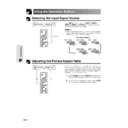Sharp XV-Z9000E (serv.man16) User Manual / Operation Manual ▷ View online
27
Basic Operation
Menu Bars
Items on the INPUT 3 or 4 Mode Menu Bar
Main menu
Sub menu
Main menu
Sub menu
Picture
Tint
Ⳮ30
ⳮ30
Color
Ⳮ30
ⳮ30
Sharp
Ⳮ30
ⳮ30
Contrast
Ⳮ30
ⳮ30
Brightness
Ⳮ30
ⳮ30
Red
Ⳮ30
ⳮ30
Blue
Reset
Ⳮ30
ⳮ30
CLR Temp
Lamp Timer
Progressive Mode
Ⳮ3
ⳮ3
2D Progressive
3D Progressive
Film Mode
Economy Mode
Background
[ON/OFF]
Auto Power Off
RS232C Port
[ON/OFF]
Options
3D DNR
OSD Display
[ON/OFF]
Video System
Normal
PAL (50/60Hz)
Level A
SECAM
Level B
Auto
NTSC3.58
PAL–M
PAL–N
NTSC4.43
Language
English
Deutsch
Español
Nederlands
Français
Italiano
Svenska
Português
Status
Blue
None
RS-232C
9600bps
115200bps
38400bps
Subtitle
Ⳮ30
ⳮ30
PRJ Mode
Front
Ceiling
ⳭFront
Rear
Ceiling
ⳭRear
*
Theater Mode
[NORMAL/BRIGHT]
* These values may be changed using the RESIZE mode.
• Only the items highlighted in the tree charts above can be adjusted.
• To adjust the items under the sub menu, press
• To adjust the items under the sub menu, press
after selecting the sub menu.
28
Basic Operation
Menu Bars
Items on the INPUT 1, 2 or 5 Mode Menu Bar
Main menu
Sub menu
Main menu
Sub menu
Picture
PRJ Mode
Options
Fine Sync
Tint
Ⳮ30
ⳮ30
Color
Ⳮ30
ⳮ30
Sharp
Ⳮ30
ⳮ30
Contrast
Ⳮ30
ⳮ30
Brightness
Ⳮ30
ⳮ30
Red
Ⳮ30
ⳮ30
Blue
Reset
Ⳮ30
ⳮ30
CLR Temp
Progressive Mode
Signal Type
Ⳮ3
ⳮ3
Component
RGB
2D Progressive
3D Progressive
Film Mode
Auto Sync
Clock
Ⳮ150
ⳮ150
Ⳮ150
ⳮ150
Auto Sync Disp [ON/OFF]
Phase
Ⳮ60
ⳮ60
H-Pos
V-Pos
Reset
Save Setting
Select Setting
Special Modes
Ⳮ60
ⳮ60
Signal Info
1
2
2
•
•
7
Resolution
800
⳯600
640
⳯480
Resolution
640
⳯480
720
⳯480
1
2
2
•
•
7
Vert Freq
75 Hz
72 Hz
72 Hz
1
2
2
•
•
7
Resolution
800
⳯600
640
⳯480
Vert Freq
75 Hz
72 Hz
72 Hz
Resolution
Hor Freq
Vert Freq
Hor Freq
Vert Freq
640
⳯480
37.5 kHz
72 Hz
72 Hz
Economy Mode
OSD Display
Background
[ON/OFF]
[ON/OFF]
Auto Power Off
RS232C Port
[ON/OFF]
Subtitle
Ⳮ30
ⳮ30
DNR
Blue
None
Normal
Level A
Level B
Language
English
Deutsch
Español
Off
Normal
High Speed
Nederlands
Français
Italiano
Svenska
Português
Status
Lamp Timer
[ON/OFF]
RS-232C
*,**
*
9600bps
115200bps
38400bps
Front
Ceiling
ⳭFront
Rear
Ceiling
ⳭRear
*
Theater Mode
[NORMAL/BRIGHT]
* Not displayed in the INPUT 5 mode. The “3D” function is not available in INPUT 1, 2 or 5. (Therefore, “DNR” is displayed
on the On-screen Display of INPUT 1, 2 or 5.)
** These values may be changed using the RESIZE mode.
• The resolution, vertical frequency and horizontal frequency figures displayed above are for example purposes only.
• “Color”, “Tint”, and “Sharp” appear only when Component is selected in INPUT 1 or 2 mode.
• Only the items highlighted in the tree charts above can be adjusted.
• To adjust the items under the sub menu, press
• “Color”, “Tint”, and “Sharp” appear only when Component is selected in INPUT 1 or 2 mode.
• Only the items highlighted in the tree charts above can be adjusted.
• To adjust the items under the sub menu, press
after selecting the sub menu.
29
Basic Operation
Adjusting the Picture
You can adjust the projector’s picture to your prefer-
ences with the following picture settings.
ences with the following picture settings.
Description of Adjustment Items
For less contrast
For less brightness
For less colour intensity
Skin tones become purplish
For less sharpness
For weaker red
For weaker blue
For less brightness
For less colour intensity
Skin tones become purplish
For less sharpness
For weaker red
For weaker blue
Selected item
For more contrast
For more brightness
For more colour intensity
Skin tones become greenish
For more sharpness
For stronger red
For stronger blue
For more brightness
For more colour intensity
Skin tones become greenish
For more sharpness
For stronger red
For stronger blue
button
button
All image adjustment items are returned to the factory preset
settings.
settings.
Contrast
Brightness
Color
Tint
Sharp
Red
Blue
Reset
Brightness
Color
Tint
Sharp
Red
Blue
Reset
(GUI) On-screen Display
e. g. (VIDEO input in INPUT 3 or 4 mode)
1
2
1,4
2,3
• “Color”, “Tint” and “Sharp” do not appear for RGB input in
INPUT 5 mode.
1 Press MENU. Menu bar and “Picture” menu
screen appear. GUI operation guide is also
displayed.
displayed.
2 Press / to select a specific adjustment item.
3 Press
/
to move the mark of the selected
adjustment item to the desired setting.
4 To exit the GUI, press MENU.
• To reset all adjustment items, select “Reset” on the “Picture”
menu screen and press ENTER.
• The adjustments can be stored separately in the INPUT 1
to 5 modes.
30
Basic Operation
Adjusting the Picture
Adjusting the Colour Temperature
This function can be used to adjust the colour
temperature to suit the type of image input to the
projector (DVD, video, computer image, TV broadcast,
etc.).
This function can be operated using the CLR TEMP
buttons on the remote control, as well as the GUI menu
screen.
temperature to suit the type of image input to the
projector (DVD, video, computer image, TV broadcast,
etc.).
This function can be operated using the CLR TEMP
buttons on the remote control, as well as the GUI menu
screen.
Adjusting the Colour Temperature with the
Remote Control
Remote Control
1 Press CLR TEMP (–/+) on the remote control.
Then, the present colour temperature level is
displayed.
displayed.
2 Press CLR TEMP (–/+) to change the colour
temperature level.
• The descriptions of each of the button operations are
shown on the table below.
• “
” disappears after four-seconds of no-
operation.
Adjusting the Colour Temperature using the
GUI Menu Screen
GUI Menu Screen
Description of Colour Temperature
1 Press MENU. Menu bar and “Picture” menu
screen appear. GUI operation guide is also
displayed.
displayed.
2 Press
/
to select “CLR Temp”.
3 Press
/
to move the mark of the colour
temperature setting to the desired setting.
4 To exit the GUI, press MENU.
Increases colour temperature for
cooler, bluish, florescent-like
images.
(High colour temperature)
cooler, bluish, florescent-like
images.
(High colour temperature)
Decreases colour temperature
for warmer, reddish,
incandescent-like images.
(Low colour temperature)
for warmer, reddish,
incandescent-like images.
(Low colour temperature)
ⳮ3
Ⳮ3
(Red)
button
button (Blue)
1,2
(GUI) On-screen Display
1,4
2,3
On-screen Display
Click on the first or last page to see other XV-Z9000E (serv.man16) service manuals if exist.