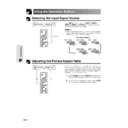Sharp XV-Z9000E (serv.man16) User Manual / Operation Manual ▷ View online
43
Basic Operation
Reversing/Inverting Projected Images
This projector is equipped with a reverse/invert image
function which allows you to reverse or invert the pro-
jected image for various applications.
function which allows you to reverse or invert the pro-
jected image for various applications.
Description of Projected Images
Selected item
Front
Ceiling
ⳭFront
Rear
Ceiling
ⳭRear
Description
Normal image
Inverted image
Reversed image
Reversed and inverted image
1 Press MENU.
2 Press /
to select “PRJ Mode”.
3 Press / to select the desired projection mode.
4 Press ENTER to save the setting.
5 To exit the GUI, press MENU.
• This function is used for the reversed image and ceiling-
mount setups. See page 22 for these setups.
(GUI) On-screen Display
4
1,5
2,3
Selecting the On-screen Display Language
(GUI) On-screen Display
English is the preset language for the On-screen
Display; however, this can be changed to German,
Spanish, Dutch, French, Italian, Swedish, Portuguese,
Chinese, Korean or Japanese.
Display; however, this can be changed to German,
Spanish, Dutch, French, Italian, Swedish, Portuguese,
Chinese, Korean or Japanese.
1 Press MENU.
2 Press
/
to select “Language”.
3 Press
/
to select the desired language.
4 Press ENTER to save the setting. The On-screen
Display is now programmed to display in the
language selected.
language selected.
5 To exit the GUI, press MENU.
4
1,5
2,3
44
Basic Operation
Displaying the Adjustment Settings
This function can be used to display all the adjusted
settings on the screen simultaneously.
settings on the screen simultaneously.
1 Press MENU.
2 Press
/
to select “Status”.
3 Press ENTER to display all the adjustment
settings.
4 To exit the GUI, press MENU.
* The “3D” function is not available in INPUT 1, 2 or 5.
(Therefore, “DNR” is displayed on the On-screen Display
of INPUT 1, 2 or 5.)
of INPUT 1, 2 or 5.)
2
3
INPUT 3, 4 (VIDEO) mode
2
3
INPUT 1, 2 (COMPONENT) or 5 (RGB) mode
(GUI) On-screen Display
1,4
3
2
45
Maintenance &
Troubleshooting
Lamp/Maintenance Indicators
Problem
• Blocked air intake.
• Clogged air filter.
• Cooling fan breakdown.
• Internal circuit failure.
• Internal circuit failure.
• Burnt-out lamp.
• Lamp circuit failure.
• Lamp circuit failure.
• Lamp has been used for
over 1,900 hours.
Maintenance Indicator
Condition
Possible Solution
• Relocate the projector to an area with
proper ventilation.
• Clean the filters.
(See page 49.)
• Take the projector to your nearest Sharp
Authorised Projector Dealer or Service
Centre for repair.
Centre for repair.
• Carefully replace the lamp. (See page 48.)
• Take the projector to your nearest Sharp
• Take the projector to your nearest Sharp
Authorised Projector Dealer or Service
Centre for repair.
Centre for repair.
Maintenance Indicators
• The warning lights on the projector indicate problems
inside the projector.
• There are two types of warning lights: a TEMPERATURE
WARNING indicator that warns you when the projector
is too hot, and a LAMP REPLACEMENT indicator that
warns you when to change the lamp.
is too hot, and a LAMP REPLACEMENT indicator that
warns you when to change the lamp.
• If a problem occurs, either the TEMPERATURE
WARNING indicator or the LAMP REPLACEMENT
indicator will light up red. After turning off the power,
follow the procedures given below.
indicator will light up red. After turning off the power,
follow the procedures given below.
• If the TEMPERATURE WARNING indicator lights up, follow the above possible solutions and then wait until the projector has
cooled down completely before turning the power back on. (At least 5 minutes.)
• If the power is turned off and then turned on again, for example during a brief rest, the LAMP REPLACEMENT indicator may
be triggered, preventing the power from going on. Should this occur, unplug the power cord from the wall outlet and plug it
back in again.
back in again.
TEMPERATURE
WARNING
indicator
WARNING
indicator
POWER
indicator
indicator
LAMP
REPLACEMENT
indicator
REPLACEMENT
indicator
LAMP REPLACE-
MENT indicator
MENT indicator
The lamp does not
light up.
light up.
The lamp requires
replacement.
replacement.
TEMP.
LAMP
POWER
TEMPERATURE
WARNING indicator
WARNING indicator
The internal
temperature is
abnormally high.
temperature is
abnormally high.
46
Maintenance &
Troubleshooting
Confirming the Lamp Usage Time
Lamp Maintenance
The lamp in this projector operates for approximately 2,000 cumulative hours, depending on the usage environ-
ment. (As the usage environment can vary significantly, the projector lamp may not operate for 2,000 hours.) It is
recommended that the lamp be replaced after approximately 1,900 cumulative hours of use or when you notice a
significant deterioration of the picture and colour quality. The lamp usage time can be checked with the On-screen
Display.
ment. (As the usage environment can vary significantly, the projector lamp may not operate for 2,000 hours.) It is
recommended that the lamp be replaced after approximately 1,900 cumulative hours of use or when you notice a
significant deterioration of the picture and colour quality. The lamp usage time can be checked with the On-screen
Display.
CAUTION
• Intense light hazard. Do not attempt to look into the aperture and lens while the projector is operating.
This function allows you to check the accumulated lamp
usage time.
usage time.
1 Press MENU.
2 Press /
to select “Options”. The lamp usage
time will be displayed in the “Lamp Timer” of
“Options”.
“Options”.
3 To exit the GUI, press MENU.
• It is recommended that the lamp be replaced after
approximately 1,900 cumulative hours of use. See page 48
for lamp replacement.
for lamp replacement.
(GUI) On-screen Display
Problem
• Lamp has been used for over 1,900
hours.
• Lamp has been used for over 2,000
hours.
Possible Solution
• Purchase a replacement lamp unit
(lamp/cage module) of the current
type BQC-XVZ9000/1 from your
nearest Sharp Authorised Projector
Dealer or Service Centre.
type BQC-XVZ9000/1 from your
nearest Sharp Authorised Projector
Dealer or Service Centre.
• Replace the lamp. (See page 48.) If
you wish, you may have the lamp
replaced at your nearest Sharp
Authorised Projector Dealer or
Service Centre.
replaced at your nearest Sharp
Authorised Projector Dealer or
Service Centre.
Condition
The LAMP REPLACEMENT
indicator lights up red, and “LAMP”
and “ ” will flash in yellow in the
lower-left corner of the picture.
indicator lights up red, and “LAMP”
and “ ” will flash in yellow in the
lower-left corner of the picture.
A significant deterioration of the
picture and colour quality occurs.
picture and colour quality occurs.
The power will automatically turn
off and the projector will enter
stand-by mode.
off and the projector will enter
stand-by mode.
“LAMP” and “ ” will flash in red in
the lower-left corner of the picture,
and the power will turn off.
the lower-left corner of the picture,
and the power will turn off.
1,3
2
Click on the first or last page to see other XV-Z9000E (serv.man16) service manuals if exist.