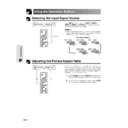Sharp XV-Z9000E (serv.man16) User Manual / Operation Manual ▷ View online
39
Basic Operation
Selecting a Background Image
(GUI) On-screen Display
This function allows you to select the image displayed
when no signal is being sent to the projector.
when no signal is being sent to the projector.
Description of Background Images
1 Press MENU.
2 Press /
to select “Options”.
3 Press
/
to select “Background”, and then
press
.
4 Press / to select the background image you
want to display on the screen.
5 Press ENTER to save the setting.
6 To exit the GUI, press MENU.
Selected item
Blue
None
Description
Blue screen
Black screen
1,6
5
2,3,4
40
Basic Operation
With this function, you can adjust the vertical size of
the display to allow for subtitles.
the display to allow for subtitles.
Description of Subtitle Setting
1 Press MENU.
2 Press
/
to select “Options”.
3 Press
/
to select “Subtitle”.
4 Press
/
to move the mark of the subtitle
setting.
5 To exit the GUI, press MENU.
• The RESIZE modes that are available for the Subtitle setting
are SMART STRETCH and CINEMA ZOOM only. Please refer
to the page 24 for details.
to the page 24 for details.
• The value of the Subtitle setting may be changed using the
INPUT and RESIZE mode.
• When changing the screen with the Subtitle setting, not only
the bottom of the screen rises up but also the upper side is
changed to a certain point.
changed to a certain point.
Digital shift
When the normal image is projected (without the
menu screen or most On-screen Displays*
displayed),
menu screen or most On-screen Displays*
displayed),
/
can be used to shift the image
down or up. Press UNDO to return the image center.
* This function does not work when most On-screen
Displays are displayed. However, it can be used
when “INPUT 1”, “INPUT 2”, “INPUT 3”, “INPUT 4”
or “INPUT 5” appears on the screen.
when “INPUT 1”, “INPUT 2”, “INPUT 3”, “INPUT 4”
or “INPUT 5” appears on the screen.
• This function only works with certain picture mode displays.
(GUI) On-screen Display
Subtitle Setting
1,5
2,3,4
Enlarges the image to adjust the
vertical size of the display.
vertical size of the display.
Compresses the image to adjust
the vertical size of the display.
the vertical size of the display.
ⳮ30
Ⳮ30
button
button
UNDO
'/"
Press ' .
Press ".
Press UNDO.
On the final hole
On the final hole.
On the final hole.
41
Basic Operation
Selecting the Economy Mode
(GUI) On-screen Display
These functions allow you to reduce the power
consumption when the projector is in stand-by mode.
consumption when the projector is in stand-by mode.
RS-232C Off Function
This projector consumes power when using a computer
connected to the RS-232C port. When not using this
port, “RS-232C Port” can be set to “
connected to the RS-232C port. When not using this
port, “RS-232C Port” can be set to “
” for reducing
stand-by power consumption.
Description of RS-232C Off
1 Press MENU.
2 Press
/
to select “Options”.
3 Press
/
to select “RS-232C Port”.
4 Press
/
to select “
” or “
”.
5 To exit the GUI, press MENU.
• Set “RS-232C Port” to “
” when using the SharpVision
Manager (supplied).
1,5
2,3,4
On-screen Display
(GUI) On-screen Display
Automatic Power Shut-off Function
When no input signal is detected for more than 15
minutes, the projector will automatically shut off. The
on-screen message on the left will appear five minutes
before the power is automatically turned off.
minutes, the projector will automatically shut off. The
on-screen message on the left will appear five minutes
before the power is automatically turned off.
Description of Automatic Power Shut-off
1 Press MENU.
2 Press /
to select “Options”.
3 Press /
to select “Auto Power Off”.
4 Press /
to select “
” or “
”.
5 To exit the GUI, press MENU.
• “RS-232C Port” is factory preset to “
”, and “Auto Power
Off” is factory preset to “
”.
Power automatically shuts off after 15 minutes without
an input signal.
an input signal.
Automatic Power Shut-off disabled.
Stand-by power for RS-232C connection turned off.
RS-232C on
42
Basic Operation
Selecting the Transmission Speed (RS-232C)
This menu allows you to adjust the transmission speed
of the RS-232C connection by selecting the baud rate.
of the RS-232C connection by selecting the baud rate.
1 Press MENU.
2 Press
/
to select “Options”.
3 Press /
to select “RS-232C”, and then press
.
4 Press
/
to select the desired baud rate.
5 Press ENTER to save the setting.
6 To exit the GUI, press MENU.
• Make sure that both the projector and computer are set for
the same baud rate. Refer to the computer’s operation
manual for instructions for setting the baud rate.
manual for instructions for setting the baud rate.
(GUI) On-screen Display
1,6
5
2,3,4
Click on the first or last page to see other XV-Z9000E (serv.man16) service manuals if exist.