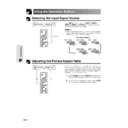Sharp XV-Z9000E (serv.man16) User Manual / Operation Manual ▷ View online
47
Maintenance &
Troubleshooting
Replacing the Lamp
It is recommended that the lamp be replaced after approximately 1,900 cumulative hours of use or when you
notice a significant deterioration of the picture and colour quality. Carefully change the lamp by following the steps
on the next page.
If the new lamp does not light after replacement, take your projector to the nearest Sharp Authorised Projector
Dealer or Service Centre for repair. Purchase a replacement lamp unit (lamp/cage module) of the current type
BQC-XVZ9000/1 from your nearest Sharp Authorised Projector Dealer or Service Centre. Then carefully change
the lamp by following the instructions on the next page. If you wish, you may have the lamp replaced at your
nearest Sharp Authorised Projector Dealer or Service Centre.
notice a significant deterioration of the picture and colour quality. Carefully change the lamp by following the steps
on the next page.
If the new lamp does not light after replacement, take your projector to the nearest Sharp Authorised Projector
Dealer or Service Centre for repair. Purchase a replacement lamp unit (lamp/cage module) of the current type
BQC-XVZ9000/1 from your nearest Sharp Authorised Projector Dealer or Service Centre. Then carefully change
the lamp by following the instructions on the next page. If you wish, you may have the lamp replaced at your
nearest Sharp Authorised Projector Dealer or Service Centre.
CAUTION
• There is potential glass particles hazard if the lamp ruptures. In case of lamp rupture, contact your
nearest Sharp Authorised Projector Dealer or Service Centre for replacement.
• Do not remove the lamp cage directly after operation of the projector. The lamp may be extremely
hot. Wait at least one hour after the power cord is disconnected to allow the surface of the lamp cage
to fully cool down before removing the lamp cage.
to fully cool down before removing the lamp cage.
48
Maintenance &
Troubleshooting
Replacing the Lamp
• Be sure to remove the lamp cage by the handle. Do not touch the glass surface of the lamp cage or the inside of the
projector.
• To avoid injury to yourself and damage to the lamp, carefully follow the steps below.
• Replace the lamp after turning off the power and unplugging the power cord.
• Replace the lamp after turning off the power and unplugging the power cord.
Removing and installing the lamp unit
CAUTION
4
6
Remove the lamp
cage.
cage.
5
Insert the new lamp
cage.
cage.
1
3
Turn off the power.
2
Unplug the power cord.
Remove the lamp cage
cover.
cover.
Attach the lamp cage
cover.
cover.
Close the lamp cage cover in the
direction of the arrow (to the
close mark) on the side of the
projector. Then tighten the user
service screw.
direction of the arrow (to the
close mark) on the side of the
projector. Then tighten the user
service screw.
Remove the three-securing
screws from the lamp cage. Hold
the lamp cage by the handle and
pull it horizontally towards you.
screws from the lamp cage. Hold
the lamp cage by the handle and
pull it horizontally towards you.
Loosen the user service screw
that secures the lamp cage cover
on the side of the projector. Then
lower the cover in the direction of
the arrow (to the open mark).
that secures the lamp cage cover
on the side of the projector. Then
lower the cover in the direction of
the arrow (to the open mark).
Press POWER OFF. Wait until
the cooling fan stops running.
the cooling fan stops running.
Press the lamp cage firmly into
the lamp cage compartment.
Fasten the three-securing screws.
the lamp cage compartment.
Fasten the three-securing screws.
7
Plug in the power cord.
Press POWER ON on
projector to reset lamp
timer.
projector to reset lamp
timer.
While holding down ENTER, "
and |, press POWER ON.
and |, press POWER ON.
8
• You need to reset lamp timer every time when replacing the lamp and confirm it to be reset on “Lamp Timer” menu.
1
2
User service screws
User service screws
49
Maintenance &
Troubleshooting
• This projector is equipped with air filters to ensure the optimal operating condition of the projector.
• Periodically clean the air filter by vacuuming it off with a vacuum cleaner.
• The air filter should be cleaned every 100 hours of use. Clean the filters more often when the projector is used
• Periodically clean the air filter by vacuuming it off with a vacuum cleaner.
• The air filter should be cleaned every 100 hours of use. Clean the filters more often when the projector is used
in a dirty or smoky location.
How to clean the air filters
Side and Rear view
Cleaning the Air Filters
Air filter
Using the Kensington Lock
Kensington Security
Standard connector
Standard connector
This projector has a Kensington Security Standard
connector for use with a Kensington MicroSaver
Security System. Refer to the information that came
with the system for instructions on how to use it to
secure the projector.
connector for use with a Kensington MicroSaver
Security System. Refer to the information that came
with the system for instructions on how to use it to
secure the projector.
Clean the dust off by putting the
cleaner hose on the intake
ventilative hole of the air filters.
cleaner hose on the intake
ventilative hole of the air filters.
Clean the air filters.
2
Unplug the power
cord.
cord.
1
Side view
Air filter
Bottom view
Cleaner
hose
hose
Cleaner
hose
hose
50
Maintenance &
Troubleshooting
Troubleshooting
Check
• Projector power cord is not plugged into the wall outlet.
• Selected input is wrong. (See page 23.)
• Cables incorrectly connected to back panel of the projector. (See pages 13–15.)
• Remote control batteries have run down. (See page 11.)
• “Contrast” and “Brightness” adjustments are set to minimum position. (See page 29.)
• Selected input is wrong. (See page 23.)
• Cables incorrectly connected to back panel of the projector. (See pages 13–15.)
• Remote control batteries have run down. (See page 11.)
• “Contrast” and “Brightness” adjustments are set to minimum position. (See page 29.)
• “Color” and “Tint” adjustments are not correct. (See page 29.)
• Adjust the focus. (See page 17.)
• Projection distance is too long or too short to allow for proper focus. (See pages 20 and 21.)
• Projection distance is too long or too short to allow for proper focus. (See pages 20 and 21.)
• OSD Display is set to “Level A” or “Level B”, preventing to display some or all On-screen
Displays. (See page 37.)
• If the picture is normal, the sound is due to cabinet shrinkage caused by temperature
changes. This will not affect operation or performance.
• Refer to “Lamp/Maintenance Indicators” on page 45.
• Adjust the “Phase” setting. (See page 32.)
• Noise may appear when used with certain computers. Set the NOISE FILTER to ON
• Noise may appear when used with certain computers. Set the NOISE FILTER to ON
using the RS-232C command. (See pages 52–54.)
• Change the input signal type. (See page 31.)
Problem
No picture appears.
Colour is faded or poor.
Picture is blurred.
No OSD appears.
An unusual sound is occasion-
ally heard from the cabinet.
ally heard from the cabinet.
Maintenance indicator lights
up.
up.
Picture noise appears.
Image is green on INPUT 1 or
2 COMPONENT.
Image is pink (no green) on
INPUT 1, 2 RGB.
2 COMPONENT.
Image is pink (no green) on
INPUT 1, 2 RGB.
Click on the first or last page to see other XV-Z9000E (serv.man16) service manuals if exist.