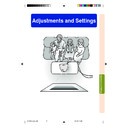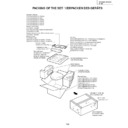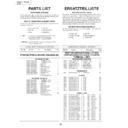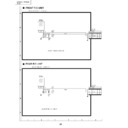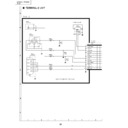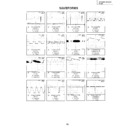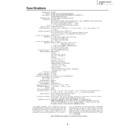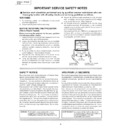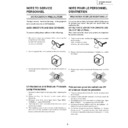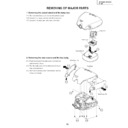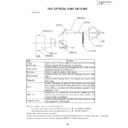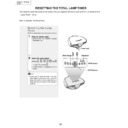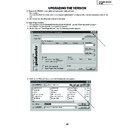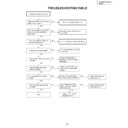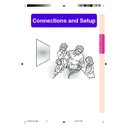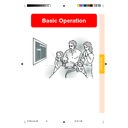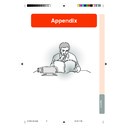Sharp XV-Z200E (serv.man34) User Manual / Operation Manual ▷ View online
-53
Adjustments and Settings
Selecting a
Background Image
Background Image
This function allows you to select the image
displayed when no signal is being sent to the
projector.
displayed when no signal is being sent to the
projector.
Select “Background” in the “Options”
menu on the menu screen.
➝For operating the menu screen, see
pages 38 to 41.
menu on the menu screen.
➝For operating the menu screen, see
pages 38 to 41.
Setting the Eco Mode
This function allows you to select the desired
power consumption mode.
power consumption mode.
Select “Eco Mode” in the “Options”
menu on the menu screen.
menu on the menu screen.
➝For operating the menu screen, see
pages 38 to 41.
pages 38 to 41.
Note
• Although lamp life and noise are improved
when “Eco Mode” is set to “
” (Eco
mode), brightness decreases by 20%.
• “Eco Mode” is factory preset to “
” (Stan-
dard mode).
Blue screen
Black screen
(Blue)
(None)
Selected Item
Description
On-screen Display
On-screen Display
(Eco mode)
(Standard mode)
Brightness
80%
100%
Power consumption
230 W
285 W
Selected Item
Lamp life
Approx.
4,000 hours
4,000 hours
Approx.
3,000 hours
3,000 hours
XV_Z200E_E_p51_56.p65
03.10.30, 13:15PM
53
-54
-54
Using the “Options” Menu
Center
Upper
Right
Lower
Right
Upper
Left
Lower
Left
Right
Lower
Right
Upper
Left
Lower
Left
Selected Item
The menu is displayed on the
center of the image.
The menu is displayed on the
upper right of the image.
The menu is displayed on the
lower right of the image.
The menu is displayed on the
upper left of the image.
The menu is displayed on the
lower left of the image.
center of the image.
The menu is displayed on the
upper right of the image.
The menu is displayed on the
lower right of the image.
The menu is displayed on the
upper left of the image.
The menu is displayed on the
lower left of the image.
Description
Automatic Power Shut-
off Function
off Function
When no input signal is detected for more than
15 minutes, the projector will automatically en-
ter the standby mode if set to “
15 minutes, the projector will automatically en-
ter the standby mode if set to “
” (ON).
Select “Auto Power Off” in the “Options”
menu on the menu screen.
menu on the menu screen.
➝For operating the menu screen, see
pages 38 to 41.
pages 38 to 41.
Note
• “Auto Power Off” is factory preset to “
”.
• When the Auto Power Off function is set to
“
(ON)”, 5 minutes before the projector
enters the standby mode, the message “En-
ter STANDBY mode in X min.” will appear on
the screen to indicate the remaining minutes.
ter STANDBY mode in X min.” will appear on
the screen to indicate the remaining minutes.
Selecting the Menu
Screen Position
Screen Position
This function allows you to select the desired
position of the menu screen.
position of the menu screen.
Select “Menu Position” in the “Options”
menu on the menu screen.
➝For operating the menu screen, see
pages 38 to 41.
menu on the menu screen.
➝For operating the menu screen, see
pages 38 to 41.
Selected Item
Description
Projector automatically enters the
standby mode after 15 minutes
without an input signal.
standby mode after 15 minutes
without an input signal.
Automatic Power Shut-off disabled.
On-screen Display
On-screen Display
XV_Z200E_E_p51_56.p65
03.10.30, 13:15PM
54
-55
Adjustments and Settings
Selecting the Menu
Colour
Colour
This function allows you to select the colour
of the menu screen.
of the menu screen.
Select “Menu Color” in the “Options”
menu on the menu screen.
➝For operating the menu screen, see
pages 38 to 41.
menu on the menu screen.
➝For operating the menu screen, see
pages 38 to 41.
On-screen Display
The menu is displayed
opaquely.
opaquely.
The menu is displayed
translucently. The part of the
menu on the image becomes
transparent.
translucently. The part of the
menu on the image becomes
transparent.
(Opaque)
(Translucent)
Selected Item
Description
XV_Z200E_E_p51_56.p65
03.10.30, 13:15PM
55
-56
This projector is equipped with a reverse/invert image function that allows you to reverse or
invert the projected image for various applications.
invert the projected image for various applications.
Setting the Projection
Mode
Mode
Display the “PRJ Mode” menu and se-
lect the desired projection mode.
➝For operating the menu screen, see
pages 38 to 41.
lect the desired projection mode.
➝For operating the menu screen, see
pages 38 to 41.
Note
• This function is used for the reversed im-
age and ceiling-mount setups. See page 28
for these setups.
for these setups.
On-screen Display
Normal image
Inverted image
Reversed image
Reversed and inverted image
Inverted image
Reversed image
Reversed and inverted image
Front
Ceiling + Front
Rear
Ceiling + Rear
Ceiling + Front
Rear
Ceiling + Rear
Selected Item
Description
Reversing/Inverting Projected Images
-56
XV_Z200E_E_p51_56.p65
03.10.30, 13:15PM
56