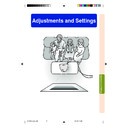Sharp XV-Z200E (serv.man34) User Manual / Operation Manual ▷ View online
-49
Adjustments and Settings
On-screen Display
Special Modes Adjust-
ment
ment
Ordinarily, the type of input signal is detected
and the correct resolution mode is automati-
cally selected. However, for some signals, the
optimal resolution mode in “Special Modes”
on the “Fine Sync” menu screen may need
to be selected to match the computer display
mode.
and the correct resolution mode is automati-
cally selected. However, for some signals, the
optimal resolution mode in “Special Modes”
on the “Fine Sync” menu screen may need
to be selected to match the computer display
mode.
Set the resolution by selecting “Special
Modes” in the “Fine Sync” menu on the
menu screen.
Modes” in the “Fine Sync” menu on the
menu screen.
➝For operating the menu screen, see
pages 38 to 41.
pages 38 to 41.
Note
• Avoid displaying computer patterns which
repeat every other line (horizontal
stripes). (Flickering may occur, making
the image hard to see.)
stripes). (Flickering may occur, making
the image hard to see.)
• When inputting DTV 1080
I
signal, select
the corresponding type of signal.
• When inputting 720P signal from the
video equipment, select “720P”. When
inputting 1280
inputting 1280
× 720 signal from the com-
puter, select “HTPC”.
• “Special Modes” cannot be used in the
DIGITAL INPUT mode.
XV_Z200E_E_p44_50.p65
03.10.30, 13:14PM
49
On-screen Display
-50
Adjusting the Computer and DVD/DTV Images
Auto Sync Adjustment
Used to automatically adjust a computer im-
age.
Select whether the image is to be synchro-
nized automatically when switching the sig-
nal with “ON” or “OFF”.
age.
Select whether the image is to be synchro-
nized automatically when switching the sig-
nal with “ON” or “OFF”.
Select “Auto Sync” in the “Fine Sync”
menu on the menu screen.
➝For operating the menu screen, see
pages 38 to 41.
menu on the menu screen.
➝For operating the menu screen, see
pages 38 to 41.
Note
• When the optimum image cannot be
achieved with Auto Sync adjustment, use
manual adjustments. (See page 48.)
manual adjustments. (See page 48.)
• The Auto Sync adjustment may take
some time to complete, depending on the
image of the computer connected to the
projector.
image of the computer connected to the
projector.
• “Auto Sync” cannot be used in the DIGI-
TAL INPUT mode.
• Auto Sync adjustment is also performed
by pressing
AUTO SYNC
on the remote control.
Checking the Input Signal
This function allows you to check the current
input signal information.
input signal information.
Select “Signal Info” in the “Fine Sync”
menu on the menu screen.
menu on the menu screen.
➝For operating the menu screen, see
pages 38 to 41.
pages 38 to 41.
Note
• 540P is displayed on the screen when
signal 1080
I
is inputted during DVI con-
nection.
AUTO SYNC button
On-screen Display
(ON)
(OFF)
Selected Item
Description
Auto Sync adjustment will occur
when the projector is turned on or
when the input signals are switched,
when connected to a computer.
when the projector is turned on or
when the input signals are switched,
when connected to a computer.
Auto Sync adjustment is not
automatically performed.
automatically performed.
XV_Z200E_E_p44_50.p65
03.10.30, 13:14PM
50
-51
Adjustments and Settings
Using the “Options” Menu
Remaining lamp life
100%
5%
Approx.
Approx.
4,000 hours
200 hours
Approx.
Approx.
3,000 hours
150 hours
Lamp usage condition
Operated exclusively
in Eco mode (
in Eco mode (
)
Operated exclusively
in Standard mode (
in Standard mode (
)
Checking the Lamp Life
Status
Status
You can confirm the cumulative lamp usage
time and the remaining lamp life (percentage).
time and the remaining lamp life (percentage).
Display the “Options” menu to check
the lamp life status.
the lamp life status.
➝For operating the menu screen, see
pages 38 to 41.
Note
• It is recommended that the lamp be
changed when the remaining lamp life
becomes 5%.
For lamp replacement, contact your near-
est Sharp Authorised Projector Dealer or
Service Centre.
becomes 5%.
For lamp replacement, contact your near-
est Sharp Authorised Projector Dealer or
Service Centre.
• The table above indicates rough estimates
in the case of using only in each mode
shown. Remaining lamp life changes within
the range of the values shown depending
on the frequency at which “Eco Mode” is
switched to “
shown. Remaining lamp life changes within
the range of the values shown depending
on the frequency at which “Eco Mode” is
switched to “
” (Eco mode) and “
”
(Standard mode) (see page 53).
Turning on/off the On-
screen Display
screen Display
This function allows you to turn on or off the
on-screen messages that appear during input
select.
on-screen messages that appear during input
select.
Select “OSD Display” in the “Options”
menu on the menu screen.
➝For operating the menu screen, see
pages 38 to 41.
menu on the menu screen.
➝For operating the menu screen, see
pages 38 to 41.
On-screen Display
On-screen Display
(ON)
(OFF)
All On-screen Displays are
displayed.
INPUT/FREEZE/AUTO SYNC/
“An invalid button has been
pressed.” are not displayed.
displayed.
INPUT/FREEZE/AUTO SYNC/
“An invalid button has been
pressed.” are not displayed.
Selected Item
Description
XV_Z200E_E_p51_56.p65
03.10.30, 13:15PM
51
-52
Using the “Options” Menu
-52
Selecting the Signal
Type
Type
This function allows you to select the input
signal type Component or RGB for INPUT 2.
signal type Component or RGB for INPUT 2.
Select “Signal Type” in the “Options”
menu on the menu screen.
➝For operating the menu screen, see
pages 38 to 41.
menu on the menu screen.
➝For operating the menu screen, see
pages 38 to 41.
Note
• “RGB” or “Component” can be selected
with
on the remote control only in
INPUT 2.
Setting the Video Signal
(VIDEO menu only)
(VIDEO menu only)
The video input system mode is preset to
“Auto”; however, it can be changed to a spe-
cific system mode if the selected system mode
is not compatible with the connected audiovi-
sual equipment.
“Auto”; however, it can be changed to a spe-
cific system mode if the selected system mode
is not compatible with the connected audiovi-
sual equipment.
Select “Video System” in the “Options”
menu on the menu screen.
➝For operating the menu screen, see
pages 38 to 41.
menu on the menu screen.
➝For operating the menu screen, see
pages 38 to 41.
Note
• When the system mode is set to “Auto”,
you may not receive a clear picture due
to signal differences. Should this occur,
switch to the video system of the source
signal.
to signal differences. Should this occur,
switch to the video system of the source
signal.
• “Auto” cannot be set for PAL-M and PAL-
N input signals. Select “PAL-M” or “PAL-
N” in “Video System” menu for PAL-M and
PAL-N input signals.
N” in “Video System” menu for PAL-M and
PAL-N input signals.
On-screen Display
On-screen Display
Set when RGB signals are
received.
received.
Set when Component signals
are received.
are received.
RGB
Component
Selected Item
Description
RGB/COMP. button
XV_Z200E_E_p51_56.p65
03.10.30, 13:15PM
52
Click on the first or last page to see other XV-Z200E (serv.man34) service manuals if exist.