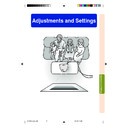Sharp XV-Z200E (serv.man34) User Manual / Operation Manual ▷ View online
-45
Adjustments and Settings
Adjusting the Colour
Temperature
Temperature
This function allows for selecting the desired
colour temperature. With the lower value se-
lected, the projected image becomes warmer,
reddish and incandescent-like while with the
higher value, the image becomes cooler, blu-
ish and fluorescent-like.
colour temperature. With the lower value se-
lected, the projected image becomes warmer,
reddish and incandescent-like while with the
higher value, the image becomes cooler, blu-
ish and fluorescent-like.
Select “CLR Temp” in the “Picture”
menu on the menu screen.
➝For operating the menu screen, see
pages 38 to 41.
menu on the menu screen.
➝For operating the menu screen, see
pages 38 to 41.
On-screen Display
5500K
6500K
7500K
8500K
9300K
10500K
Selected Item
Description
The less the value is set to, the
warmer, reddish, incandescent-like
the image becomes.
warmer, reddish, incandescent-like
the image becomes.
The more the value is set to, the
cooler, bluish, fluorescent-like the
image becomes.
cooler, bluish, fluorescent-like the
image becomes.
“CLR Temp” is fine adjusted by following the
procedure below.
procedure below.
1
Select “CLR Temp” in the “Pic-
ture” menu on the menu
screen and press
ture” menu on the menu
screen and press
.
• A single menu bar of “CLR Temp” is
displayed.
2
Press '
'
'
'
' or "
"
"
"
" to fine adjust the
colour temperature.
• With the lower value selected, the pro-
jected image becomes magenta-
tinged. With the higher value selected,
the projected image becomes green-
tinged.
tinged. With the higher value selected,
the projected image becomes green-
tinged.
• Pressing \ or | changes the value
of the colour temperature in the sub
menu.
menu.
Note
•Values on “CLR Temp” are only for gen-
eral standard purposes.
XV_Z200E_E_p44_50.p65
03.10.30, 13:14PM
45
-46
Adjusting the Picture
-46
Gamma Correction
Function
Function
Gamma is an image quality enhancement
function.
Four gamma settings are available to allow for
differences in the brightness of the room.
function.
Four gamma settings are available to allow for
differences in the brightness of the room.
Select “Gamma” in the “Picture” menu
on the menu screen.
➝For operating the menu screen, see
pages 38 to 41.
on the menu screen.
➝For operating the menu screen, see
pages 38 to 41.
Emphasizing the
Contrast
Contrast
This function emphasizes the bright portions
of images to obtain a higher contrast image.
of images to obtain a higher contrast image.
Select “White Emphasis” in the “Pic-
ture” menu on the menu screen.
➝For operating the menu screen, see
pages 38 to 41.
ture” menu on the menu screen.
➝For operating the menu screen, see
pages 38 to 41.
On-screen Display
On-screen Display
Standard
Cinema 1
Cinema 2
Cinema 3
Selected Item
Description
Standard picture without gamma
correction
Gives greater depth to darker portions
of images.
of images.
Brightness is toned down and the
image becomes more balanced.
image becomes more balanced.
Brighten the darker portions of images
for easier viewing in a dimly lit room.
for easier viewing in a dimly lit room.
(ON)
(OFF)
Selected Item
Description
For emphasizing the bright portions of
images
For disabling “White Emphasis”
XV_Z200E_E_p44_50.p65
03.10.30, 13:14PM
46
-47
Adjustments and Settings
Picture Setting
Function
Function
This function stores all items set in “Picture”.
Five settings can be stored separately in
“Memory 1” to “Memory 5”. Each stored set-
ting is reassigned to each input mode (INPUT
1 to INPUT 4 and DIGITAL).
Even when the input mode or signal is
changed, you can easily select optimal set-
tings from the stored settings.
Five settings can be stored separately in
“Memory 1” to “Memory 5”. Each stored set-
ting is reassigned to each input mode (INPUT
1 to INPUT 4 and DIGITAL).
Even when the input mode or signal is
changed, you can easily select optimal set-
tings from the stored settings.
■Storing the Adjustment Values
for Each Memory Number
Select “Picture Setting” on the “Picture”
menu and the memory location where
you want to store the settings. Then
adjust the setting items on the “Picture”
menu.
➝For operating the menu screen, see
pages 38 to 41.
menu and the memory location where
you want to store the settings. Then
adjust the setting items on the “Picture”
menu.
➝For operating the menu screen, see
pages 38 to 41.
■Applying the Stored Settings
If you want to apply the stored settings
on the “Picture” menu, select “Picture
Setting” on the “Picture” menu and the
memory location where you have
stored the settings.
on the “Picture” menu, select “Picture
Setting” on the “Picture” menu and the
memory location where you have
stored the settings.
Note
• This function can be operated using the
on the projector or
on the remote
control, as well as the OSD menu screen.
Each time
Each time
or
is pressed, the
memory number changes as shown be-
low.
low.
Memory 1
Memory 2
Memory 3
Memory OFF
Memory 5
Memory 4
On-screen Display
PICTURE SETTING button
PICTURE SETTING
button
button
Memory
1-5
Memory
OFF
OFF
Selected Item
Description
Settings of all items in “Picture” can be
stored for the respective input modes.
The stored settings can be selected in
any input modes.
The stored settings can be selected in
any input modes.
Besides “Memory 1” to “Memory 5”,
other settings on the “Picture” menu
can be stored for each input mode.
The settings stored in “Memory OFF”
cannot be applied when another input
mode is selected.
other settings on the “Picture” menu
can be stored for each input mode.
The settings stored in “Memory OFF”
cannot be applied when another input
mode is selected.
XV_Z200E_E_p44_50.p65
03.10.30, 13:14PM
47
-48
Adjusting the Computer and DVD/DTV Images
Use the Fine Sync function in case of irregularities such as vertical stripes or flickering in
portions of the screen.
portions of the screen.
When Auto Sync is OFF
When “Auto Sync” is “OFF”, interference such
as flickering or vertical stripes may occur if
displaying tilings or vertical stripes. Should
this occur, adjust “Clock”, “Phase”, “H-Pos”
and “V-Pos” for obtaining an optimum image.
as flickering or vertical stripes may occur if
displaying tilings or vertical stripes. Should
this occur, adjust “Clock”, “Phase”, “H-Pos”
and “V-Pos” for obtaining an optimum image.
Select “Clock”, “Phase”, “H-Pos” or “V-
Pos” in the “Fine Sync” menu on the
menu screen.
➝For operating the menu screen, see
pages 38 to 41.
Pos” in the “Fine Sync” menu on the
menu screen.
➝For operating the menu screen, see
pages 38 to 41.
Note
• “Clock”, “Phase”, “H-Pos” and “V-Pos” can-
not be used in the DIGITAL INPUT mode.
• “Clock” and “Phase” cannot be used in the
Component mode.
• Computer image adjustments can be
made easily by pressing
AUTO SYNC
on the re-
mote control. See page 50 for details.
• To reset all adjustment items, select “Re-
set” on the “Fine Sync” menu screen and
press
press
.
• The adjustable area of each item may be
changed according to the input signal.
On-screen Display
-48
Selected Item
Description
Clock
Phase
H-Pos
V-Pos
Adjusts vertical noise.
Adjusts horizontal noise (similar to tracking on your VCR).
Centres the on-screen image by moving it to the left or right.
Centres the on-screen image by moving it up or down.
XV_Z200E_E_p44_50.p65
03.10.30, 13:14PM
48
Click on the first or last page to see other XV-Z200E (serv.man34) service manuals if exist.