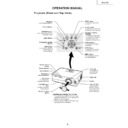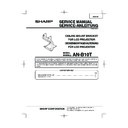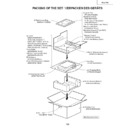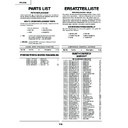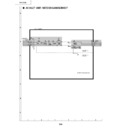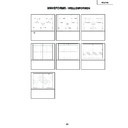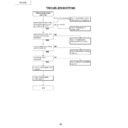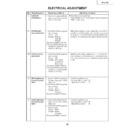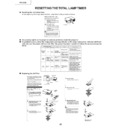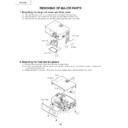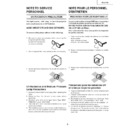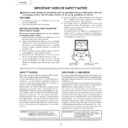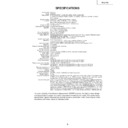Sharp XV-Z10E (serv.man7) Service Manual ▷ View online
13
XV-Z10E
Using the Remote Control
Usable Range
The remote control can be used to control the
projector within the ranges shown in the illus-
tration.
projector within the ranges shown in the illus-
tration.
Note
•
The signal from the remote control can be re-
flected off a screen for easy operation. How-
ever, the effective distance of the signal may
differ depending on the screen material.
flected off a screen for easy operation. How-
ever, the effective distance of the signal may
differ depending on the screen material.
When using the remote control:
•
Be sure not to drop, expose to moisture or high
temperature.
temperature.
•
The remote control may malfunction under a
fluorescent lamp. In this case, move the pro-
jector away from the fluorescent lamp.
fluorescent lamp. In this case, move the pro-
jector away from the fluorescent lamp.
Remote
control
signal
transmitters
control
signal
transmitters
Remote control sensor
Remote control
7 m
30
°
30
°
30
°
30
°
30
°
Inserting the Batteries
The batteries (two "AA" size) are supplied in
the package.
the package.
1
Press the
▲
mark on the cover
and slide it in the direction of the
arrow.
arrow.
2
Insert the batteries.
•
Insert the batteries making sure the po-
larities correctly match the
larities correctly match the
and
marks inside the battery compartment.
3
Attach the cover and slide it until
it clicks into place.
it clicks into place.
Incorrect use of the batteries may cause them to leak or explode. Please follow the precautions below.
Caution
•
Insert the batteries making sure the polarities correctly match the
and
marks inside the battery compart-
ment.
•
Batteries of different types have different properties, therefore do not mix batteries of different types.
•
Do not mix new and old batteries.
This may shorten the life of new batteries or may cause old batteries to leak.
This may shorten the life of new batteries or may cause old batteries to leak.
•
Remove the batteries from the remote control once they have run out, as leaving them in can cause them to leak.
Battery fluid from leaked batteries is harmful to skin, therefore be sure to first wipe them and then remove them
using a cloth.
Battery fluid from leaked batteries is harmful to skin, therefore be sure to first wipe them and then remove them
using a cloth.
•
The batteries included with this projector may run down in a short period, depending on how they are kept. Be
sure to replace them as soon as possible with new batteries.
sure to replace them as soon as possible with new batteries.
•
Remove the batteries from the remote control if you will not be using the remote control for a long time.
14
XV-Z10E
Connection Pin Assignments
Connecting Pin Assignments
5
10
15
1
11
6
INPUT 1 COMPUTER/COMPONENT Signal Terminal:
15-pin Mini D-sub female connector
Component Input
1. P
R
(C
R
)
2. Y
3. P
3. P
B
(C
B
)
4. Not connected
5. Not connected
6. Earth (P
5. Not connected
6. Earth (P
R
)
7. Earth (Y)
8. Earth (P
8. Earth (P
B
)
9. Not connected
10. Not connected
11. Not connected
12. Not connected
13. Not connected
14. Not connected
15. Not connected
11. Not connected
12. Not connected
13. Not connected
14. Not connected
15. Not connected
RS-232C Port:
9-pin D-sub male connector
Pin No.
Signal
Name
I/O
Reference
1
Not connected
2
RD
Receive Data
Input
Connected to internal circuit
3
SD
Send Data
Output
Connected to internal circuit
4
Reserved
Connected to internal circuit
5
SG
Signal Ground
Connected to internal circuit
6
Reserved
Connected to internal circuit
7
Reserved
Connected to internal circuit
8
Reserved
Connected to internal circuit
9
Not connected
6
7
8
9
1
2
3
4
5
RGB Input
1. Video input (red)
2. Video input (green/sync on green)
3. Video input (blue)
4. Not connected
5. Not connected
6. Earth (red)
7. Earth (green/sync on green)
8. Earth (blue)
9. Not connected
2. Video input (green/sync on green)
3. Video input (blue)
4. Not connected
5. Not connected
6. Earth (red)
7. Earth (green/sync on green)
8. Earth (blue)
9. Not connected
10. GND
11. Not connected
12. Not connected
13. Horizontal sync signal: TTL level
14. Vertical sync signal: TTL level
15. Not connected
11. Not connected
12. Not connected
13. Horizontal sync signal: TTL level
14. Vertical sync signal: TTL level
15. Not connected
15
XV-Z10E
Connection Pin Assignments
PC control
RS-232C Specifications and Command Settings
It is recommended that the following operation system be used only for those familiar with the computer operation.
A computer can be used to control the projector by connecting an RS-232C cable (cross type, commercially
available) to the projector.
available) to the projector.
Communication conditions
Set the serial port settings of the computer to match that of the table.
Signal format: Conforms to RS-232C standard.
Signal format: Conforms to RS-232C standard.
Parity bit: None
Baud rate: 9,600 bps
Stop bit: 1 bit
Data length: 8 bits
Flow control: None
Basic format
Commands from the computer are sent in the following order: command, parameter, and return code. After
the projector processes the command from the computer, it sends a response code to the computer.
the projector processes the command from the computer, it sends a response code to the computer.
Info
•
When controlling the projector using RS-232C commands from a computer, wait for at least 30 seconds after
the power has been turned on, and then transmit the commands.
the power has been turned on, and then transmit the commands.
•
When more than one code is being sent, send each command only after the response code for the previous
command from the projector is verified.
command from the projector is verified.
Commands
Example: When turning on the projector, make the following setting.
Return code (
0DH
)
C1 C2 C3 C4 P1 P2 P3 P4
Response code format
Normal response
Problem response (communication error or incorrect command)
O K
E R R
Command 4-digit
Parameter 4-digit
Command format
Return code (
0DH
)
Return code (
0DH
)
CONTROL CONTENTS
Standby
Power On
INPUT1
INPUT2
INPUT3
INPUT1 SIGNAL TYPE : RGB
INPUT1 SIGNAL TYPE : COMPONENT
Lamp Usage Time (hour)
Remaining Lamp Life (Percentage)
Lamp Status
Unit Status
Model Name Check
Mute Off
Mute On
Auto Sync Start
OK or ERR
OK or ERR
OK or ERR
OK or ERR
OK or ERR
OK or ERR
OK or ERR
0~9999
0~100
0:Off, 1:On, 2:Retry, 3:Waiting, 4:Lamp Error
0:Normal, 1:Temp High, 2:Fan Err,
4:Filter or lamp Cover Err, 8:Lamp Life 5% or less,
16:Lamp Burnt-out, 32:Lamp Not Lit,
64:Temp Abnormally High
PROJECTOR NAME
OK or ERR
OK or ERR
OK or ERR
P
P
I
I
I
I
I
T
T
T
T
T
M
M
A
O
O
R
V
V
A
A
L
L
L
A
N
U
U
D
W
W
G
E
E
S
S
T
T
P
B
A
T
T
J
R
R
B
D
D
I
I
T
L
S
N
M
E
E
S
_
_
_
_
_
_
_
_
_
_
_
_
_
_
_
_
_
_
_
_
_
_
_
_
_
_
_
_
_
_
_
_
_
_
_
_
_
_
_
_
_
_
_
_
_
0
1
1
1
2
1
2
1
1
1
1
1
0
1
1
COMMAND PARAMETER
RETURN
BUTTONS & REMOTE CONTROL KEY
→
←
P
O
W
R
_
1
_
_
O
K
Projector
Computer
Note
•
If an underbar (_) appears in the parameter column, enter a space.
16
XV-Z10E
The following shows the items that can be set in the projector
.
+30
–
30
+30
–
30
+30
–
30
+30
–
30
+30
–
30
+30
–
30
+30
–
30
Main menu
Sub menu
Contrast
Bright
Color
Tint
Sharp
Red
Blue
Reset
CLR Temp
Gamma
Signal Type
Picture Setting
RGB
Component
5500K
6500K
7500K
8500K
9300K
10500K
Standard
Cinema1
Cinema2
Brighten
Memory 1
Memory OFF
Memory 5
Picture
+15
–
15
+30
–
30
+30
–
30
+30
–
30
Fine Sync
Clock
Phase
H-Pos
V-Pos
Reset
Special Modes
Auto Sync [ON/OFF]
Signal Info
640
480
720
480
480P
Resolution
480P
Hor Freq
31 kHz
Vert Freq
60 Hz
Menu Items
Note
When using the INPUT 1 mode:
•
The "
Fine Sync"
menu is only displayed when the projector input is INPUT
1.
•
The values for "
Resolution"
, "
Hor Freq"
and "
V
ert Freq"
in the tree chart are examples only
.
•
"Clock"
, "
Phase"
and "
Auto Sync"
cannot be adjusted when
"Signal
T
ype"
is set to "
Component"
.
"
Picture"
menu
Note
When using the INPUT 1 mode:
•
In the "
Picture"
menu of INPUT
1, "
Color"
, "
T
int"
and
"Sharp"
are only displayed when
"Signal T
ype"
is set to
"Component"
.
•
"Signal
T
ype"
is displayed in the
"Picture"
menu only in
the INPUT
1 mode.
When using the INPUT 2 or INPUT 3 mode:
•
The "
Signal
T
ype"
item does not appear in the
"Picture"
menu.
•
"Sharp"
is adjustable between
–3 and +3.
"
Fine Sync"
menu
Main menu
Sub menu
Options
OSD Display [ON/OFF]
Background [Blue/None]
Eco Mode
[Eco/Standard]
Auto Power Off
[ON/OFF]
Menu Position
Center
Upper Right
Lower Right
Upper Left
Lower Left
Menu Color
[Opaque/Translucent]
Lamp Timer (Life)
Video System
Auto
PAL
NTSC3.58
SECAM
NTSC4.43
PAL-M
PAL-N
PAL-60
Note
When using the INPUT 1 mode:
•
The "
V
ideo System"
item does not appear in the
"Options"
menu.
When using the INPUT 2 or INPUT 3 mode:
•
"T
int"
cannot be adjusted in the
"Picture"
menu when "
V
ideo System"
is set to "
P
AL"
, "
SECAM"
, "
P
AL-M"
,
"P
AL-N"
or "
P
AL-60"
.
"
O
ptions"
menu
Language
English
Deutsch
Español
Nederlands
Français
Italiano
Svenska
Português
PRJ Mode
Front
Rear
"
Language"
menu
"
P
RJ Mode"
menu
Display