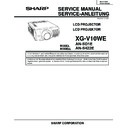Sharp XG-V10WE (serv.man8) Service Manual ▷ View online
45
XG-V10WE
AN-SD1E/S422E
TROUBLE SHOOTING TABLE
(Continued)
Power on
Yes
No
Is the right input selected?
Select the right input with remote
control.
control.
Yes
No
Are the PC, video and LCP cables as
specified and properly connected?
specified and properly connected?
No
With the contrast control at maximum,
does the image appear?
does the image appear?
Use the right cables or reconnect the
cables.
cables.
Readjust the video system.
Yes
No
Is the voltage at CON3 (P8502)
connector as specified?
connector as specified?
Power circuit faulty.
Yes
Hook up a personal computer.
No
Does the image appear?
Go to "Checking the clock circuit and
its peripheral circuits".
its peripheral circuits".
Yes
No
Is the image as specified?
Check the sync signal circuit and its
peripheral circuits.
peripheral circuits.
Yes
No
Is the image's colour as specified?
Check the video circuit and its
peripheral circuits.
peripheral circuits.
Yes
No
Does the on-screen display function?
Go to "Checking the OSD circuit and
its peripheral circuits".
its peripheral circuits".
Yes
No
Does the remote control function?
Go to "Checking the remote control".
Yes
End
46
XG-V10WE
AN-SD1E/S422E
TROUBLE SHOOTING TABLE
(Continued)
Lamp fails to light-up
Yes
Yes
No
No
No
No
No
No
Yes
Yes
Yes
Yes
Turn on the power switch. Is
discharging sound heard from
the lamp?
discharging sound heard from
the lamp?
Is the ballast cooling fan
running?
running?
Is DC 360V voltage applied
between PL1 and PL2
connector pins?
between PL1 and PL2
connector pins?
Is power EA connector
disconnected?
disconnected?
Check the power circuit.
Is the lamp out of socket?
Reconnect the
lamp into socket.
lamp into socket.
Replace the
lamp.
lamp.
Reconnect the
connector into socket.
connector into socket.
Check the
microcomputer circuit.
microcomputer circuit.
Replace the ballast.
Is 3.5V or higher voltage
applied between pins (1), (2)
and (4) of ballast’s D
connector?
applied between pins (1), (2)
and (4) of ballast’s D
connector?
47
XG-V10WE
AN-SD1E/S422E
TROUBLE SHOOTING TABLE FOR PC I/F UNIT-1
Checking the PC PWB
No
No
Yes
Yes
Does the user menu appear
onscreen?
onscreen?
Is screen color as specified?
Check the GA4 and its
peripherals.
peripherals.
Adjust the output system in the
process adjustment.
process adjustment.
0
0
End
Overwrite the flash ROM.
Check the RGB input.
(Check the basic signal flow.
The COMPONENT and VIDEO
signals flow in the same way
from CVIC_IC up to DAC OUT.
No checking is therefore
needed from the CVIC on.)
(Check the basic signal flow.
The COMPONENT and VIDEO
signals flow in the same way
from CVIC_IC up to DAC OUT.
No checking is therefore
needed from the CVIC on.)
Check the COMPONENT
input.
(The signal flows in the same
circuit as with the RGB input.
Check the SOG (Sync On
Green) circuit and the color
adjust circuit, among others.)
input.
(The signal flows in the same
circuit as with the RGB input.
Check the SOG (Sync On
Green) circuit and the color
adjust circuit, among others.)
Check the VIDEO input.
(The VIDEO signal comes to
CVIC_IC via a different route
from the RGB input signal. So
check the VIDEO DACÆEPLL
IC.)
(The VIDEO signal comes to
CVIC_IC via a different route
from the RGB input signal. So
check the VIDEO DACÆEPLL
IC.)
Check the DVI input.
(Check the DVI digital input
and the DVI analog input
alike.)
(Check the DVI digital input
and the DVI analog input
alike.)
48
XG-V10WE
AN-SD1E/S422E
TROUBLE SHOOTING TABLE FOR PC I/F UNIT-2
Checking the RGB input
No
Yes
Yes
Yes
Yes
Yes
No
Using panel key or remote
controller, select INPUT1 or
INPUT2.
controller, select INPUT1 or
INPUT2.
No
No
No
1
2
3
Check the sync signal.
Check the R, G and B signals.
PLL, ADC or their peripherals
defective.
defective.
»
Checking the sync (H/V) signal separation type
Feed the sync separation type
RGB signal to INPUT1 or
INPUT2.
RGB signal to INPUT1 or
INPUT2.
Does image appear onscreen?
Is the image free of distortion?
Do the R, G and B colors all
appear?
appear?
Execute the AUTOSYNC
command.
command.
Is the image contour as
specified?
specified?
Is the vertical stripe pattern
as specified?
as specified?
Check the video input.
No problem with the RGB input
Click on the first or last page to see other XG-V10WE (serv.man8) service manuals if exist.