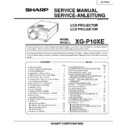Sharp XG-P10XE (serv.man2) Service Manual ▷ View online
5
XG-P10XE
Location of Controls
Projector
Front and Top View
Speakers
Air filter/Cooling fan (Intake vent)
Remote control sensor
VOLUME buttons (+/–)
MENU button
ENTER button
UNDO button
GAMMA button
RESIZE button
AUTO SYNC button
Foot releases
MUTE button
LENS button
BLACK SCREEN button
ENLARGE button
FREEZE button
INPUT button
POWER buttons (ON/OFF)
POWER indicator
Cooling fan (Exhaust vent)
ADJUSTMENT buttons
(
'
/
"
/
\
/
|
)
TEMPERATURE WARNING
indicator
indicator
LAMP REPLACEMENT
indicator
indicator
Side and Rear View
1
2
AUDIO INPUT 1 terminal
(3.5 mm stereo minijack)
(3.5 mm stereo minijack)
INPUT 1 port (HD 15)
15 pin/BNC switch
VIDEO INPUT 3 terminal (RCA)
AUDIO INPUT 3 terminals (RCA)
RS-232C port
(9-pin Mini DIN)
WIRED REMOTE
control input terminal
Remote control sensor
Cooling fan (Intake vent)
Kensington Security Standard
connector
connector
Carrying handle
INPUT 2 port (HD 15)
AUDIO INPUT 2 terminal
(3.5 mm stereo minijack)
(3.5 mm stereo minijack)
INPUT 1 terminals: BNC
(R (P
(R (P
R
), G/G sync (Y), B (P
B
),
HD/C sync, VD)
OUTPUT port for INPUT 1, 2
(HD 15)
(HD 15)
AUDIO OUTPUT terminal
(3.5 mm stereo minijack)
(3.5 mm stereo minijack)
AC socket
S-VIDEO INPUT terminal
(4-pin Mini DIN)
(4-pin Mini DIN)
6
XG-P10XE
Operating the Wireless Mouse Remote Control
Font View
Remote Control
Top View
Rear View
Inserting the batteries
1
Press in on the arrow
mark and slide in the
direction of the arrow to
remove the battery cover.
mark and slide in the
direction of the arrow to
remove the battery cover.
2
3
Insert two AA size
batteries, making sure
their polarities match the
+ and – marks inside
the battery compartment.
batteries, making sure
their polarities match the
+ and – marks inside
the battery compartment.
Insert the side tabs of
the battery cover into
their slots and press the
cover in until it is
properly seated.
the battery cover into
their slots and press the
cover in until it is
properly seated.
BACKLIGHT button
MUTE button
Bottom View
POWER buttons
(ON/OFF)
LASER POINTER/
MENU button
MENU button
LENS/BLACK
SCREEN button
RIGHT-CLICK/
ENTER button
UNDO button
INPUT button
AUTO SYNC button
FREEZE button
RESIZE button
ENLARGE button
GAMMA button
TOOLS button
MOUSE/
ADJUSTMENT
switch
Wired remote control
input
input
LEFT-CLICK
button
button
MOUSE/
ADJUSTMENT
buttons (
ADJUSTMENT
buttons (
'
/
"
/
\
/
|
)
Remote control
signal transmitter
signal transmitter
Laser
pointer
window
pointer
window
Battery
compartment
Battery
cover
Battery
cover
VOLUME buttons
(+/–)
7
XG-P10XE
MOUSE
ADJ.
MOUSE/ADJUSTMENT switch
(Remote control)
MOUSE
ADJ.
Controlling the Projector
Using the Wireless Mouse
4 m
30˚
30˚
120˚
Remote
mouse
receiver
mouse
receiver
Remote control
Remote control
Using the Remote Control as a Wireless Mouse
Remote Control/Mouse Receiver Positioning
The remote control has the following three functions:
• Projector control
• Wireless mouse
• Laser pointer
• Projector control
• Wireless mouse
• Laser pointer
• The remote control can be used to control the projector within the ranges shown below.
• The remote mouse receiver can be used with the remote control to control the mouse functions of a connected
• The remote mouse receiver can be used with the remote control to control the mouse functions of a connected
computer within the ranges shown below.
• The signal from the remote control can be reflected off a screen for easy operation. However, the effective distance of the
signal may differ due to the screen material.
Wireless mouse
Laser pointer
Projector control
30˚
45˚
7 m
30˚
30˚
45˚
Remote contol
8
XG-P10XE
Be sure the supplied remote mouse receiver is connected to your computer.
Slide the MOUSE/ADJUSTMENT switch to MOUSE.
Effective buttons in MOUSE mode
MOUSE
ADJ.
Use as a Laser Pointer
Use as a Wireless Mouse
Slide the MOUSE/ADJUSTMENT switch to MOUSE.
Press LASER POINTER (
) to activate the laser pointer.
When the button is released, the light automatically goes off.
• For safety, the laser pointer automatically goes off after 1 minute of continuous use. To turn it on, release LASER
POINTER (
) and press again.
CAUTION
• Do not look into the laser pointer window or shine the laser beam on yourself or others. (The laser
beam used in this product is harmless when directed onto the skin. However, be careful not to project
the beam directly into the eyes.)
the beam directly into the eyes.)
MOUSE
ADJ.
• The wireless mouse may not operate correctly if your computer serial port is not correctly set up. Refer to the computer ’s
operation manual for details of setting up/installing the mouse driver.
• For one-button mouse systems, use either the LEFT-CLICK or RIGHT-CLICK button.
Using the remote control in a dark room
Press BACKLIGHT , and the buttons will light up. Green lights refer to mouse operations, and red
lights to projector adjustments.
Press BACKLIGHT , and the buttons will light up. Green lights refer to mouse operations, and red
lights to projector adjustments.
LASER POINTER (GREEN)
BLACK SCREEN (GREEN)
RIGHT-CLICK/ENTER
RIGHT-CLICK GREEN)
MOUSE (NOT LIT)
ON (NOT LIT)
MENU (RED)
LENS (RED)
ENTER (RED)
ADJUSTMENT (NOT LIT)
—
LASER POINTER/MENU
BLACK SCREEN/LENS
MOUSE/ADJUSTMENT
LEFT-CLICK
POWER ON/OFF
VOLUME+ / -
MUTE
Position of MOUSE/ADJUSTMENT switch
ON (RED)
ON (RED)
MOUSE
ADJ.
Position of MOUSE/ADJUSTMENT switch
MOUSE ADJ.
Button name
Button name
INPUT
UNDO
FREEZE
AUTO SYNC
ENLARGE
RESIZE
TOOLS
GAMMA
RIGHT-CLICK
MOUSE
BLACK SCREEN
LASER
POINTER
POINTER
LEFT-CLICK
Wired Remote Control
VIDEO
R
L
AUDIO
1
3
3.5 mm stereo minijack cable
(sold separately)
(sold separately)
When the remote control cannot be used due to the range
or positioning of the projector (rear projection, etc.), connect
a 3.5 mm stereo minijack cable (sold separately) from the
wired remote control input on the bottom of the remote
control to the WIRED REMOTE control input terminal on the
rear of the projector.
or positioning of the projector (rear projection, etc.), connect
a 3.5 mm stereo minijack cable (sold separately) from the
wired remote control input on the bottom of the remote
control to the WIRED REMOTE control input terminal on the
rear of the projector.
• The laser pointer and wireless mouse functions can still be operated
with the wired remote control.
1
2
2
Click on the first or last page to see other XG-P10XE (serv.man2) service manuals if exist.