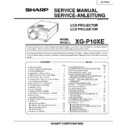Sharp XG-P10XE (serv.man2) Service Manual ▷ View online
25
XG-P10XE
ELECTRICAL ADJUSTMENT
Hook up a signal generator, or a DOSV or Mac personal computer to the projector in order to feed the
signals specified in the Adjusting conditions.
signals specified in the Adjusting conditions.
No.
Adjusting point
Adjusting conditions
Adjusting procedure
1
EEPROM
initialization
initialization
1. Turn on the power (make
sure the lamp lights up) and
warm up the unit for 15 min-
utes.
warm up the unit for 15 min-
utes.
»
Make the following settings:
Press S2601 to call up the process mode and
execute S2 and S4 in the SSS menu. Now the
system, with the PC board not included, is initial-
ized. Do not execute S1 because otherwise the
PC board will be initialized.
To adjust the PC board, follow the instruction in
"Adjusting the PC Interface". (See page 32)
Press S2601 to call up the process mode and
execute S2 and S4 in the SSS menu. Now the
system, with the PC board not included, is initial-
ized. Do not execute S1 because otherwise the
PC board will be initialized.
To adjust the PC board, follow the instruction in
"Adjusting the PC Interface". (See page 32)
4
R drive
1. Make the following choice.
Group : A/D
2. Feed the 100% red-only sig-
nal. Make the following
choice.
Group : A/D
Subject : R-D
choice.
Group : A/D
Subject : R-D
»
Using the control switches or the remote controller
buttons, adjust the data so that the signal be-
comes bit-less (noise).
buttons, adjust the data so that the signal be-
comes bit-less (noise).
5
B drive
1. Feed the 100% blue-only
signal. Make the following
choice.
Group : A/D
Subject : B-D
choice.
Group : A/D
Subject : B-D
»
Using the control switches or the remote controller
buttons, adjust the data so that the signal be-
comes bit-less (noise).
buttons, adjust the data so that the signal be-
comes bit-less (noise).
6
G drive
1. Feed the 100% green-only
signal. Make the following
choice.
Group : A/D
Subject : G-D
choice.
Group : A/D
Subject : G-D
»
Using the control switches or the remote controller
buttons, adjust the data so that the signal be-
comes bit-less (noise).
buttons, adjust the data so that the signal be-
comes bit-less (noise).
2
3.3V power
supply
adjustment
supply
adjustment
1. Turn on the power.
2. Connect the digital voltme-
ter to TP7201.
»
Adjust VR704 so that the voltmeter should read
3.300 V ±100 mV.
3.300 V ±100 mV.
3
2.6V power
supply
adjustment
supply
adjustment
1. Turn on the power.
2. Connect the digital voltme-
ter to TP7202.
»
Adjust R705 so that the voltmeter should read
2.600 V ±50 mV.
2.600 V ±50 mV.
26
XG-P10XE
10
Sample-and-
hold pulse
phase
RCK-PHASE
GCK-PHASE
BCK-PHASE
hold pulse
phase
RCK-PHASE
GCK-PHASE
BCK-PHASE
1. Feed the XGA mode 75-Hz
black signal.
2. Make the following choice:
Group : OUTPUT 3
Subject : SH-PHASE
(Have the standard level at
8.)
Fix the RCK-, GCK- and
BCK-PHASE settings all to
8.
Subject : SH-PHASE
(Have the standard level at
8.)
Fix the RCK-, GCK- and
BCK-PHASE settings all to
8.
»
Using the control switches or the remote controller
buttons, make sure that the “OUTPUT 3” charac-
ters are not blurry and there is no ghost image. If
such blur or ghost occurs, finely adjust the setting
in the range of 7~9.
buttons, make sure that the “OUTPUT 3” charac-
ters are not blurry and there is no ghost image. If
such blur or ghost occurs, finely adjust the setting
in the range of 7~9.
No.
Adjusting point
Adjusting conditions
Adjusting procedure
7
RGB 1 system
black level
signal amplitude
(odd-numbered)
black level
signal amplitude
(odd-numbered)
»
Choose the subject R1-GAIN and adjust the sig-
nal amplitude to 3.25 ±0.03 Vp-p using the control
switches or the remote controller buttons.
nal amplitude to 3.25 ±0.03 Vp-p using the control
switches or the remote controller buttons.
»
Next, choose the subject R1-BLK and adjust the
white peak level to 2.25Vp-p ±0.02V.
white peak level to 2.25Vp-p ±0.02V.
1. Make the following choice:
Group : OUTPUT 1
Subject : R1-BLK
Subject : R1-BLK
R1-GAIN
For green, choose the sub-
jects G1-BLK and G1-
GAIN.
For blue, choose the sub-
jects B1-BLK and B1-GAIN.
For blue, choose the sub-
jects B1-BLK and B1-GAIN.
2. Connect the oscilloscope to
TP1101 for red.
TP1201 for green
TP1301 for blue
TP1301 for blue
3.25Vp-p
2.25Vp-p
8
Offset voltage
adjustment
adjustment
1. Feed the 50% R, G, B pat-
tern signal.
2. Select the following subject.
Group : OUTPUT2
Subject : R-OFFSET
Subject : R-OFFSET
Select the subjects G-OFF-
SET and B-OFFSET for the
green and blue colours, re-
spectively.
SET and B-OFFSET for the
green and blue colours, re-
spectively.
»
Using the control switches or the remoto controller
buttons, adjust the every 6 dots vertical lienes are
same brightness.
buttons, adjust the every 6 dots vertical lienes are
same brightness.
9
P SIGNAL
1. Connect the oscilloscope to
TP1102 for red.
TP1202 for green
TP1302 for blue.
TP1302 for blue.
2. Make the following choice:
Group : OUTPUT 2
Subject : PSIG-H
Subject : PSIG-H
: PSIG-L
»
Adjust the PSIG waveform to the one shown below.
»
For the green and blue colours, make sure their wave-
forms are similar to that of the red colour.
forms are similar to that of the red colour.
2.5V DC
5.0V DC
GND
PSIG
(Adjust with PSIG-L.)
(Adjust with PSIG-H.)
»
Make the same adjustments for green and blue.
27
XG-P10XE
No.
Adjusting point
Adjusting conditions
Adjusting procedure
11
RGB counter-
voltage
adjustment
voltage
adjustment
1. Feed the black-and-red
(25%) stripe signal (XGA).
2. Make the following choice:
Group : OUTPUT 3
Subject : RC (R)
Subject : RC (R)
»
Using the control switches or the remote controller
buttons, adjust the data in order to minimize the
flicker.
buttons, adjust the data in order to minimize the
flicker.
»
Make the same adjustment for BC (B) and GC (G).
»
See if the image is equally adjusted at the center
and both sides of the screen. If not, readjust the
setting to have the image equal at right and left.
and both sides of the screen. If not, readjust the
setting to have the image equal at right and left.
13
RGB white
balance
balance
1. Feed the 32-step gray scale
signal (XGA 60Hz).
Group : OUTPUT 1
Subject : R1-BLK (R)
Group : OUTPUT 1
Subject : R1-BLK (R)
R1-GAIN(R)
B1-BLK (B)
B1-GAIN(B)
B1-BLK (B)
B1-GAIN(B)
»
Adjust the R1-BLK and B1-BLK data for the black
balance on the gray scale. Then adjust the R1-
GAIN and B1-GAIN data for the center-to-white
balance on the gray scale.
(Adjust to the best point.)
balance on the gray scale. Then adjust the R1-
GAIN and B1-GAIN data for the center-to-white
balance on the gray scale.
(Adjust to the best point.)
12
RGB gradation
regeneration
adjustment
regeneration
adjustment
1. Feed the INFO COM. gray
scale and colour bar pattern.
2. Make the following choice:
Group : OUTPUT 1
Subject : G1-BLK
Subject : G1-BLK
»
Make sure that scale (white side) to No.251 and
scale (black side) to No.8 can be seen.
scale (black side) to No.8 can be seen.
»
If white scale can't be seen properly, readjust with
G1-BLK.
G1-BLK.
14
Horizontal
center
center
1. Feed the NTSC mono-
scope pattern signal.
2. Group : VIDEO 2
Subject : N358-DLY (0)
N443-DLY (0)
PAL-DLY (3)
SECAM-DLY (0)
PAL-DLY (3)
SECAM-DLY (0)
Make sure the settings are
as above.
3. Group : VIDEO 1
Subject : NTSC-H
»
Using the control switches or the remote controller
buttons, adjust the data to have the same
overscan.
buttons, adjust the data to have the same
overscan.
4
8
12
249 251
15
Video picture
adjustment
adjustment
1. Feed the split colour bar
signal.
Group : VIDEO 1
Subject : PICTURE
Group : VIDEO 1
Subject : PICTURE
2. Connect the oscilloscope
between pin (1) of P801
and GND.
and GND.
»
Using the control switches or the remote controller
buttons, adjust the black-to-white (100%) level
difference to 1.2 ±0.03 Vp-p.
buttons, adjust the black-to-white (100%) level
difference to 1.2 ±0.03 Vp-p.
100% White
1.2Vp-p
28
XG-P10XE
No.
Adjusting point
Adjusting conditions
Adjusting procedure
16
Video OFFSET
adjustment
adjustment
1. Feed the split colour bar
signal.
Group : VIDEO 2
Subject : VBOS(R)
Group : VIDEO 2
Subject : VBOS(R)
VROS(G)
VROS(B)
VROS(B)
2. Press the control switch or
mute button of R/C.
(GAMMA compensation is
set up for the process.).
(GAMMA compensation is
set up for the process.).
»
Using the control switches or the remote controller
buttons, adjust the black portion of the signal
becomes bit-less.
buttons, adjust the black portion of the signal
becomes bit-less.
19
Tint
1. Feed the split colour bar
signal.
Group : VIDEO 1
Subject : TINT
Group : VIDEO 1
Subject : TINT
2. Connect the oscilloscope to
pin (4) of P801.
»
Using the control switches or the remote controller
buttons, adjust the data to have the -(B-Y) wave-
form downhill straight.
buttons, adjust the data to have the -(B-Y) wave-
form downhill straight.
17
Video AGC
1. Feed the split colour bar
signal.
Group : VIDEO 1
Subject : AGC
Group : VIDEO 1
Subject : AGC
2. Press the control switch or
the remote control’s mute
button (to set the gamma
correction to the process
setting).
button (to set the gamma
correction to the process
setting).
»
Using the control switches or the remote controller
buttons, adjust the 100% portion of white signal
becomes bit-less .
buttons, adjust the 100% portion of white signal
becomes bit-less .
18
Video
brightness
adjustment
brightness
adjustment
1. Feed the baseband (split
colour bar) signal.
Group : VIDEO 1
Subject : BRIGHT
Group : VIDEO 1
Subject : BRIGHT
2. Press the control switch or
the remote control’s mute
button (to set the gamma
correction to the process
setting).
button (to set the gamma
correction to the process
setting).
»
Using the control switches or the remote controller
buttons, adjust the setting until the black signal
becomes bit-less.
buttons, adjust the setting until the black signal
becomes bit-less.
100% White Red
20
NTSC colour
saturation level
saturation level
1. Feed the split colour bar
signal.
Group : VIDEO 1
Subject : N-COLOR
Group : VIDEO 1
Subject : N-COLOR
2. Connect the oscilloscope to
pin (1) of P801.
»
Using the control switches or the remote controller
buttons, adjust the difference between the 100%
white portion and the red portion to 0.10 ±0.02 Vp-p.
buttons, adjust the difference between the 100%
white portion and the red portion to 0.10 ±0.02 Vp-p.
(same as 100% white)
Click on the first or last page to see other XG-P10XE (serv.man2) service manuals if exist.