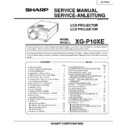Sharp XG-P10XE (serv.man2) Service Manual ▷ View online
29
XG-P10XE
No.
Adjusting point
Adjusting conditions
Adjusting procedure
21
PAL colour
saturation level
saturation level
1. Feed the PAL colour bar
signal.
Group : VIDEO 1
Subject : P-COLOR
Group : VIDEO 1
Subject : P-COLOR
2. Connect the oscilloscope to
pin (1) of P801.
»
Using the control switches or the remote controller
buttons, adjust the difference between the 100%
white portion and the red portion to 0.20 ±0.01 Vp-p.
buttons, adjust the difference between the 100%
white portion and the red portion to 0.20 ±0.01 Vp-p.
100% White Red
22
SECAM colour
saturation level
saturation level
1. Feed the SECAM colour
bar signal.
Group : VIDEO 1
Subject : S-COLOR
Group : VIDEO 1
Subject : S-COLOR
2. Connect the oscilloscope to
pin (1) of P801.
»
Using the control switches or the remote controller
buttons, adjust the data to have a level difference
of 0.20 ±0.01 Vp-p between the 100% white
portion and the red portion.
buttons, adjust the data to have a level difference
of 0.20 ±0.01 Vp-p between the 100% white
portion and the red portion.
23
Video white
balance
balance
1. Feed the NTSC mono-
scope pattern signal
Group : VIDEO 2
Subject : R1-GAIN
Group : VIDEO 2
Subject : R1-GAIN
B1-GAIN
»
Using the control switches or the remote controller
buttons, adjust so that the entire screen looks
evenly colourless.
buttons, adjust so that the entire screen looks
evenly colourless.
100% White Red
24
DVD Contrast
1. Feed the colour bar signal
of the 480I component sig-
nal to the BNC G(Y) input
terminal.
nal to the BNC G(Y) input
terminal.
2. Select the following subject.
Group : DVD
Subject : CONTRAST
Subject : CONTRAST
»
Using the control switches or the remote controller
buttons, adjust the 100% portion of white signal
becomes bit-less .
buttons, adjust the 100% portion of white signal
becomes bit-less .
25
DVD Tint
1. Feed the colour bar signal
of the 480I component sig-
nal to the BNC Y, Pb and
Pr input terminals. Feed the
sync signal only for the Y
signal.
nal to the BNC Y, Pb and
Pr input terminals. Feed the
sync signal only for the Y
signal.
2. Select the following subject.
Group : DVD
Subject : TINT
Subject : TINT
3. Connect the oscilloscope to
pin (2) of P801.
»
Using the control switch or the button on the
remote controller, adjust the B-Y waveform to form
a straight slope.
remote controller, adjust the B-Y waveform to form
a straight slope.
30
XG-P10XE
No.
Adjusting point
Adjusting conditions
Adjusting procedure
1. Feed the 10 step signal to
G(Y) terminal of BNC termi-
nal.
nal.
2. Select the following subject.
Group : DVD
Subject : R1-GAIN
Subject : R1-GAIN
B1-GAIN
3. Connect the oscilloscope
toTP1101(R) and TP1201
(G)
(G)
4. Connect the oscilloscope
toTP1301(B) and TP1201
(G)
(G)
»
Choose R1-GAIN, and adjust so that the amplitude
of the R signal and the amplitude of the G signal
may become the same.
of the R signal and the amplitude of the G signal
may become the same.
»
As for blue as well, adjust it in the same way.
27
DVD input
system panel
signal amplitude
adjustment
system panel
signal amplitude
adjustment
26
DVD Colour
1. Feed the colour bar signal
of the 480I component sig-
nal to the BNC G(Y) input
terminal.
nal to the BNC G(Y) input
terminal.
2. Select the following subject.
Group : DVD
Subject : COLOR
Subject : COLOR
3. Connect the oscilloscope to
pin (1) of P801.
»
Adjust the level difference between the 100% white
and red portions to 0.13 ±0.02 Vp-p.
and red portions to 0.13 ±0.02 Vp-p.
100% White Red
29
Colour
irregularity
correction
position
irregularity
correction
position
1. Feed the gray-only RGB
colour signal. (XGA 60Hz)
2. Find the colour irregularity
position on the screen.
3. Group : NOKO
Subject : NOKO-RL
»
If the colour is irregular, adjust the NOKO-RL data.
Set it to R for the right-hand colour irregularity and
to L for the left-hand one.
Set it to R for the right-hand colour irregularity and
to L for the left-hand one.
»
If there is no colour irregularity, turn off the saw-
tooth correction using SW4201.
tooth correction using SW4201.
28
DVD White
balance
adjuustment
balance
adjuustment
1. Feed the NTSC mono-
scope signal to G(Y) input
terminal of the BNC termi-
nal.
terminal of the BNC termi-
nal.
2. Select the following subject.
Group : DVD
Subject : R1-BLK
Subject : R1-BLK
B1-BLK
»
Adjust so that a white balance may become the best
condition by using the control switch or buttons of
the R/C.
condition by using the control switch or buttons of
the R/C.
30
Colour
irregularity
correction gain
(in case of
colourirregularity)
irregularity
correction gain
(in case of
colourirregularity)
1. Feed the gray-only RGB
colour signal. (XGA 60Hz)
»
Adjust R4215 to minimize the right-hand and left-
hand colour irregularity.
hand colour irregularity.
31
XG-P10XE
No.
Adjusting point
Adjusting conditions
Adjusting procedure
37
Thermistor
performance
check
performance
check
1. Heat the thermistor using a
dryer.
»
Make sure the “TEMP” is displayed.
38
Automatic
synchronization
synchronization
1. Receive the PHASE check
pattern signal.
»
Call the VGA/S-VGA/XGA mode and make sure
that the clock, phase, horizontal and vertical
positions can be automatically adjusted.
that the clock, phase, horizontal and vertical
positions can be automatically adjusted.
S3
“Factory setting 3”
Remote controller
setting
setting
Process
adjustment
adjustment
»
Make the following settings.
40
Factory settings
39
Keystone
correction
performance
check
correction
performance
check
»
Make sure the keystone correction functions well.
36
Off-timer
performance
check
performance
check
»
In the process mode and select OFF. Make sure that
the off-timer starts with “5” (minutes), counts down
each minute in 1 second, and turns off the set at “0”.
the off-timer starts with “5” (minutes), counts down
each minute in 1 second, and turns off the set at “0”.
35
RGB
performance
check
performance
check
1. Receive the RGB signal.
»
In the process mode and select L4. Check the pic-
ture, brightness, red, blue, clock, phase, horizontal
position, and vertical position.
ture, brightness, red, blue, clock, phase, horizontal
position, and vertical position.
34
Audio system
performance
check
performance
check
»
In the process mode nad select L3. Check the bass,
treble and balance.
treble and balance.
33
Video system
performance
check
performance
check
1. Receive the monoscope
pattern signal.
»
In the process mode and select L2. Check the pic-
ture, brightness and sharpness.
ture, brightness and sharpness.
32
Colour system
performance
check
performance
check
1. Receive the colour bar sig-
nal.
»
In the process mode and select L1. Check the col-
our and tint.
our and tint.
31
Checking and
readjustment of
white balance
readjustment of
white balance
1.The adjustment condition of
each item is as mentioned
in the following.
RGB input:Refer to No.13
VIDEO input:Refer to No.23
DVD input:Refer to No.28
in the following.
RGB input:Refer to No.13
VIDEO input:Refer to No.23
DVD input:Refer to No.28
2. A digital television does
compensation adjustment
by using "CR-OFFSET" or
"CB-OFFSET".
by using "CR-OFFSET" or
"CB-OFFSET".
»
Make sure that a white balance is the best condi-
tion.
tion.
»
Make this adjustment after finishing the above ad-
justment.
justment.
33
XG-P10XE
TROUBLE SHOOTING TABLE
Checking the PWB performance
RGB input in trouble
Feed test pattern signal from
PC.
PC.
Yes
No
Use specified cable.
Is specified cable connected
between PC and projector?
between PC and projector?
Yes
No
Power circuit in trouble.
Is supply voltage as specified?
Yes
No
Check the connectors, starting
from the PC input circuit.
from the PC input circuit.
Does image appear?
Video input in trouble
Go to "Checking the video unit
circuit".
circuit".
Through-output in trouble
Through-output circuit in
trouble.
trouble.
Remote control in trouble
Go to "Checking the remote
control".
control".
Go to "Trouble shooting table
for PC I/F unit ".
for PC I/F unit ".
Click on the first or last page to see other XG-P10XE (serv.man2) service manuals if exist.