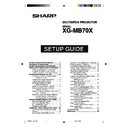Sharp XG-MB70X (serv.man26) User Manual / Operation Manual ▷ View online
-9
Setting up the Projector Network Environment
1
2
After confirming or setting, proceed to “3. Setting up Network Environment for the Projec-
tor”.
tor”.
5
Click “Internet Protocol (TCP/IP)”,
and click the “Properties” button.
and click the “Properties” button.
6
Confirm or change an IP address
for the setup computer.
for the setup computer.
1 Confirm and note the current IP ad-
dress and Subnet mask.
Make sure to note the current IP ad-
dress and Subnet mask as you will be
required to reset it later.
Make sure to note the current IP ad-
dress and Subnet mask as you will be
required to reset it later.
2 The factory default setting for the pro-
jector IP address is “192.168.150.2”.
Set an IP address temporarily as fol-
lows :
IP Address : 192.168.150.3
Set an IP address temporarily as fol-
lows :
IP Address : 192.168.150.3
7
After setting, click the “OK” but-
ton, and then restart the com-
puter.
ton, and then restart the com-
puter.
XG-MB70X_E_P02_19.p65
04.8.6, 2:23 PM
9
-10
Setting up the Projector Network Environment
3. Setting up a Network
Connection for the
Projector
Projector
Settings for such items as the projector’s IP
address and subnet mask are compatible with
the existing network.
address and subnet mask are compatible with
the existing network.
1
Start Internet Explorer (version
5.0 or later) on the computer, and
enter “http://192.168.150.2/” in
“Address”, and then press the
“Enter” key.
5.0 or later) on the computer, and
enter “http://192.168.150.2/” in
“Address”, and then press the
“Enter” key.
2
If a user name and a password
have not yet been set, just click
the “OK” button.
have not yet been set, just click
the “OK” button.
• If a user name and a password have
been set, input the user name and the
password, and click the “OK” button.
password, and click the “OK” button.
• If the user name or password is entered
incorrectly three times, an error mes-
sage will be displayed.
sage will be displayed.
3
When the screen as shown on
the right appears, click “TCP/IP”.
the right appears, click “TCP/IP”.
XG-MB70X_E_P02_19.p65
04.8.6, 2:23 PM
10
-11
4
The TCP/IP setting screen ap-
pears, ready for network settings
for the projector.
pears, ready for network settings
for the projector.
Note
• Confirm the existing network’s segment (IP
address group) to avoid setting an IP ad-
dress that duplicates the IP addresses of
other network equipment or computers. If
“192.168.150.2” is not used in the network
having an IP address of “192.168.150.XXX”,
you don’t have to change the projector IP
address.
dress that duplicates the IP addresses of
other network equipment or computers. If
“192.168.150.2” is not used in the network
having an IP address of “192.168.150.XXX”,
you don’t have to change the projector IP
address.
• For details about each setting, consult your
network administrator.
5
Click the “Apply” button.
6
The set values appear. Confirm
that the values are set properly,
and then click the “Confirm” but-
ton.
that the values are set properly,
and then click the “Confirm” but-
ton.
After setting items, wait for 10 seconds and
then re-access.
then re-access.
Setting up the Projector Network Environment
This completes the network settings.
Change the IP address of the setting computer back to its original address, and then con-
nect the computer and the projector to the network.
Change the IP address of the setting computer back to its original address, and then con-
nect the computer and the projector to the network.
Setting example / Remarks
Factory default setting: 192.168.150.2
Enter an IP address appropriate
for the network.
Factory default setting: 255.255.255.0
Set the subnet mask to the same
as that of the computer and
equipment on the network.
Factory default setting: 0.0.0.0
* When not in use, set to “0.0.0.0”.
Factory default setting: 0.0.0.0
* When not in use, set to “0.0.0.0”.
Enter an IP address appropriate
for the network.
Factory default setting: 255.255.255.0
Set the subnet mask to the same
as that of the computer and
equipment on the network.
Factory default setting: 0.0.0.0
* When not in use, set to “0.0.0.0”.
Factory default setting: 0.0.0.0
* When not in use, set to “0.0.0.0”.
Items
IP Address
Subnet
Mask
Mask
Default
Gateway
DNS
Server
Gateway
DNS
Server
XG-MB70X_E_P02_19.p65
04.8.6, 2:23 PM
11
-12
Controlling the Projector via LAN
Controlling the Projector
Using Internet Explorer
Using Internet Explorer
(Version 5.0 or later)
Complete connections to external equipment
before starting the operation. (See pages
before starting the operation. (See pages
21-
28
of the projector’s operation manual.)
Complete the AC cord connection. (See page
29
of the projector’s operation manual.)
Note
• When connecting the projector to the LAN, use
a LAN cable (Category 5). When connecting the
projector to a hub, use a straight-through cable.
projector to a hub, use a straight-through cable.
1
Start Internet Explorer (version 5.0
or later) on the computer.
or later) on the computer.
2
Enter “http://” followed by the
projector IP address set by the
procedure on page 11 followed
by “/” in “Address”, and then
press the “Enter” key.
projector IP address set by the
procedure on page 11 followed
by “/” in “Address”, and then
press the “Enter” key.
The factory default setting for the projector
IP address is 192.168.150.2. If you did not
change the IP address in “3. Setting up a
Network Connection for the Projector” (page
10–11), enter “http://192.168.150.2/”.
IP address is 192.168.150.2. If you did not
change the IP address in “3. Setting up a
Network Connection for the Projector” (page
10–11), enter “http://192.168.150.2/”.
3
A screen for controlling the pro-
jector appears, ready for per-
forming various status condi-
tions, control, and settings.
jector appears, ready for per-
forming various status condi-
tions, control, and settings.
After connecting the projector to your network, enter the projector IP address in “Address”
on Internet Explorer (Version 5.0 or later) using a computer on the network to start a setup
screen that will enable control of the projector via the network.
on Internet Explorer (Version 5.0 or later) using a computer on the network to start a setup
screen that will enable control of the projector via the network.
XG-MB70X_E_P02_19.p65
04.8.6, 2:23 PM
12
Click on the first or last page to see other XG-MB70X (serv.man26) service manuals if exist.