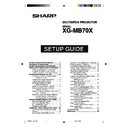Sharp XG-MB70X (serv.man26) User Manual / Operation Manual ▷ View online
-25
Controlling the Projector Using RS-232C or Telnet
Carrying out Network Ping
Test
Test
(ADVANCED[5]Network Ping Test)
It is possible to confirm that a network connection
between the projector and a computer etc. is work-
ing normally.
between the projector and a computer etc. is work-
ing normally.
1
1
1
1
1 Enter “5” and press the “Enter” key.
2
2
2
2
2
2 Enter IP address of device to be tested and
press the “Enter” key.
Display entered IP address (*1).
Display test result (*2).
Display entered IP address (*1).
Display test result (*2).
Note
• If the “Enter” key is pressed without entering an
IP address, the Ping destination IP address used
previously is entered.
previously is entered.
• If there is a fault with the connection, “Error: No
answer” is displayed after a 5 second retry. In this
case, please confirm the settings for the projector
and the computer, and contact your network ad-
ministrator.
case, please confirm the settings for the projector
and the computer, and contact your network ad-
ministrator.
Setting of Accept IP Ad-
dress
dress
(ADVANCED[6]Accept IP
Addr(1) - [8]Accept IP Addr(3))
It is possible to improve security of the projector by
allowing connection from only a prescribed IP ad-
dress. It is possible to set up to three IP addresses
allowing connection to the projector.
allowing connection from only a prescribed IP ad-
dress. It is possible to set up to three IP addresses
allowing connection to the projector.
1
1
1
1
1 Enter “6”, “7” or “8” and press the “Enter” key.
2
2
2
2
2
2 Enter numerical value and press the “Enter” key.
Display set numerical value (*).
Note
• To invalidate the Accept IP Address being cur-
rently set, enter “0.0.0.0”.
• If there is one or more Accept IP Addr being set,
no connections are allowed from IP addresses
that are not yet set. They can be cancelled using
[9]Accept All IP Addr.
that are not yet set. They can be cancelled using
[9]Accept All IP Addr.
Accepting All IP Addresses
(ADVANCED[9]Accept All IP Addr)
Removes IP addresses set with “Accept IP Addr”.
1
1
1
1
1 Enter “9” and press the “Enter” key.
2
2
2
2
2
2 Enter “y” and press the “Enter” key.
Note
• At the point in time where “y” was entered, the
numerical values for Accept IP Addr(1)-(3) are
reset to ”0.0.0.0”.
reset to ”0.0.0.0”.
• If “n” is entered, setting is not altered.
advanced>5
Ping dest IP addr :192.168.150.1
Please Enter
Ping dest IP addr :192.168.150.1
Please Enter
:192.168.150.152
(change) —> 192.168.150.152
32 bytes from 192.168.150.152: icmp_seq = 1, time = 0 ms
32 bytes from 192.168.150.152: icmp_seq = 2, time = 0 ms
32 bytes from 192.168.150.152: icmp_seq = 3, time = 0 ms
32 bytes from 192.168.150.152: icmp_seq = 4, time = 0 ms
32 bytes from 192.168.150.152: icmp_seq = 1, time = 0 ms
32 bytes from 192.168.150.152: icmp_seq = 2, time = 0 ms
32 bytes from 192.168.150.152: icmp_seq = 3, time = 0 ms
32 bytes from 192.168.150.152: icmp_seq = 4, time = 0 ms
1
2
*1
*2
advanced>6
Accept IP Addr(1) : 0.0.0.0
Please Enter
Accept IP Addr(1) : 0.0.0.0
Please Enter
: 192.168.150.152
(change) —> 192.168.150.152
1
2
*
advanced>9
Accept All IP Addresses(y/n)? y
Accept All IP Addresses(y/n)? y
1
2
2
XG-MB70X_E_P20_30.p65
04.8.6, 2:25 PM
25
-26
Controlling the Projector Using RS-232C or Telnet
Setting of Search Port
(ADVANCED[0]Search Port)
Sets the port number used when searching for the
projector from the network.
projector from the network.
1
1
1
1
1 Enter “0” and press the “Enter” key.
2
2
2
2
2
2 Enter numerical value and press the “Enter” key.
Display set numerical value (*).
Note
• Set according to need. Normally, use with the fac-
tory default setting.
Return to Default Settings
(ADVANCED[!]Restore Default
Setting)
Returns all menu setting values to the default state.
1
1
1
1
1 Enter “!” and press the “Enter” key.
2
2
2
2
2
2 Enter “y” and press the “Enter” key.
Note
• If the values for IP Address, Subnet Mask or Gate-
way of the projector have been returned to the
default settings via Telnet, the computer for con-
trolling cannot be connected to the projector de-
pending on the computer’s network settings.
default settings via Telnet, the computer for con-
trolling cannot be connected to the projector de-
pending on the computer’s network settings.
Return to Main Menu
(ADVANCED[Q]Return to Main Menu)
Returns to the main SETUP MENU.
1
1
1
1
1 Enter “q” and press the “Enter” key.
Returns to the SETUP MENU.
advanced>0
Please Enter Port Number for Search from Computer.
Valid range
Please Enter Port Number for Search from Computer.
Valid range
: 1025 to 65535
Search Port
: 5006
Please Enter
: 5004
(change) —> 5004
1
2
*
advanced>!
Restore All Setting to Default(y/n)? y
— User Setting Initialized —
Restore All Setting to Default(y/n)? y
— User Setting Initialized —
1
2
2
advanced>q
---------------------------------SETUP MENU--------------------------------
[1]IP Address
---------------------------------SETUP MENU--------------------------------
[1]IP Address
[2]Subnet Mask
[3]Default Gateway
[4]User Name
[5]Password
[6]RS-232C Baud Rate [7]Projector Name
[A]Advanced Setup
[A]Advanced Setup
[D]Disconnect All
[V]View All Setting
[S]Save & Quit
[Q]Quit Unchanged
setup>
1
XG-MB70X_E_P20_30.p65
04.8.6, 4:46 PM
26
-27
Troubleshooting
Communication cannot be established with the projector
When connecting the projector using serial-connection
\ Check that the RS-232C terminal of the projector and a computer or the commercially
available controller are connected correctly.
\ Check that the RS-232C cable is a cross-over cable.
\ Check that the RS-232C port setting for the projector corresponds to the setting for the
\ Check that the RS-232C port setting for the projector corresponds to the setting for the
computer or the commercially available controller.
When connecting the projector to a computer using network (LAN)-
connection
connection
\ Check that the cable’s connector is firmly inserted in the LAN terminal of the projector.
\ Check that the cable is firmly inserted into a LAN port for a computer or a network device
\ Check that the cable is firmly inserted into a LAN port for a computer or a network device
such as a hub.
\ Check that the LAN cable is a Category 5 cable.
\ Check that the LAN cable is a cross-over cable when connecting the projector to a computer
\ Check that the LAN cable is a cross-over cable when connecting the projector to a computer
directly.
\
Check that the LAN cable is a straight-through cable when connecting the projector with a
network device such as a hub.
network device such as a hub.
\
Check that the power supply is turned on for the network device such as a hub between the
projector and a computer.
projector and a computer.
Check the network settings for the computer and the projector
\ Check the following network settings for the projector.
• IP Address
Check that the IP address for the projector is not duplicated on the network.
• Subnet Mask
When the gateway setting for the projector is “0.0.0.0” (Not Used), or the gateway setting for
the projector and the default gateway setting for the computer are the same:
• The subnet masks for the projector and the computer should be the same.
the projector and the default gateway setting for the computer are the same:
• The subnet masks for the projector and the computer should be the same.
(Example)
When the IP address is “192.168.150.2” and the subnet mask is “255.255.255.0” for the
projector, the IP address for the computer should be “192.168.150.X” (X=3-254) and the
subnet mask should be “255.255.255.0”.
When the IP address is “192.168.150.2” and the subnet mask is “255.255.255.0” for the
projector, the IP address for the computer should be “192.168.150.X” (X=3-254) and the
subnet mask should be “255.255.255.0”.
• Gateway
When the gateway setting for the projector is “0.0.0.0” (Not Used), or the gateway setting for
the projector and the default gateway setting for the computer are the same:
• The subnets for the projector and the computer should be the same.
the projector and the default gateway setting for the computer are the same:
• The subnets for the projector and the computer should be the same.
(Example)
When the IP address is “192.168.150.2” and the subnet mask is “255.255.255.0” for the
projector, the IP address for the computer should be “192.168.150.X” (X=3-254) and the
subnet mask should be “255.255.255.0”.
When the IP address is “192.168.150.2” and the subnet mask is “255.255.255.0” for the
projector, the IP address for the computer should be “192.168.150.X” (X=3-254) and the
subnet mask should be “255.255.255.0”.
Note
• The factory default setting of the network setting for the projector
IP address : 192.168.150.2
Subnet mask : 255.255.255.0
Gateway address : 0.0.0.0 (Not Used)
Subnet mask : 255.255.255.0
Gateway address : 0.0.0.0 (Not Used)
• For network settings for the projector, refer to page
10
.
XG-MB70X_E_P20_30.p65
04.8.6, 4:46 PM
27
-28
Troubleshooting
\ Take the following steps for checking the network settings for the computer.
1. Open a command prompt (MS-DOS Prompt).
• In the case of Windows 98 or 98SE: click “START”
➔ “Programs” ➔ “MS-DOS Prompt” in
order.
• In the case of Windows Me: click “START”
➔ “Programs” ➔ “Accessories” ➔ “MS-DOS
Prompt” in order.
• In the case of Windows 2000: click “START”
➔ “Programs” ➔ “Accessories” ➔ “Command
Prompt” in order.
• In the case of Windows XP: click “START”
➔ “Programs” ➔ “Accessories” ➔ “Command
Prompt” in order.
2. After launching the command prompt (MS-DOS Prompt), enter the command “ipconfig”,
and press the “Enter” key.
Note
• Communication may not be established even after carrying out the network settings for the computer. In
such cases, restart your computer.
C:\>ipconfig “Enter”
Note
• Usage examples of ipconfig
C:\>ipconfig /?
displays how to use “ipconfig.exe”.
C:\>ipconfig
displays the set IP address, subnet mask and default gateway.
C:\>ipconfig /all displays all the setting information related to TCP/IP.
3. To return to the Windows screen, enter “exit” and press the “Enter” key.
XG-MB70X_E_P20_30.p65
04.8.6, 4:46 PM
28
Click on the first or last page to see other XG-MB70X (serv.man26) service manuals if exist.