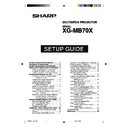Sharp XG-MB70X (serv.man26) User Manual / Operation Manual ▷ View online
-5
RS-232C Specifications and Commands
Note
• If an underbar (_) appears in the parameter column, enter a space.
• If an asterisk (*) appears in the parameter column, enter a value in the range indicated in brackets under
• If an asterisk (*) appears in the parameter column, enter a value in the range indicated in brackets under
Control Contents.
*1 Parameters of CLR Temp settings are as follows.
*2 For setting the projector name, send the commands in order of PJN1, PJN2 and PJN3.
CLR Temps
Parameter
5500K
_
0
5
5
6500K
_
0
6
5
7500K
_
0
7
5
8500K
_
0
8
5
9300K
_
0
9
3
10500K
_
1
0
5
Control Contents
Parameter
Command
Control Contents
Parameter
Command
_ _ _ 1
_ _ _ 3
_ _ _ 6
_ _ _ 2
_ _ _ 1
_ _ _ 3
_ _ _ 6
_ _ _ 2
_ _ _ 1
_ _ _ 3
_ _ _ 2
_ _ _ 1
_ _ _ 3
_ _ _ 2
_ _ _ 1
_ _ 1 0
_ _ 1 1
_ _ 1 2
_ _ 1 3
_ _ 1 0
_ _ 1 1
_ _ 1 2
_ _ 1 3
_ _ 1 0
_ _ 1 1
_ _ 1 2
_ _ 1 3
_ _ 1 0
_ _ 1 1
_ _ 1 2
_ _ 1 3
_ _ * *
_ _ * *
_ _ * *
_ _ * *
_ * * *
_ * * *
_ * * *
_ * * *
_ _ _ 0
_ _ _ 1
_ _ _ 0
_ _ _ 1
_ _ _ 1
_ _ _ 3
_ _ _ 0
_ _ _ 1
_ _ _ 2
_ _ _ 0
_ _ _ 1
_ _ _ 2
_ _ _ 1
_ _ _ 1
_ _ _ 1
_ _ _ 1
_ _ _ 0
_ _ _ 1
_ _ _ 3
_ _ _ 6
_ _ _ 2
_ _ _ 1
_ _ _ 3
_ _ _ 6
_ _ _ 2
_ _ _ 1
_ _ _ 3
_ _ _ 2
_ _ _ 1
_ _ _ 3
_ _ _ 2
_ _ _ 1
_ _ 1 0
_ _ 1 1
_ _ 1 2
_ _ 1 3
_ _ 1 0
_ _ 1 1
_ _ 1 2
_ _ 1 3
_ _ 1 0
_ _ 1 1
_ _ 1 2
_ _ 1 3
_ _ 1 0
_ _ 1 1
_ _ 1 2
_ _ 1 3
_ _ * *
_ _ * *
_ _ * *
_ _ * *
_ * * *
_ * * *
_ * * *
_ * * *
_ _ _ 0
_ _ _ 1
_ _ _ 0
_ _ _ 1
_ _ _ 1
_ _ _ 3
_ _ _ 0
_ _ _ 1
_ _ _ 2
_ _ _ 0
_ _ _ 1
_ _ _ 2
_ _ _ 1
_ _ _ 1
_ _ _ 1
_ _ _ 1
_ _ _ 0
_ _ _ 1
_ _ _ 1
_ _ _ 1
_ _ _ 0
_ _ _ 1
_ _ _ 1
_ _ _ 2
_ _ _ 3
_ _ _ 4
_ _ _ 5
_ _ _ 6
_ _ _ 7
_ _ _ 8
_ _ _ 1
_ _ _ 3
_ _ _ 4
_ _ _ 0
_ _ _ 1
_ _ _ 0
_ _ _ 1
_ _ _ 0
_ _ _ 1
_ _ _ 0
_ _ _ 1
_ _ _ 0
_ _ _ 1
_ _ _ 1
_ _ _ 2
_ _ _ 0
_ _ _ 1
_ _ _ 0
_ _ _ 1
_ _ _ 0
_ _ _ 1
_ _ _ 0
_ _ _ 1
_ _ _ 1
_ _ _ 1
_ _ _ 2
_ _ _ 3
_ _ _ 4
_ _ _ 5
_ _ _ 6
_ _ _ 7
_ _ _ 8
_ _ _ 9
_ _ 1 0
_ _ 1 1
_ _ _ 1
_ _ _ 1
_ _ _ 1
_ _ _ 0
_ _ _ 1
_ _ _ 1
_ _ _ 2
_ _ _ 3
_ _ _ 4
_ _ _ 5
_ _ _ 6
_ _ _ 7
_ _ _ 8
_ _ _ 1
_ _ _ 3
_ _ _ 4
_ _ _ 0
_ _ _ 1
_ _ _ 0
_ _ _ 1
_ _ _ 0
_ _ _ 1
_ _ _ 0
_ _ _ 1
_ _ _ 0
_ _ _ 1
_ _ _ 1
_ _ _ 2
_ _ _ 0
_ _ _ 1
_ _ _ 0
_ _ _ 1
_ _ _ 0
_ _ _ 1
_ _ _ 0
_ _ _ 1
_ _ _ 1
_ _ _ 1
_ _ _ 2
_ _ _ 3
_ _ _ 4
_ _ _ 5
_ _ _ 6
_ _ _ 7
_ _ _ 8
_ _ _ 9
_ _ 1 0
_ _ 1 1
_ _ _ 1
_ _ _ 1
_ _ _ 1
* * * *
* * * *
* * * *
Return
Return
OK or ERR
OK or ERR
OK or ERR
OK or ERR
OK or ERR
OK or ERR
OK or ERR
OK or ERR
OK or ERR
OK or ERR
OK or ERR
OK or ERR
OK or ERR
OK or ERR
OK or ERR
OK or ERR
OK or ERR
OK or ERR
OK or ERR
OK or ERR
OK or ERR
OK or ERR
OK or ERR
OK or ERR
OK or ERR
OK or ERR
OK or ERR
OK or ERR
OK or ERR
OK or ERR
OK or ERR
OK or ERR
OK or ERR
OK or ERR
OK or ERR
OK or ERR
OK or ERR
OK or ERR
OK or ERR
OK or ERR
OK or ERR
OK or ERR
OK or ERR
OK or ERR
OK or ERR
OK or ERR
OK or ERR
OK or ERR
OK or ERR
OK or ERR
OK or ERR
OK or ERR
OK or ERR
OK or ERR
OK or ERR
OK or ERR
OK or ERR
OK or ERR
OK or ERR
OK or ERR
OK or ERR
OK or ERR
OK or ERR
OK or ERR
OK or ERR
OK or ERR
OK or ERR
OK or ERR
OK or ERR
OK or ERR
OK or ERR
OK or ERR
OK or ERR
OK or ERR
OK or ERR
OK or ERR
OK or ERR
OK or ERR
OK or ERR
OK or ERR
OK or ERR
OK or ERR
OK or ERR
OK or ERR
OK or ERR
OK or ERR
OK or ERR
OK or ERR
OK or ERR
OK or ERR
OK or ERR
OK or ERR
OK or ERR
OK or ERR
OK or ERR
OK or ERR
OK or ERR
OK or ERR
OK or ERR
OK or ERR
OK or ERR
OK or ERR
OK or ERR
OK or ERR
OK or ERR
OK or ERR
OK or ERR
OK or ERR
OK or ERR
OK or ERR
OK or ERR
OK or ERR
OK or ERR
OK or ERR
OK or ERR
OK or ERR
0 - 9999
0 - 100
OK or ERR
OK or ERR
OK or ERR
OK or ERR
OK or ERR
OK or ERR
OK or ERR
OK or ERR
OK or ERR
OK or ERR
OK or ERR
OK or ERR
OK or ERR
OK or ERR
OK or ERR
OK or ERR
OK or ERR
OK or ERR
OK or ERR
OK or ERR
OK or ERR
OK or ERR
OK or ERR
OK or ERR
OK or ERR
OK or ERR
OK or ERR
OK or ERR
OK or ERR
OK or ERR
OK or ERR
OK or ERR
OK or ERR
OK or ERR
OK or ERR
OK or ERR
OK or ERR
OK or ERR
OK or ERR
OK or ERR
OK or ERR
OK or ERR
OK or ERR
OK or ERR
OK or ERR
XGMB70X
XG-MB70X
0 - 100
OK or ERR
OK or ERR
OK or ERR
OK or ERR
OK or ERR
OK or ERR
OK or ERR
OK or ERR
OK or ERR
OK or ERR
OK or ERR
OK or ERR
OK or ERR
OK or ERR
OK or ERR
OK or ERR
OK or ERR
OK or ERR
OK or ERR
OK or ERR
OK or ERR
OK or ERR
OK or ERR
OK or ERR
OK or ERR
OK or ERR
OK or ERR
OK or ERR
OK or ERR
OK or ERR
OK or ERR
OK or ERR
OK or ERR
OK or ERR
OK or ERR
OK or ERR
OK or ERR
OK or ERR
OK or ERR
OK or ERR
OK or ERR
OK or ERR
OK or ERR
OK or ERR
OK or ERR
XGMB70X
XG-MB70X
XG-MB70X
R A S R
R A S R
R A S R
R A S R
R B S R
R B S R
R B S R
R B S R
R A S V
R A S V
R A S V
R B S V
R B S V
R B S V
A F S T
R A P S
R A P S
R A P S
R A P S
R B P S
R B P S
R B P S
R B P S
V A P S
V A P S
V A P S
V A P S
V B P S
V B P S
V B P S
V B P S
R A W E
R B W E
V A W E
V B W E
R A C T
R B C T
V A C T
V B C T
C S R A
C S R A
C S R B
C S R B
I R I
R A S R
R A S R
R A S R
R B S R
R B S R
R B S R
R B S R
R A S V
R A S V
R A S V
R B S V
R B S V
R B S V
A F S T
R A P S
R A P S
R A P S
R A P S
R B P S
R B P S
R B P S
R B P S
V A P S
V A P S
V A P S
V A P S
V B P S
V B P S
V B P S
V B P S
R A W E
R B W E
V A W E
V B W E
R A C T
R B C T
V A C T
V B C T
C S R A
C S R A
C S R B
C S R B
I R I
S
I R I
S
I A S
I
I A S
I
I A S
I
I B S
I
I B S
I
I B S
I
R A R E
R B R E
V A R E
V B R E
A A D J
A A D J
R B R E
V A R E
V B R E
A A D J
A A D J
T L T T
T L T L
I M D I
I M D I
M E S Y
M E S Y
M E S Y
M E S Y
M E S Y
M E S Y
M E S Y
M E S Y
I M B G
I M B G
I M B G
T H M D
T H M D
A P O W
A P O W
A T A F
A T A F
A T K S
A T K S
A S P K
A S P K
A O U T
A O U T
I M R E
I M R E
I M I N
I M I N
M O U T
M O U T
L N R S
L N R S
A L R E
M E L A
M E L A
M E L A
M E L A
M E L A
M E L A
M E L A
M E L A
M E L A
M E L A
M E L A
T N A M
M N R D
T L T L
I M D I
I M D I
M E S Y
M E S Y
M E S Y
M E S Y
M E S Y
M E S Y
M E S Y
M E S Y
I M B G
I M B G
I M B G
T H M D
T H M D
A P O W
A P O W
A T A F
A T A F
A T K S
A T K S
A S P K
A S P K
A O U T
A O U T
I M R E
I M R E
I M I N
I M I N
M O U T
M O U T
L N R S
L N R S
A L R E
M E L A
M E L A
M E L A
M E L A
M E L A
M E L A
M E L A
M E L A
M E L A
M E L A
M E L A
T N A M
M N R D
P J N 1
P J N 2
P J N 3
P J N 0
Lamp Usage Time (hour)
Remaining Lamp Life (Percentage)
OSD Display : OFF
OSD Display : ON
Video System : Auto
Video System : PAL
Video System : SECAM
Video System : NTSC4.43
Video System : NTSC3.58
Video System : PAL-M
Video System : PAL-N
Video System : PAL-60
Background : Logo
Background : Blue
Background : None
Eco Mode : Standard
Eco Mode : Low Power
Auto Power Off : Disable
Auto Power Off : Enable
Auto Focus : OFF
Auto Focus : ON
Auto Keystone : OFF
Auto Keystone : ON
Speaker : OFF
Speaker : ON
Audio Out : FAO
Audio Out : VAO
PRJ Mode : Reverse Off
PRJ Mode : Reverse On
PRJ Mode : Invert Off
PRJ Mode : Invert On
Monitor Out : Disable
Monitor Out : Enable
LAN/RS232C : Disable
LAN/RS232C : Enable
All Reset
Remaining Lamp Life (Percentage)
OSD Display : OFF
OSD Display : ON
Video System : Auto
Video System : PAL
Video System : SECAM
Video System : NTSC4.43
Video System : NTSC3.58
Video System : PAL-M
Video System : PAL-N
Video System : PAL-60
Background : Logo
Background : Blue
Background : None
Eco Mode : Standard
Eco Mode : Low Power
Auto Power Off : Disable
Auto Power Off : Enable
Auto Focus : OFF
Auto Focus : ON
Auto Keystone : OFF
Auto Keystone : ON
Speaker : OFF
Speaker : ON
Audio Out : FAO
Audio Out : VAO
PRJ Mode : Reverse Off
PRJ Mode : Reverse On
PRJ Mode : Invert Off
PRJ Mode : Invert On
Monitor Out : Disable
Monitor Out : Enable
LAN/RS232C : Disable
LAN/RS232C : Enable
All Reset
Language : ENGLISH
Language : DEUTSCH
Language : ESPAÑOL
Language : NEDERLANDS
Language : FRANÇAIS
Language : ITALIANO
Language : SVENSKA
Language :
Language : PORTUGUÊS
Language :
Language :
Language : DEUTSCH
Language : ESPAÑOL
Language : NEDERLANDS
Language : FRANÇAIS
Language : ITALIANO
Language : SVENSKA
Language :
Language : PORTUGUÊS
Language :
Language :
Model Name Check
Model Name Check 2
Projector Name Setting 1
(First four characters)
Model Name Check 2
Projector Name Setting 1
(First four characters)
*
2
Projector Name Setting 2
(Middle four characters)
(Middle four characters)
*
2
Projector Name Setting 3
(Last four characters)
(Last four characters)
*
2
Projector Name Check
INPUT 1 Bright Boost (0 -10)
INPUT 2 Bright Boost (0 -10)
INPUT 3 Bright Boost (0 -10)
INPUT 4 Bright Boost (0 -10)
INPUT 1 CLR Temp
INPUT 2 Bright Boost (0 -10)
INPUT 3 Bright Boost (0 -10)
INPUT 4 Bright Boost (0 -10)
INPUT 1 CLR Temp
*
1
INPUT 2 CLR Temp
*
1
INPUT 3 CLR Temp
*
1
INPUT 4 CLR Temp
*
1
INPUT 1 sRGB : OFF
INPUT 1 sRGB : ON
INPUT 2 sRGB : OFF
INPUT 2 sRGB : ON
IRIS : High Brightness
IRIS : High Contrast
INPUT1 Signal Type : Auto
INPUT1 Signal Type : RGB
INPUT1 Signal Type : Component
INPUT2 Signal Type : Auto
INPUT2 Signal Type : RGB
INPUT2 Signal Type : Component
INPUT1 Adjustment Reset
INPUT2 Adjustment Reset
INPUT3 Adjustment Reset
INPUT4 Adjustment Reset
Auto Sync : OFF
Auto Sync : ON
INPUT 1 sRGB : ON
INPUT 2 sRGB : OFF
INPUT 2 sRGB : ON
IRIS : High Brightness
IRIS : High Contrast
INPUT1 Signal Type : Auto
INPUT1 Signal Type : RGB
INPUT1 Signal Type : Component
INPUT2 Signal Type : Auto
INPUT2 Signal Type : RGB
INPUT2 Signal Type : Component
INPUT1 Adjustment Reset
INPUT2 Adjustment Reset
INPUT3 Adjustment Reset
INPUT4 Adjustment Reset
Auto Sync : OFF
Auto Sync : ON
INPUT1 Resize : Normal
INPUT1 Resize : Dot By Dot
INPUT1 Resize : Border
INPUT1 Resize : Stretch
INPUT2 Resize : Normal
INPUT2 Resize : Dot By Dot
INPUT2 Resize : Border
INPUT2 Resize : Stretch
INPUT3 Resize : Normal
INPUT3 Resize : Border
INPUT3 Resize : Stretch
INPUT4 Resize : Normal
INPUT4 Resize : Border
INPUT4 Resize : Stretch
Auto Focus Start
INPUT1 Resize : Dot By Dot
INPUT1 Resize : Border
INPUT1 Resize : Stretch
INPUT2 Resize : Normal
INPUT2 Resize : Dot By Dot
INPUT2 Resize : Border
INPUT2 Resize : Stretch
INPUT3 Resize : Normal
INPUT3 Resize : Border
INPUT3 Resize : Stretch
INPUT4 Resize : Normal
INPUT4 Resize : Border
INPUT4 Resize : Stretch
Auto Focus Start
INPUT 1 Picture Mode : Standard
INPUT 1 Picture Mode : Presentation
INPUT 1 Picture Mode : Cinema
INPUT 1 Picture Mode : Game
INPUT 2 Picture Mode : Standard
INPUT 2 Picture Mode : Presentation
INPUT 2 Picture Mode : Cinema
INPUT 2 Picture Mode : Game
INPUT 3 Picture Mode : Standard
INPUT 3 Picture Mode : Presentation
INPUT 3 Picture Mode : Cinema
INPUT 3 Picture Mode : Game
INPUT 4 Picture Mode : Standard
INPUT 4 Picture Mode : Presentation
INPUT 4 Picture Mode : Cinema
INPUT 4 Picture Mode : Game
INPUT 1 Picture Mode : Presentation
INPUT 1 Picture Mode : Cinema
INPUT 1 Picture Mode : Game
INPUT 2 Picture Mode : Standard
INPUT 2 Picture Mode : Presentation
INPUT 2 Picture Mode : Cinema
INPUT 2 Picture Mode : Game
INPUT 3 Picture Mode : Standard
INPUT 3 Picture Mode : Presentation
INPUT 3 Picture Mode : Cinema
INPUT 3 Picture Mode : Game
INPUT 4 Picture Mode : Standard
INPUT 4 Picture Mode : Presentation
INPUT 4 Picture Mode : Cinema
INPUT 4 Picture Mode : Game
XG-MB70X_E_P02_19.p65
04.8.6, 4:43 PM
5
-6
Page 7
1.
Connecting the projector to a computer
Setting up the Projector Network Environment
This section describes the basic procedure for using the projector via the network.
If the network is already constructed, the projector’s network settings may need to be changed. Please
consult your network administrator for assistance with these settings.
Connect a LAN cable (category 5, cross-over type) between the computer and projector.
Pages 8, 9
2.
Setting an IP address for the computer
Adjust the IP settings of the computer to enable one-to-one communications with the projector.
Page 10
3.
Setting up a network connection for the projector
Adjust the projector network settings to conform to your network.
LAN cable
(commercially available)
Use Internet Explorer
(version 5.0 or later)
to make various
projector settings.
(version 5.0 or later)
to make various
projector settings.
Temporarily change
the computer’s IP
address.
the computer’s IP
address.
• Microsoft
®
and Windows
®
are registered trademarks of Microsoft Corporation in the United States and/or
other countries.
• All other company or product names are trademarks or registered trademarks of their respective compa-
nies.
XG-MB70X_E_P02_19.p65
04.8.6, 4:43 PM
6
-7
Setting up the Projector Network Environment
1. Connecting the Pro-
jector to a Computer
Establishing a one-to-one connection from the
projector to a computer. Using a LAN cable
(Category 5, cross-over type) you can config-
ure the projector via the computer.
projector to a computer. Using a LAN cable
(Category 5, cross-over type) you can config-
ure the projector via the computer.
1
Disconnect the computer’s LAN
cable from the existing network.
cable from the existing network.
2
Connect a LAN cable (a UTP
cable, Category 5, cross-over
type) to the projector’s LAN ter-
minal and connect the other end
of the cable to the computer’s
LAN terminal.
cable, Category 5, cross-over
type) to the projector’s LAN ter-
minal and connect the other end
of the cable to the computer’s
LAN terminal.
3
Turn on the projector.
4
Turn on the Computer.
Info
Confirm that the LINK LED on the rear of the
projector illuminates. If the LINK LED does not
illuminate, check the following :
projector illuminates. If the LINK LED does not
illuminate, check the following :
• The LAN cable is properly connected.
• The power switches of both the projector
• The power switches of both the projector
and the computer are on.
LAN cable
(cross-over type, commercially available)
ON
ON
A LAN cable being
connected to the network
connected to the network
This completes the connection. Now proceed to “2. Setting an IP Address for the Com-
puter”.
puter”.
XG-MB70X_E_P02_19.p65
04.8.6, 2:23 PM
7
-8
Setting up the Projector Network Environment
2. Setting an IP Address
for the Computer
The following describes how to make settings
in Windows
in Windows
®
XP (Professional or Home edi-
tion).
1
Log on the network using the
administrator’s account for the
computer.
administrator’s account for the
computer.
2
Click the “Start” button, and click
“Control Panel”.
“Control Panel”.
3
Click “Network and Internet Con-
nections”, and click “Network
Connections” in the new win-
dow.
nections”, and click “Network
Connections” in the new win-
dow.
• This manual uses examples to explain
the operations in Category View. If you
are using Classic View, double-click
“Network Connections”.
are using Classic View, double-click
“Network Connections”.
4
Right-click “Local Area Connec-
tion” and select “Properties”
from the menu.
tion” and select “Properties”
from the menu.
1
2
1
2
1
2
XG-MB70X_E_P02_19.p65
04.8.6, 4:43 PM
8
Click on the first or last page to see other XG-MB70X (serv.man26) service manuals if exist.