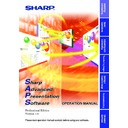Sharp XG-C40XE (serv.man20) Driver / Update ▷ View online
57
Adjusting and
Controlling
Multi
2
Make the settings for the projector for the side to be
backed up.
backed up.
Refer to
page 58
to make the settings for the projectors to be backed
up.
3
Check the “Backup function enable/disable check box”.
4
Select the projector to be assigned as the backup projector.
Select the projector from the projector selection pull-down menu.
5
Click the “Apply” button.
Interval Time Setting
With this software, the projectors’ internal data is collected periodically at
preset intervals so that the backup function can work. Set this interval here.
preset intervals so that the backup function can work. Set this interval here.
1
Select “Configuration” from “Control Option”.
2
Select the desired interval in “Backup interval” on the
“Configuration” window.
“Configuration” window.
3
Click the “OK” button.
When several projectors have been set to be backed up, the data of
one projector will be collected in order at each backup interval that
is set in advance.
For example, if the backup interval has been set to 5 minutes and 3
projectors have been set to be backed up, the data of the first
projector will be collected. After 5 minutes have elapsed, the data of
the second projector will be collected. Again after 5 minutes, the
data of the 3rd projector will be collected. 5 minutes later, the data of
the first projector will be collected again and the data collection
procedure will repeat itself as above.
one projector will be collected in order at each backup interval that
is set in advance.
For example, if the backup interval has been set to 5 minutes and 3
projectors have been set to be backed up, the data of the first
projector will be collected. After 5 minutes have elapsed, the data of
the second projector will be collected. Again after 5 minutes, the
data of the 3rd projector will be collected. 5 minutes later, the data of
the first projector will be collected again and the data collection
procedure will repeat itself as above.
58
Multi
OUT
IN
PC
Do not assign a
projector that is far
from the computer
as the backup
projector.
projector that is far
from the computer
as the backup
projector.
Assign a projector that is
closer to the computer as
the backup projector.
closer to the computer as
the backup projector.
IN
Recommended connections for using the backup function
● When using the backup function, we strongly recommend connecting
● When using the backup function, we strongly recommend connecting
the projectors to separate ports rather than in a daisy chain as shown
on the diagram below.
on the diagram below.
● When the projectors are connected in a daisy chain, assign a projector
that is closer to the computer as the backup projector, as shown on
the diagram below. (The backup function may not work properly if a
projector that is far from the computer is assigned as the backup
projector.)
the diagram below. (The backup function may not work properly if a
projector that is far from the computer is assigned as the backup
projector.)
PC
IN
IN
COM1
COM2
Use different ports for the projectors to be
backed up (normally used projectors) and
the projector assigned as the backup
projector (a projector normally in the
standby mode).
backed up (normally used projectors) and
the projector assigned as the backup
projector (a projector normally in the
standby mode).
59
Adjusting and
Controlling
Multi
Resetting after the backup function has been activated
If a problem occurs with a projector and the backup function has been
activated, use the procedure described below to eliminate the problem
with the projector and reset the backup function.
activated, use the procedure described below to eliminate the problem
with the projector and reset the backup function.
1
Select the projector in which the problem occurred at
“Projector Setting”.
“Projector Setting”.
2
Clear the “Use Projector” check box, then click the
“Apply” button.
The “Backed Up By” check box is automatically cleared at
this time.
“Apply” button.
The “Backed Up By” check box is automatically cleared at
this time.
3
Eliminate the problem with the projector.
4
After the problem is eliminated, select that projector in
“Projector Setting” and select “Use Projector”.
“Projector Setting” and select “Use Projector”.
5
Check that a suitable projector is selected as the backup
projector, then select the “Backed Up By” check box.
projector, then select the “Backed Up By” check box.
6
Click the “Apply” button.
60
Single
Multi
Controlling the Projector’s Adjustment
Advanced Control for Adjustment
This function enables you to control the individual projector adjustments
from your PC.
Refer to the projector’s operation manual for details on each adjustment.
from your PC.
Refer to the projector’s operation manual for details on each adjustment.
● Adjustments can still be made from the Advanced Control for
Adjustment utility regardless of the difference in settings in the
projector’s menu.
projector’s menu.
● If you move to Advanced Control for Adjustment during Presentation
Transfer, Capture & Transfer or Gamma Correction, Sharp
Advanced Presentation Software Professional Edition automatically
confirms the adjustments on the projector and shows them in the
Advanced Control for Adjustment window as default settings.
Advanced Presentation Software Professional Edition automatically
confirms the adjustments on the projector and shows them in the
Advanced Control for Adjustment window as default settings.
● Also when you change the sheet of the Advanced Control for
Adjustment window to proceed to the other projector adjustment,
this confirmation is performed. In this case, it will repeat at regular
intervals afterwards and the Advanced Control for Adjustment
window may show the settings on the projector.
this confirmation is performed. In this case, it will repeat at regular
intervals afterwards and the Advanced Control for Adjustment
window may show the settings on the projector.
● The Auto power off function will not operate when performing Advanced
Control for Adjustment, although you turn “Auto Power Off” ON in
the “Options” sheet. This function operates during Presentation
Transfer, Capture & Transfer, or Gamma Correction.
the “Options” sheet. This function operates during Presentation
Transfer, Capture & Transfer, or Gamma Correction.
Click on the first or last page to see other XG-C40XE (serv.man20) service manuals if exist.