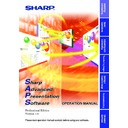Sharp XG-C40XE (serv.man20) Driver / Update ▷ View online
53
Adjusting and
Controlling
Single
Multi
Error Notification Function
This software is equipped with a function for automatically notifying the
computer running the SAPS software with error information when an
error arises with the projector.
computer running the SAPS software with error information when an
error arises with the projector.
If a major error arises, a warning window is displayed, as shown below.
When the “Help” button is clicked, the “Help” window opens.
● The Occurrence and Timing settings can be customized at “Send
E-mail Setting” (
page 50
). Projector information is then forwarded
either when problems arise or periodically according to the
configuration.
configuration.
● If your projector is an XG-V10 Series, the XG-P20X or the XG-P25X
projector, a warning window is immediately displayed whenever errors
occur.
occur.
● If your projector is a model other than the XG-V10 Series, the XG-
P20X or the XG-P25X, some time (up to about 3 minutes) is required
from when the error occurs until the warning window is displayed.
from when the error occurs until the warning window is displayed.
54
Multi
Projector Timer Control
This function is for putting the projector into the standby mode at a preset
time.
time.
● This function can only be used when this software is running on a
personal computer.
● This function manages the time based on the computer’s built-in clock,
so it will not operate properly if the computer’s clock setting is incorrect.
1
Select “Projector Timer Control” from “Control Option”.
The “Projector Timer Control” dialog box will open.
1
Enable/disable check box
2
List of all connected projectors
2
Click on the projector for which you want to set the timer.
Multiple projectors can be selected by pressing the keyboard’s control
or shift key while selecting the projectors.
or shift key while selecting the projectors.
3
Click “Setting OFF Timer”.
The “Projector Timer Control” dialog box will open.
1
Enable/disable check box
1
2
1
55
Adjusting and
Controlling
Multi
4
Set the time you want the timer to put the projector into
the standby mode.
the standby mode.
5
Check the “Enable/disable check box”.
6
Click “OK”.
56
Multi
Backup Function
This function automatically turns on the projector assigned in advance
as the backup projector, when the projector goes into standby due to a
malfunction.
When the backup projector autostarts, the settings of the projector in
which the error occurred are suitably sent to the backup projector,
therefore the interruption of the presentation is reduced to a minimum.
as the backup projector, when the projector goes into standby due to a
malfunction.
When the backup projector autostarts, the settings of the projector in
which the error occurred are suitably sent to the backup projector,
therefore the interruption of the presentation is reduced to a minimum.
● This function can only be used when this software is running on a
personal computer.
● This function can only be used with the XG-V10 Series, the XG-P20X or
the XG-P25X.
● The backup projector will restart in the event of the following errors.
• Internal temperature error
• Cooling fan error
• Filter cover error
• Lamp burnout error
● The settings sent from the projector in which the error occurred to
the backup projector are as follows:
• The selected INPUT
• Signal Type information (RGB/COMPONENT/VIDEO)
• RESIZE information (Aspect ratio)
• Special Mode information
• Video System information
● Assign a projector that is normally in the standby mode as the backup
projector. Note that images other than the ones you expect may be
displayed when the backup function is activated if a projector that is
normally used is accidentally assigned as the backup projector.
displayed when the backup function is activated if a projector that is
normally used is accidentally assigned as the backup projector.
Backup Function Settings
1
Select “Projector Setting” from the “File” menu.
1
Backup function enable/disable check box
2
Backup projector selection pull-down menu
1
2
Click on the first or last page to see other XG-C40XE (serv.man20) service manuals if exist.