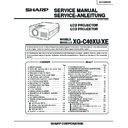Sharp XG-C40XE (serv.man15) Service Manual ▷ View online
29
XG-C40XU/XE
No.
Adjusting point
Adjusting conditions
Adjusting procedure
22
Video input
panel signal
amplitude
adjustment
panel signal
amplitude
adjustment
1. Feed the NTSC 10-step sig-
nal.
2. Select the following group
and subject.
Group: VIDEO2
Subject: R1-GAIN
Group: VIDEO2
Subject: R1-GAIN
B1-GAIN
3. Connect the oscilloscope to
TP1101 (R) and TP1201 (G).
4. For the blue colour, con-
nect the oscilloscope to
TP1301 (B) and TP1201
(G).
TP1301 (B) and TP1201
(G).
»
Select R1-GAIN and adjust the setting so that the
R and G signals have the same amplitude.
R and G signals have the same amplitude.
»
For the blue colour, adjust the setting the same
way.
way.
23
Video white
balance
balance
1. Feed the NTSC monoscope
pattern signal
Group : VIDEO 2
Subject : R1-BLK
Group : VIDEO 2
Subject : R1-BLK
B1-BLK
»
Using the control switches or the remote controller
buttons, adjust so that the entire screen looks
evenly colourless.
buttons, adjust so that the entire screen looks
evenly colourless.
24
DTV white
balance
balance
1. Feed the monoscope pattern
signal.
2. Group: DTV
Subject: CR-OFFSET
CB-OFFSET
»
Using the control switches or the remote controller
buttons, adjust so that the entire screen looks
evenly colourless.
buttons, adjust so that the entire screen looks
evenly colourless.
25
Setup
1. Group: VIDEO1
Subject: SET UP B
SET UP C
»
Make sure the settings are 11 for SET UP B and 2
for SET UP C.
for SET UP C.
26
Automatic
colour correc-
tion
colour correc-
tion
1. Using the colour correction
system (ccdc), apply auto-
matic colour correction.
matic colour correction.
»
Make sure there is no noticeable colour irregularity
left on the screen.
left on the screen.
27
Colour system
performance
check
performance
check
1. Receive the colour bar sig-
nal.
»
In the process mode and select L1. Check the col-
our and tint.
our and tint.
28
Video system
performance
check
performance
check
1. Receive the monoscope pat-
tern signal.
»
In the process mode and select L2. Check the pic-
ture, brightness and sharpness.
ture, brightness and sharpness.
29
Audio system
performance
check
performance
check
»
In the process mode nad select L3. Check the bass,
treble.
treble.
30
XG-C40XU/XE
S3
“Factory setting 3”(XG-C40XE)
S4
“Factory setting 4”(XG-C40XU)
No.
Adjusting point
Adjusting conditions
Adjusting procedure
30
RGB
performance
check
performance
check
1. Receive the RGB signal.
»
In the process mode and select L4. Check the pic-
ture, brightness, red, blue, clock, phase, horizontal
position, and vertical position.
ture, brightness, red, blue, clock, phase, horizontal
position, and vertical position.
31
Off-timer
performance
check
performance
check
»
In the process mode and select OFF. Make sure that
the off-timer starts with “5” (minutes), counts down each
minute in 1 second, and turns off the set at “0”.
the off-timer starts with “5” (minutes), counts down each
minute in 1 second, and turns off the set at “0”.
32
Thermistor
performance
check
performance
check
1. Heat the thermistor using a
dryer.
»
Make sure the “TEMP” is displayed.
33
Automatic
synchronization
synchronization
1. Receive the PHASE check
pattern signal.
»
Call the VGA/SVGA/XGA/SXGA mode and make
sure that the clock, phase, horizontal and vertical
positions can be automatically adjusted.
sure that the clock, phase, horizontal and vertical
positions can be automatically adjusted.
34
Keystone
correction
performance
check
correction
performance
check
»
Make sure the keystone correction functions well.
35
Factory settings
»
Make the following settings.
Process
adjustment
adjustment
Remote controller setting
31
XG-C40XU/XE
ADJUSTING THE PC BOARD (CPCi-0047CE15/16. PC I/F Unit)
1. RGB level adjustment
1) Connect a signal generator to the projector that is equipped with the 0047 PWB. Set the signal generator
output to the XGA mode (VESA1024x768, 60Hz, 32-tone waveform). Adjust the output amplitude to 700
mVp-p at the P8404 connector.
mVp-p at the P8404 connector.
2) Set the projector input to the RGB1 mode.
3) Using a pushbutton on the projector, call the process mode.
4) On the main menu screen, select the group “A/D”.
5) Select the subject “R-BRIGHT” in the group “A/D” and adjust the “R-BRIGHT” setting so that there should be
3) Using a pushbutton on the projector, call the process mode.
4) On the main menu screen, select the group “A/D”.
5) Select the subject “R-BRIGHT” in the group “A/D” and adjust the “R-BRIGHT” setting so that there should be
no bits around the screen.
6) Do the same with the “G-BRIGHT” and “B-BRIGHT” settings.
7) Next select the group “R-D” and the settings of the above subjects so that there should be no bits around the
7) Next select the group “R-D” and the settings of the above subjects so that there should be no bits around the
screen.
8) Then select the groups “G-D” and “B-D” and make the same adjustments.
Now let’s go to the DTV level adjustment.
2. DTV level adjustment
1) Set the signal generator output to the green-only mode.
2) On the main menu screen of the process mode, select the group “DTV”.
3) Select the subject “G-BRIGHT” in the group “DTV” and adjust the “G-BRIGHT” setting so that there should be
2) On the main menu screen of the process mode, select the group “DTV”.
3) Select the subject “G-BRIGHT” in the group “DTV” and adjust the “G-BRIGHT” setting so that there should be
no bits around the screen.
4) Do the same with the “CB-OFFSET” and “CR-OFFSET” settings.
Now the 0047 PWB on the projector is adjusted for delivery.
Note: There is no need to make the VIDEO input adjustments.
Servicing precautions
If the convergence gets out of spec in servicing the set, call the process mode and select the following group and
subjects.
Group: NOKO
Subject: R-CNV-H, R-CNV-V
subjects.
Group: NOKO
Subject: R-CNV-H, R-CNV-V
G-CNV-H, G-CNV-V
B-CNV-H, B-CNV-V
B-CNV-H, B-CNV-V
(H and V are for horizontal and vertical adjustments, respectively.)
Adjust the above settings to the range of 0 to 4.
Adjust the above settings to the range of 0 to 4.
32
XG-C40XU/XE
Checking the PWB performance
RGB input in trouble
Feed test pattern signal from
PC.
Yes
No
Use specified cable.
Is specified cable connected
between PC and projector?
Yes
No
Power circuit in trouble.
Is supply voltage as specified?
Yes
No
Check the connectors, starting
from the PC input circuit.
Does image appear?
Video input in trouble
Go to "Checking the video unit
circuit".
Through-output in trouble
Through-output circuit in
trouble.
Remote control in trouble
Go to "Checking the remote
control".
Go to "Trouble shooting table
for PC I/F unit ".
TROUBLE SHOOTING TABLE
Click on the first or last page to see other XG-C40XE (serv.man15) service manuals if exist.