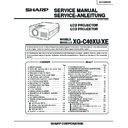Sharp XG-C40XE (serv.man15) Service Manual ▷ View online
25
XG-C40XU/XE
3.3Vp-p
(Adjust to 2.6V
DC for red and
blue.)
DC for red and
blue.)
(Adjust to 3.3Vp-p
for green and blue.)
for green and blue.)
2.6V
ELECTRICAL ADJUSTMENT
Hook up a signal generator, or a DOSV or Mac personal computer to the projector in order to feed the
signals specified in the Adjusting conditions.
signals specified in the Adjusting conditions.
No.
Adjusting point
Adjusting conditions
Adjusting procedure
1
EEPROM
initialization
initialization
1. Turn on the power (make
sure the lamp lights up) and
warm up the unit for 15 min-
utes.
warm up the unit for 15 min-
utes.
»
Make the following settings:
Press SW5101 to call up the process mode and
execute S2 in the SSS menu. Now the system,
with the PC board not included, is initialized. Do
not execute S1 because otherwise the PC board
will be initialized.
To adjust the PC board, follow the instruction in
"Adjusting the PC board". (See page 31)
Press SW5101 to call up the process mode and
execute S2 in the SSS menu. Now the system,
with the PC board not included, is initialized. Do
not execute S1 because otherwise the PC board
will be initialized.
To adjust the PC board, follow the instruction in
"Adjusting the PC board". (See page 31)
2
3.3V power
supply
adjustment
supply
adjustment
1. Turn on the power.
2. Connect the digital voltme-
2. Connect the digital voltme-
ter to TP1446.
»
Adjust R1649 so that the voltmeter should read
3.43
3.43
±
0.03 Vp-p.
3
2.5V power
supply
adjustment
supply
adjustment
1. Turn on the power.
2. Connect the digital voltme-
2. Connect the digital voltme-
ter to TP1447.
»
Adjust R1652 so that the voltmeter should read
2.60
2.60
±
0.05 Vp-p.
4
R drive
»
Using the control switches or the remote controller
buttons, adjust the data so that the signal be-
comes bit-less (noise).
buttons, adjust the data so that the signal be-
comes bit-less (noise).
1. Feed the 100% red-only sig-
nal. Make the following
choice.
Group : A/D
Subject : R-D
choice.
Group : A/D
Subject : R-D
5
B drive
1. Feed the 100% blue-only
signal. Make the following
choice.
Group : A/D
Subject : B-D
choice.
Group : A/D
Subject : B-D
»
Using the control switches or the remote controller
buttons, adjust the data so that the signal be-
comes bit-less (noise).
buttons, adjust the data so that the signal be-
comes bit-less (noise).
6
G drive
1. Feed the 100% green-only
signal. Make the following
choice.
Group : A/D
Subject : G-D
choice.
Group : A/D
Subject : G-D
»
Using the control switches or the remote controller
buttons, adjust the data so that the signal becomes
bit-less (noise).
buttons, adjust the data so that the signal becomes
bit-less (noise).
7
RGB 1 system
black level
signal amplitude
(odd-numbered)
black level
signal amplitude
(odd-numbered)
1. Make the following choice:
Group : OUTPUT 1
Subject : G1-BLK
Subject : G1-BLK
G1-GAIN
For red, choose the sub-
jects R1-BLK and R1-GAIN.
For blue, choose the sub-
jects B1-BLK and B1-GAIN.
jects B1-BLK and B1-GAIN.
2. Connect the oscilloscope to
TP1101 for red.
TP1201 for green
TP1301 for blue
TP1301 for blue
»
Choose the subject G1-GAIN and adjust the sig-
nal amplitude to 3.3
nal amplitude to 3.3
±
0.1 Vp-p using the control
switches or the remote controller buttons.
»
Next,choose the subject G1-BLK and adjust the
white to white level to 2.6
white to white level to 2.6
±
0.1V DC.
»
Adjust the signal's amplitude and white to white
level to 3.3
level to 3.3
±
0.1Vp-p and 2.6
±
0.1V DC, respec-
tively, for red and blue.
26
XG-C40XU/XE
2.0V DC
6.2
±
0.2V DC
PSIG
GND
(Adjust with PSIG-H.)
(Adjust with PSIG-L.)
No.
Adjusting point
Adjusting conditions
Adjusting procedure
8
P SIGNAL
1. Connect the oscilloscope to
TP1701 for red.
TP1702 for green
TP1703 for blue.
TP1703 for blue.
2. Make the following choice:
Group : OUTPUT 2
Subject : PSIG-H
Subject : PSIG-H
: PSIG-L
»
Adjust the PSIG waveform to the one shown below.
»
For the green and blue colours, make sure their wave-
forms are similar to that of the red colour.
forms are similar to that of the red colour.
»
Make sure the pin stripe of every 12 dot doesn't ap-
pear at 10 steps signal of side nays.
(Appearing white pin stripe or black one, adjust the
PSIG-H.)
pear at 10 steps signal of side nays.
(Appearing white pin stripe or black one, adjust the
PSIG-H.)
9
Panel ghost
adjustment
adjustment
1. Project the XGA60Hz ghost
test pattern (black charac-
ters in bold on the halftone
RGB background).
Group: OUTPUT3
ters in bold on the halftone
RGB background).
Group: OUTPUT3
2. GCK-PHASE adjustment
Make sure the setting is fixed
at 8 (initial value).
at 8 (initial value).
3. EN-WIDTH adjustment
Make sure the setting is fixed
at 8 (initial value).
at 8 (initial value).
4. ENR-PHASE adjustment (R-
LCD ghost adjustment)
5. ENG-PHASE adjustment
(G-LCD ghost adjustment)
6. ENB-PHASE adjustment (B-
LCD ghost adjustment)
»
ENR-PHASE adjustment (R-LCD ghost adjustment)
1
Increase the setting until a ghost image (see
Note) becomes visible at the left of the back
characters on the R half-tone background.
Note) becomes visible at the left of the back
characters on the R half-tone background.
2
Lower the setting point by point until the left-
hand ghost image (
hand ghost image (
1
above) disappears.
3
Further lower the setting by one point.
»
ENG-PHASE adjustment (G-LCD ghost adjust-
ment)
Adjust the G ghost image by following the same
procedures described under step 1 above.
ment)
Adjust the G ghost image by following the same
procedures described under step 1 above.
»
ENB-PHASE adjustment (B-LCD ghost adjust-
ment)
Adjust the B ghost image by following the same
procedures described under step 1 above.
ment)
Adjust the B ghost image by following the same
procedures described under step 1 above.
Note: Left-hand ghost image: Characters are shown
double 12 dots left from the real characters.
Reference: This adjustment is made because the
EPSON LCD panel may have 1- or 2-
point differences due to lot-by-lot varia-
tions.
point differences due to lot-by-lot varia-
tions.
10
Sample-and-
hold pulse
phase
RCK-PHASE
GCK-PHASE
BCK-PHASE
hold pulse
phase
RCK-PHASE
GCK-PHASE
BCK-PHASE
1. Feed the XGA mode 75-Hz
black signal.
2. Make the following choice:
Group : OUTPUT 3
Subject : SH-PHASE
(Have the standard level at
2.)
Fix the RCK-, GCK- and
BCK-PHASE settings all to
8.
Subject : SH-PHASE
(Have the standard level at
2.)
Fix the RCK-, GCK- and
BCK-PHASE settings all to
8.
»
Using the control switches or the remote controller
buttons, make sure that the “OUTPUT 3” charac-
ters are not blurry and there is no ghost image. If
such blur or ghost occurs, finely adjust the setting
in the range of 7~9.
buttons, make sure that the “OUTPUT 3” charac-
ters are not blurry and there is no ghost image. If
such blur or ghost occurs, finely adjust the setting
in the range of 7~9.
27
XG-C40XU/XE
1
2
2.0Vp-p
No.
Adjusting point
Adjusting conditions
Adjusting procedure
11
RGB counter-
voltage
adjustment
voltage
adjustment
1. Feed the black-and-red
(25%) stripe signal (XGA).
2. Make the following choice:
Group : OUTPUT 3
Subject : RC (R)
and
Group : OUTPUT 3
Subject : RC-INV (R)
Subject : RC (R)
and
Group : OUTPUT 3
Subject : RC-INV (R)
»
Using the control switches or the remote controller
buttons, adjust the data in order to minimize the
flicker.
buttons, adjust the data in order to minimize the
flicker.
»
Make the same adjustment for BC (B), GC (G),
RC-INV (B) and RC-INV (G).
RC-INV (B) and RC-INV (G).
»
See if the image is equally adjusted at the center
and both sides of the screen. If not, readjust the
setting to have the image equal at right and left.
and both sides of the screen. If not, readjust the
setting to have the image equal at right and left.
12
RGB gradation
regeneration
adjustment
regeneration
adjustment
1. Feed the green-only SMPTE
pattern signal (XGA).
Group : OUTPUT 1
Subject : G1-BLK
Group : OUTPUT 1
Subject : G1-BLK
»
Adjust the G-BLK data until the gradation of the
portion
portion
1
(95% and 100% white) shown below
can be slightly recognized. Make sure also that the
gradation of the portion
gradation of the portion
2
(0% and 5% black) is
visible.
13
RGB white
balance
balance
1. Feed the 32-step gray scale
signal (XGA).
Group : OUTPUT 1
Subject : R1-BLK (R)
Group : OUTPUT 1
Subject : R1-BLK (R)
B1-BLK (B)
»
Choose the subjects R1-BLK and B1-BLK and
adjust the black balance of the gradation.
adjust the black balance of the gradation.
14
Horizontal
center
center
1. Feed the NTSC monoscope
pattern signal.
2. Group : VIDEO 2
Subject : N358-DLY (4)
N443-DLY (0)
PAL-DLY (3)
SECAM-DLY (0)
PAL-DLY (3)
SECAM-DLY (0)
Make sure the settings are
as above.
3. Group : VIDEO 1
3. Group : VIDEO 1
Subject : NTSC-H
»
Using the control switches or the remote controller
buttons, adjust the data to have the same
overscan.
buttons, adjust the data to have the same
overscan.
15
Video picture
adjustment
adjustment
1. Feed the split colour bar sig-
nal.
Group : VIDEO 1
Subject : PICTURE
Group : VIDEO 1
Subject : PICTURE
2. Connect the oscilloscope
between pin (2) of P801 and
GND.
GND.
»
Using the control switches or the remote controller
buttons, adjust the black-to-white (100%) level
difference to 2.0
buttons, adjust the black-to-white (100%) level
difference to 2.0
±
0.02 Vp-p.
28
XG-C40XU/XE
100% White Red
100% White Red
100% White Red
No.
Adjusting point
Adjusting conditions
Adjusting procedure
16
Video
brightness
adjustment
brightness
adjustment
1. Feed the baseband (split
colour bar) signal. (The ON-
AIR signal is not accepted
because of its too much
noise.)
Group : VIDEO 2
Subject : VROS/VGOS/VBOS
AIR signal is not accepted
because of its too much
noise.)
Group : VIDEO 2
Subject : VROS/VGOS/VBOS
2. Press the control switch or
the remote control’s mute
button (to set the gamma
correction to the process
setting).
button (to set the gamma
correction to the process
setting).
»
Using the control switches or the remote controller
buttons, adjust the setting until the black signal
becomes bit-less.
buttons, adjust the setting until the black signal
becomes bit-less.
17
Video AGC
1. Feed the split colour bar signal.
Group : VIDEO 1
Subject : AGC
Subject : AGC
»
Using the control switches or the remote controller
buttons, adjust the setting until the white signal
becomes bit-less.
buttons, adjust the setting until the white signal
becomes bit-less.
18
Tint
1. Feed the split colour bar
signal.
Group : VIDEO 1
Subject : TINT
Group : VIDEO 1
Subject : TINT
2. Connect the oscilloscope to
pin (4) of P801.
»
Using the control switches or the remote controller
buttons, adjust the data to have the -(B-Y) wave-
form downhill straight.
buttons, adjust the data to have the -(B-Y) wave-
form downhill straight.
»
After adjusting, adjust the
value of TINT up 3 point.
value of TINT up 3 point.
19
NTSC colour
saturation level
saturation level
1. Feed the split colour bar sig-
nal.
Group : VIDEO 1
Subject : N-COLOR
Group : VIDEO 1
Subject : N-COLOR
2. Connect the oscilloscope to
pin (1) of P801.
»
Using the control switches or the remote controller
buttons, adjust the difference between the 100%
white portion and the red portion to 0.00
buttons, adjust the difference between the 100%
white portion and the red portion to 0.00
±
0.05 Vp-p.
(same as 100% white)
20
PAL colour
saturation level
saturation level
1. Feed the PAL colour bar sig-
nal.
Group : VIDEO 1
Subject : P-COLOR
Group : VIDEO 1
Subject : P-COLOR
2. Connect the oscilloscope to
pin (1) of P801.
»
Using the control switches or the remote controller
buttons, adjust the difference between the 100%
white portion and the red portion to 0.2
buttons, adjust the difference between the 100%
white portion and the red portion to 0.2
±
0.05 Vp-p.
21
SECAM colour
saturation level
saturation level
1. Feed the SECAM colour bar
signal.
Group : VIDEO 1
Subject : S-COLOR
Group : VIDEO 1
Subject : S-COLOR
2. Connect the oscilloscope to
pin (1) of P801.
»
Using the control switches or the remote controller
buttons, adjust the data to have a level difference
of 0.2
buttons, adjust the data to have a level difference
of 0.2
±
0.05 Vp-p between the 100% white portion
and the red portion.
Click on the first or last page to see other XG-C40XE (serv.man15) service manuals if exist.