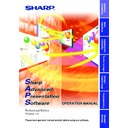Sharp PG-C30XE (serv.man15) Driver / Update ▷ View online
29
Adjusting and
Controlling
Multi
4
Set the Port Status.
If using the RS-232C connection, select the transmission speed
between the computer and the projector.
If using a LAN connection, input the projector’s IP address.
between the computer and the projector.
If using a LAN connection, input the projector’s IP address.
● Set the transmission speed here and confirm the transmission speed
on the projector to the same speed.
● For instructions on the projector’s transmission speed setting, refer
to the projector’s operation manual.
● The transmission speed of the PG-A10 Series and PG-A20X is fixed
at 9,600 bps.
5
Select the projector model and check the “Use Projector”
check box.
check box.
6
Set the backup projector.
If necessary, set the backup projector. See
page 56
for details.
7
Click the “Apply” button.
30
Single
Single Projector Operation Mode
(For the connection via RS-232C or IrCOM)
(For the connection via RS-232C or IrCOM)
1
From the “File” menu, select “Projector Setting”.
1
Area for selecting the connection type
2
Area for selecting the projector model
3
Area for COM port setup
2
Select the projector model.
3
Select “RS-232C” or “Wireless (IrCOM)” in “Connection
Type”.
Type”.
● The following image is displayed when the RS-232C connection
is selected.
● The following image is displayed when the Wireless (IrCOM)
connection is selected.
For the connection via IrCOM, only the NV5-7 projectors can be used.
2
3
1
31
Adjusting and
Controlling
Single
4
Select the “COM” port to which the projector is connected.
5
Select the transmission speed between the computer and
the projector.
the projector.
● Set the transmission speed here and confirm the transmission speed
on the projector for the same speed.
● For instructions on the projector’s transmission speed setting, refer
to the projector’s operation manual.
6
Click the “OK” button.
Single Projector Operation Mode
(For the connection via LAN)
(For the connection via LAN)
1
Repeat steps 1 and 2 in “Single Projector Operation Mode
(For the connection via RS-232C or IrCOM)” (
(For the connection via RS-232C or IrCOM)” (
page 30
).
2
Select “LAN” in “Connection Type”.
3
Input the IP Address.
4
Click the “OK” button.
LAN connections are possible only with models from the XG-V10 series
with the optional extension board (AN-L10T) installed.
with the optional extension board (AN-L10T) installed.
32
Multi
Controlling Multiple Projectors
Multiple Control
This is a function for controlling multiple connected projectors (see
page
10
) from your computer. Depending on the connections, up to 250
projectors can be controlled.
1
Repeat steps 1-2 on “Selecting the Operation Mode” (
page
25
).
2
Select “Multiple Control” from the “Mode” menu or click
the
the
icon on the menu bar.
| The
Multiple Operation Panel
will open.
All Projector: Area for controlling all the connected projectors.
1
Select the Power ON/STANDBY
2
Select “
AV Mute
” ON/OFF
The mute and black screen functions are conducted
simultaneously.
simultaneously.
3
To make “Black Screen” ON/OFF
4
Select “Mute” ON/OFF
CAUTION
If the power of all the projectors is turned on at once, the power capacity
in the facilities may be exceeded. To avoid this, this software is equipped
with a function for making a setting for turning on the power of the
projectors one at a time.
in the facilities may be exceeded. To avoid this, this software is equipped
with a function for making a setting for turning on the power of the
projectors one at a time.
7
8
9
0
w
e
r
8
9
0
w
e
r
q
t
5
6
6
1
2
3
4
3
4
y
u
i
u
i
Click on the first or last page to see other PG-C30XE (serv.man15) service manuals if exist.