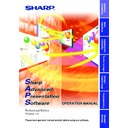Sharp PG-C30XE (serv.man15) Driver / Update ▷ View online
13
Installing/
Uninstalling
9
Select the language of the software to be installed.
Select a language appropriate for your computer’s environment.
| The “Sharp Advanced Presentation Software Professional
Edition” dialog box will open.
14
10
Click “Next>”.
| The “Choose Destination Location” dialog box will open.
11
The folder under which the software will be installed is
displayed in “Destination Folder”.
displayed in “Destination Folder”.
To select another folder, click “Browse...”.
12
Click “Next>”.
| “Auto-Launch Setup” dialog box will open.
15
Installing/
Uninstalling
13
Click “ON” under “Auto-Launch” to automatically launch
the software every time you start your PC. (Recommended)
the software every time you start your PC. (Recommended)
If you set “Auto-Launch ON”, a “Sharp Advanced Presentation
Software Professional Edition” icon will appear in the Windows
task tray. If not, use the “Sharp Advanced Presentation
Software Professional Edition” shortcut icon on the desktop or
the Windows “Start” menu.
Software Professional Edition” icon will appear in the Windows
task tray. If not, use the “Sharp Advanced Presentation
Software Professional Edition” shortcut icon on the desktop or
the Windows “Start” menu.
14
Click “Next>”.
| Installation will start.
| When the installation is completed, the “Setup Complete” dialog
box will open. To use the program immediately, please restart
your computer.
your computer.
15
Click “Finish”.
16
Setting up your PC for Infrared Communications (IrCOM)
If you use the NV5/6/7, image transfer can be performed using infrared
communications (IrCOM).
To use infrared communications, set the PC’s port for infrared
communications according to the following steps.
communications (IrCOM).
To use infrared communications, set the PC’s port for infrared
communications according to the following steps.
Infrared communications (IrCOM) cannot be used with Windows NT4.0
Workstation, Me, 2000 Professional, XP Home or Professional Edition.
Workstation, Me, 2000 Professional, XP Home or Professional Edition.
1
Click “Start”, and then click “Settings”, then select
“Control Panel”.
“Control Panel”.
| The “Control Panel” window will open.
2
Double click the “Infrared” icon.
| The “Infrared Monitor” window will open.
For Windows 95 users:
If an “Infrared” icon is not displayed the Microsoft IrDA 2.0 (Infrared
Driver) is not installed on the computer.
You can obtain it from the Microsoft’s site on the Internet.
If an “Infrared” icon is not displayed the Microsoft IrDA 2.0 (Infrared
Driver) is not installed on the computer.
You can obtain it from the Microsoft’s site on the Internet.
Click on the first or last page to see other PG-C30XE (serv.man15) service manuals if exist.