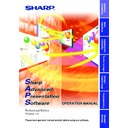Sharp PG-C30XE (serv.man15) Driver / Update ▷ View online
25
Adjusting and
Controlling
Single
Multi
Selecting the Operation Mode
1
Select “Operation Mode Setting” from the “File” menu.
2
Select the
Operation Mode
.
● To operate a single projector, select “Single Projector Operation
Mode”
● To operate multiple projectors, select “Multiple Projector Operation
Mode”, then choose “Use ID Number” or “Don’t Use ID Number”.
● When “Don’t Use ID Number” is selected for “Multiple Projector
Operation Mode”, up to 198 projectors can be operated at once.
Models other than the XG-V10 Series, the XG-P20X or the XG-P25X
projector can be used.
Models other than the XG-V10 Series, the XG-P20X or the XG-P25X
projector can be used.
● When “Use ID Number” is selected for “Multiple Projector Operation
Mode”, up to 250 projectors can be operated at once. If selecting
“Use ID Number”, only the XG-V10 Series, the XG-P20X or the XG-
P25X projectors can be used.
“Use ID Number”, only the XG-V10 Series, the XG-P20X or the XG-
P25X projectors can be used.
● A computer with high processing capability is required to use the
“Multiple Projector Operation Mode”. We recommend using the
“Single Projector Operation Mode” to control a single projector.
“Single Projector Operation Mode” to control a single projector.
26
Multi
Scan Setting
This function allows the software to automatically identify and control all
the projectors connected to the PC without having to the ports and
models. To use this function, the COM ports and
the projectors connected to the PC without having to the ports and
models. To use this function, the COM ports and
IP address
to be scanned
with “Scan Setting” must be set beforehand.
For details and setting of “Scan Setting” see below.
For details and setting of “Scan Setting” see below.
1
Select “Scan Setting” from the “File” menu.
Set the projectors to be scanned here.
1
COM port enable/disable check box
The serial number is assigned when using multiple connections
which do not use IDs.
which do not use IDs.
2
Set the COM port
Transmission Speed
.
3
IP address input area
4
List of input IP addresses and enable/disable check box
5
Add button
When clicked after inputting the IP address, the address is added to
the list in 4.
When clicked after inputting the IP address, the address is added to
the list in 4.
6
Delete button
When clicked after selecting the IP address in 4, that address is
deleted.
When clicked after selecting the IP address in 4, that address is
deleted.
7
List of projectors whose IDs are redundant.
8
List of projectors whose IDs are missing.
9
Scan button
0
OK button
q
Cancel button
1
8
5
6
9
0
q
7
2
4
3
27
Adjusting and
Controlling
Multi
2
Set the port to which the projector is connected.
● In 1, check the check box of the COM port to which the projector
is connected.
● To use a LAN, input the IP address in 3, click the “Add” button,
then check the check box in 4.
LAN connections are possible only with models from the XG-V10
series with the optional extension board (AN-L10T) installed.
series with the optional extension board (AN-L10T) installed.
3
Click the “Scan” button.
The connected projectors are identified.
● If projectors with the same IDs are discovered through scanning,
the data for those projectors is displayed in the “Redundant” area.
If this happens, reassign suitable IDs to the projectors.
If this happens, reassign suitable IDs to the projectors.
● The results of scanning are compared with the pre-scanning All
Projector List and the data for projectors that could not be
confirmed as being connected is displayed in the “Missing” area.
confirmed as being connected is displayed in the “Missing” area.
4
Click “OK” if you wish to create an “All Projector List”
based on the results of scanning.
based on the results of scanning.
If you do not wish to create an “All Projector List”, click “Cancel”.
Deleting the set IP address
1
Select the IP address to be deleted in 4
4
4
4
4.
2
Click the “Delete” button.
28
Multi
Projector Setting
When “Multiple Projector Operation Mode (Use ID Number)” is selected
in “Operation Mode Setting”, it is possible to add projectors manually
without using the scan setting automatic identification function. In
addition, when “Multiple Projector Operation Mode (Don’t Use ID
Number)” or “Single Projector Operation Mode” is selected, make the
respective settings at “Projector Setting”.
in “Operation Mode Setting”, it is possible to add projectors manually
without using the scan setting automatic identification function. In
addition, when “Multiple Projector Operation Mode (Don’t Use ID
Number)” or “Single Projector Operation Mode” is selected, make the
respective settings at “Projector Setting”.
Multiple Projector Operation Mode
1
From the “File” menu, select “Projector Setting”.
1
Select the ID number.
2
Select the port.
3
Select the transmission speed.
4
Input the IP address.
5
Enable/disable check box
6
Select the projector model.
7
Backup function enable/disable check box
8
Backup projector selection pull-down menu
9
Apply button.
2
Select the ID number.
If selecting “Don’t use ID Number” in “Operation Mode Setting” (
page
25
), you don’t need to select the ID number here.
3
Select the port to which the projector is connected.
If using the RS-232C connection, select a COM port to be used from
“Port” pull-down menu.
If using the LAN connection, select “LAN”.
“Port” pull-down menu.
If using the LAN connection, select “LAN”.
LAN connections are possible only with models from the XG-V10
series with the optional extension board (AN-L10T) installed.
series with the optional extension board (AN-L10T) installed.
1
2
3
4
5
6
8
7
9
Click on the first or last page to see other PG-C30XE (serv.man15) service manuals if exist.