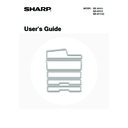Sharp MX-M950 / MX-MM1100 (serv.man50) User Manual / Operation Manual ▷ View online
81
PAPER TYPE REGISTRATION
Store a paper type when the desired paper type does not appear as a selection or when you wish to create a new set of
paper properties.
Up to 10 paper types can be stored.
paper properties.
Up to 10 paper types can be stored.
AUTO TRAY SWITCHING
When a tray runs out of paper during printing, this determines whether or not another tray with the same size and type of
paper is automatically selected and printing continues.
paper is automatically selected and printing continues.
USB-DEVICE CHECK
This lets you check the connection when a USB device is connected to the machine. Touch the [USB-Device Check] key
to use this function.
to use this function.
Item
Description
Type Name
Store any name.
The factory default names are "User Type 1" - "User Type 10".
The factory default names are "User Type 1" - "User Type 10".
Fixed Paper Side
Enable this setting when paper with a front and reverse side is used.
Disable Duplex
Enable this setting when paper is loaded that cannot used for two-sided printing.
Disable Reverse
Enable this setting when you are using paper that cannot be turned over.
Disable Staple
Enable this setting when paper is used that cannot be stapled.
Disable Punch
Enable this setting when paper is used that cannot be punched.
Disable Fold
Enable this setting when you are using paper that cannot be folded.
The settings that can be selected vary depending on the peripheral devices installed.
The status of a USB device that is not compatible with the machine will not appear.
82
USER CONTROL
This section explains settings for user control. Touch the [User Control] key to configure the settings.
MODIFY USER INFORMATION
The information of the currently logged in user can be edited.
Settings
• User Control settings can only be configured when "User Authentication Setting" in the system settings (administrator) is
enabled.
• Depending on the user that logged in, it may not be possible to use the settings below.
Item
Description
User Name
Edit the name of the user (max. 32 characters). This user name is used as the key
name in the login screen, the document filing user name, and the sender name. (The
user name must be unique.)
name in the login screen, the document filing user name, and the sender name. (The
user name must be unique.)
Initial
Edit the initials (maximum of 5 characters). The initials determine where the user
name will appear in the user name list.
name will appear in the user name list.
Index
Select the desired custom index. The custom index names are the same as those in
the address book.
the address book.
User Number
This cannot be edited.
Login Name
This cannot be edited.
Password
Enter the password used for user authentication by login name and password (1 to
32 characters). (The password can be omitted.)
32 characters). (The password can be omitted.)
My Folder
This cannot be edited.
E-mail Address
This cannot be edited.
Authentication Settings
This cannot be edited.
Pages Limit Group
This cannot be edited.
Authority Group
This cannot be edited.
Favorite Operation Group
The favorite operation group that will be applied at login appears.
Check with your administrator for the settings of the Favorite Operation Groups.
Check with your administrator for the settings of the Favorite Operation Groups.
User Number
This cannot be edited.
Deleting an account
This cannot be edited.
The items that appear will vary depending on the user authentication method that is enabled.
83
This chapter provides solutions to possible printing problems. See the following table of contents to locate the
appropriate page for your question or problem.
appropriate page for your question or problem.
6
TROUBLESHOOTING
PROBLEMS RELATED TO MACHINE OPERATION
• Specified machine functions cannot be used.. . . . . . . . . . . . . . . . . . . . . . . . . . . . . . . . . . . . . . . . . . . . 84
• The operation panel cannot be used. . . . . . . . . . . . . . . . . . . . . . . . . . . . . . . . . . . . . . . . . . . . . . . . . . . 85
• Printing is not possible or stops during a job. . . . . . . . . . . . . . . . . . . . . . . . . . . . . . . . . . . . . . . . . . . . . 86
• The original size is not automatically selected or the wrong size is selected. . . . . . . . . . . . . . . . . . . . 86
• The displayed bypass tray paper size is not correct. . . . . . . . . . . . . . . . . . . . . . . . . . . . . . . . . . . . . . . 86
PROBLEMS RELATED TO PAPER FEEDING AND OUTPUT
• The original misfeeds (automatic document feeder). . . . . . . . . . . . . . . . . . . . . . . . . . . . . . . . . . . . . . . 87
• The paper misfeeds. . . . . . . . . . . . . . . . . . . . . . . . . . . . . . . . . . . . . . . . . . . . . . . . . . . . . . . . . . . . . . . . 87
• Paper does not feed from the paper tray. . . . . . . . . . . . . . . . . . . . . . . . . . . . . . . . . . . . . . . . . . . . . . . . 88
• The image on paper is skewed. . . . . . . . . . . . . . . . . . . . . . . . . . . . . . . . . . . . . . . . . . . . . . . . . . . . . . . 88
• The automatic document feeder does not operate. . . . . . . . . . . . . . . . . . . . . . . . . . . . . . . . . . . . . . . . 88
PROBLEMS RELATED TO QUALITY / PRINT RESULTS
• Lines appear in the scanned image. . . . . . . . . . . . . . . . . . . . . . . . . . . . . . . . . . . . . . . . . . . . . . . . . . . . 89
• Smudges appear on printed output. . . . . . . . . . . . . . . . . . . . . . . . . . . . . . . . . . . . . . . . . . . . . . . . . . . . 89
• Toner does not adhere well or creases appear in the paper. . . . . . . . . . . . . . . . . . . . . . . . . . . . . . . . . 89
• Print quality is poor. . . . . . . . . . . . . . . . . . . . . . . . . . . . . . . . . . . . . . . . . . . . . . . . . . . . . . . . . . . . . . . . 89
• Part of the image is cut off. . . . . . . . . . . . . . . . . . . . . . . . . . . . . . . . . . . . . . . . . . . . . . . . . . . . . . . . . . . 90
• Printing takes place on the wrong side of the paper. . . . . . . . . . . . . . . . . . . . . . . . . . . . . . . . . . . . . . . 90
PROBLEMS RELATED TO PERIPHERAL DEVICES
• The connected USB device cannot be used. . . . . . . . . . . . . . . . . . . . . . . . . . . . . . . . . . . . . . . . . . . . . 90
• The finisher / saddle unit / saddle stitch finisher / inserter / folding unit does not operate.. . . . . . . . . . 90
• Stapling does not take place (including saddle stitch). . . . . . . . . . . . . . . . . . . . . . . . . . . . . . . . . . . . . . 91
• Punching does not take place. . . . . . . . . . . . . . . . . . . . . . . . . . . . . . . . . . . . . . . . . . . . . . . . . . . . . . . . 92
• The stapling position or punch position is not correct. . . . . . . . . . . . . . . . . . . . . . . . . . . . . . . . . . . . . . 92
OTHER PROBLEMS
• The touch panel screen is difficult to view. . . . . . . . . . . . . . . . . . . . . . . . . . . . . . . . . . . . . . . . . . . . . . . 93
• You were logged out without having performed logout yourself. . . . . . . . . . . . . . . . . . . . . . . . . . . . . . 93
• You forgot the administrator password. . . . . . . . . . . . . . . . . . . . . . . . . . . . . . . . . . . . . . . . . . . . . . . . . 93
84
PROBLEMS RELATED TO MACHINE OPERATION
• System settings
Descriptions of system settings similar to the following example appear in this chapter.
Example:
➞ System Settings (Administrator) > "Copy Function Settings" > "Other Settings" > "Rotation Copy Setting" >
This is an abbreviated description of the procedure for selecting the setting. ">" indicates the setting sequence and
Example:
➞ System Settings (Administrator) > "Copy Function Settings" > "Other Settings" > "Rotation Copy Setting" >
This is an abbreviated description of the procedure for selecting the setting. ">" indicates the setting sequence and
indicates the state of the setting after it has been enabled. Use these descriptions as a quick manual to help you
configure the settings. (For detailed explanations of the system settings (Administrator), see the Administrator's
Guide.)
Guide.)
• For problems common to all functions of the machine and peripheral devices, see this manual.
• If you are unable to solve a problem using the solutions in this chapter, switch off the [POWER] key (
) and the
main power switch. Wait at least 10 seconds, and then switch on the main power switch and the [POWER] key (
)
in that order.
* Do not turn off the machine's main power switch or remove the power plug while a job is being executed or
processed. This may damage the hard drive or cause the data being stored or received to be lost.
• If you are unable to solve a problem using the information in this chapter, please contact your dealer or nearest
SHARP Service Department.
Problem
Point to check
Solution
Specified machine
functions cannot be
used.
functions cannot be
used.
Have functions been disabled by the
administrator?
administrator?
Some functions may have been disabled in the system
settings (administrator). Check with your administrator.
When user authentication is enabled, the functions that
you can use and page counts may be restricted in your
user settings. Check with your administrator.
settings (administrator). Check with your administrator.
When user authentication is enabled, the functions that
you can use and page counts may be restricted in your
user settings. Check with your administrator.
Click on the first or last page to see other MX-M950 / MX-MM1100 (serv.man50) service manuals if exist.