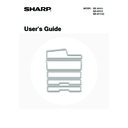Sharp MX-M950 / MX-MM1100 (serv.man50) User Manual / Operation Manual ▷ View online
61
FOLDING UNIT
When the paper folding unit is installed, output can be folded to reduce the paper size by a half.
Paper sizes that can be folded using the paper folding function are 8-1/2" x 11"R, 8-1/2" x 14", 11" x 17", 12" x 18", A4R,
B4, A3, and A3W (16lbs. to 24lbs. (60 g/m
Paper sizes that can be folded using the paper folding function are 8-1/2" x 11"R, 8-1/2" x 14", 11" x 17", 12" x 18", A4R,
B4, A3, and A3W (16lbs. to 24lbs. (60 g/m
2
to 90 g/m
2
)).
(1)
Cover (upper)
Open this cover to remove a paper misfeed. To open the
cover, first pull it forward and then up.
cover, first pull it forward and then up.
(2)
Cover (lower)
Open this cover to remove a paper misfeed. The cover
(upper) must be opened before this cover can be
opened.
(upper) must be opened before this cover can be
opened.
When performing paper folding
When using the folding unit to fold paper, you may occasionally find that the paper does not stack neatly in the output
tray. In this event, attach the special guide. When you have finished paper folding, return the guide to its original
position.
tray. In this event, attach the special guide. When you have finished paper folding, return the guide to its original
position.
(1)
(2)
A folding unit is required to install a finisher or saddle stitch finisher.
62
INSERTER
The inserter can be used to insert blank or pre-printed paper in printed output as inserts or covers without printing on the
inserts/covers.
In addition, the paper loaded in the inserter can be directly fed to peripheral devices such as the finisher or saddle unit
for stapling or punching.
Paper from 16 lbs. to 110 lbs.index (60 g/m
inserts/covers.
In addition, the paper loaded in the inserter can be directly fed to peripheral devices such as the finisher or saddle unit
for stapling or punching.
Paper from 16 lbs. to 110 lbs.index (60 g/m
2
to 205 g/m
2
) can be loaded. For details on paper, see "Specifications" in the
Safety Guide and "
PAPER TRAY SETTINGS
" in the system settings (page 77).
(1)
Paper trays (upper/lower)
Place blank or pre-printed paper that you wish to insert
here. Up to 200 sheets can be placed on each tray.
here. Up to 200 sheets can be placed on each tray.
(2)
Paper guide
When loading paper, adjust this guide to the size of the
paper. To move the guide, squeeze the guide lock lever.
paper. To move the guide, squeeze the guide lock lever.
(3)
Paper inserter cover
Open this cover to remove a paper misfeed. There is also
a lower cover.
a lower cover.
(4)
Front paper feeder cover
Open this cover to remove a paper misfeed.
(5)
Right-side cover
Open this cover to remove a paper misfeed.
(6)
Cover
Open this cover to remove a paper misfeed.
(6)
(3)
(4)
(5)
(2)
(1)
An inserter is required to install a finisher or saddle stitch finisher.
63
Loading paper
Follow the steps below to load paper in the inserter.
1
Adjust the guide to the size of the paper
you are loading.
you are loading.
Squeeze the guide lock lever to adjust the guide. When you
have finished moving the guide, release the lever.
When loading paper larger than 8-1/2" x 11"R or A4, be sure to
pull the tray extension all the way out. If the extension is not
pulled all the way out, the size of the loaded paper will not be
detected correctly.
have finished moving the guide, release the lever.
When loading paper larger than 8-1/2" x 11"R or A4, be sure to
pull the tray extension all the way out. If the extension is not
pulled all the way out, the size of the loaded paper will not be
detected correctly.
2
Insert the paper along the guide as far as
it will go into the feeder.
it will go into the feeder.
Up to 200 sheets each can be loaded on the upper tray and the
lower tray.
The paper size is automatically detected. If the paper size is not
detected or you are using a special paper size, or if you need to
change the paper type, change the paper settings in "
lower tray.
The paper size is automatically detected. If the paper size is not
detected or you are using a special paper size, or if you need to
change the paper type, change the paper settings in "
PAPER
TRAY SETTINGS
" (page 77) in the system settings.
64
Paper loading orientation
When loading paper in the inserter, the front side of the paper should face up
When inserting covers or inserts in a copy job, load the paper in the same orientation as the originals.
When inserting covers or inserts in a copy job, load the paper in the same orientation as the originals.
Loading tab paper
When loading tab paper in the inserter, the front side of the tab paper should face up. The top side is inserted first.
The relation of copies and tab sheets is shown below.
Loading covers for saddle stitch
When loading cover paper for saddle stitch, load the cover paper with the print side face down.
Loaded tab paper
Inserted first.
Copies
Copy results
Front
side
1st sheet
4th sheet
1st
sheet
2nd
sheet
3rd
sheet
4th
sheet
5th
sheet
Reverse
side
Reverse
side
5th sheet
Tab paper 4th sheet (reverse side)
Tab paper 1st sheet (reverse side)
Reverse
side
A
B
BA
A
Click on the first or last page to see other MX-M950 / MX-MM1100 (serv.man50) service manuals if exist.