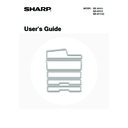Sharp MX-M950 / MX-MM1100 (serv.man50) User Manual / Operation Manual ▷ View online
41
4
Fan the paper.
Fan the paper well before loading it. If the paper is not fanned,
multiple sheets may feed at once and cause a misfeed.
multiple sheets may feed at once and cause a misfeed.
5
Insert the paper into the tray.
Load paper face down. The stack must not exceed the indicator
line (up to 1000 sheets in tray 5 or tray 6, or up to 2000 sheets
in tray 7).
line (up to 1000 sheets in tray 5 or tray 6, or up to 2000 sheets
in tray 7).
6
Gently push the paper tray into the
machine.
machine.
Push the tray firmly all the way into the machine.
• If you loaded a different type of paper than was loaded previously, change the paper type setting as explained in
"
PAPER TRAY SETTINGS
" (page 77) in the System Settings. If the paper size setting is not configured correctly,
automatic paper selection will not operate correctly and printing may take place on the wrong size or type of paper
or a misfeed may occur.
or a misfeed may occur.
• If you loaded 8K, 16K, or 16KR size paper or a non-standard size of paper, be sure to set the paper size as
explained in "
PAPER TRAY SETTINGS
" (page 77). If the paper size setting is not configured correctly, automatic
paper selection will not operate correctly and printing may take place on the wrong size or type of paper or a
misfeed may occur.
misfeed may occur.
Do not place heavy objects on the tray or press down on the tray.
42
Loading tab paper and transparency film
In addition to plain paper, tab paper and transparency film can also be loaded in the large capacity trays (MX-LCX5).
This section explains the procedures for loading tab paper and transparency film, and points to note.
This section explains the procedures for loading tab paper and transparency film, and points to note.
Loading tab paper
To use tab paper, the special guide must be attached as explained below.
Loading transparency film
When loading transparency film, load the film in the vertical orientation with the rounded corner at the top right.
1
Take out the tab paper guide.
The guide is stored inside the large capacity trays (MX-LCX5). Open the cover and take out the guide. When finished using
tab paper, be sure to replace the guide.
tab paper, be sure to replace the guide.
2
Adjust the paper guide to the tab paper
size and load tab paper.
size and load tab paper.
To adjust the paper guide, see
Loading paper and changing the
paper size
(page 40).
Place the tab paper with the print side face up so that the tab is
to the right.
to the right.
[Example]
Make sure that the positions of the tabs correspond with the originals as shown below.
Make sure that the positions of the tabs correspond with the originals as shown below.
3
Attach the guide to the tray.
Attach the guide over the paper.
4
Gently push the tray in and set the paper type to tab paper.
Change the paper type setting to tab paper as explained in "
PAPER TRAY SETTINGS
" (page 77) in the System Settings.
ABC
DEF
GHI
JKL
1st sheet
2nd sheet
3rd sheet
4th sheet
Bottom
Top
1st sheet
Front
side
4th sheet
3rd sheet
2nd sheet
Originals
Tab paper
43
TRAY SETTINGS FOR THE LARGE CAPACITY TRAY
(MX-LCX6)
(MX-LCX6)
Loading paper
Up to 3500 sheets of 8-1/2" x 11" or A4 size paper can be loaded in the large capacity tray (MX-LCX6).
For detailed information on the paper that can be loaded, see the specifications in the Safety Guide and "
For detailed information on the paper that can be loaded, see the specifications in the Safety Guide and "
PAPER TRAY
SETTINGS
" (page 77) in the System Settings.
The paper size of the large capacity tray (MX-LCX6) can only be changed by a service technician. If you need to change
the paper size, consult your dealer or nearest SHARP Service Department.
the paper size, consult your dealer or nearest SHARP Service Department.
1
Pull out the paper tray.
Gently pull the tray out until it stops.
2
Fan the paper.
Fan the paper well before loading it. If the paper is not fanned,
multiple sheets may feed at once and cause a misfeed.
multiple sheets may feed at once and cause a misfeed.
3
Place the paper in the center of the
paper table.
paper table.
Load the paper with the print side face down. The stack must
not be higher than the indicator line (maximum of 3500 sheets).
not be higher than the indicator line (maximum of 3500 sheets).
4
Gently push the paper tray into the
machine.
machine.
Push the tray firmly all the way into the machine.
If you loaded a different type of paper than was loaded previously, change the paper type setting as explained in
"
"
PAPER TRAY SETTINGS
" (page 77) in the System Settings.
Do not place heavy objects on the tray or press down on the tray.
Indicator
line
line
44
TRAY SETTINGS FOR THE LARGE CAPACITY TRAY
(MX-LCX3N)
(MX-LCX3N)
Loading paper
Up to 3000 sheets of 8-1/2" x 11" to 12" x 18" (B5 to A3W) size paper can be loaded in the large capacity tray
(MX-LCX3N).
For detailed information on the paper that can be loaded, see the specifications in the Safety Guide and "
(MX-LCX3N).
For detailed information on the paper that can be loaded, see the specifications in the Safety Guide and "
PAPER TRAY
SETTINGS
" (page 77) in the System Settings.
1
Press the operation button.
The operation button indicator will blink and the tray's paper
table will descend to the paper loading position. Wait until the
operation button indicator turns off.
table will descend to the paper loading position. Wait until the
operation button indicator turns off.
Do not remove the tray before the indicator turns off. Attempting to pull the tray out when the indicator is blinking or
solidly lit may damage the tray.
solidly lit may damage the tray.
2
Pull out the paper tray.
Gently pull the tray out until it stops.
3
Fan the paper.
Fan the paper well before loading it. If the paper is not fanned,
multiple sheets may feed at once and cause a misfeed.
multiple sheets may feed at once and cause a misfeed.
Click on the first or last page to see other MX-M950 / MX-MM1100 (serv.man50) service manuals if exist.