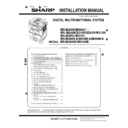Sharp MX-M266N / MX-M316N / MX-M356N (serv.man5) Service Manual ▷ View online
MX-265N MX-HD14/HD15 (HARD DISK EXPANSION KIT) 21 – 1
MX-265N
Service Manual
[21] MX-HD14/HD15 (HARD DISK EXPANSION KIT)
1. Unpacking
A. Packed items check
2. User data backup
NOTE: When installing a HDD option to a machine which has been
used by a user, the backup procedure of the user data
must be performed.
must be performed.
When installing a HDD option to a machine which has not
been used, the procedure is not required.
been used, the procedure is not required.
1)
Use SIM56-2 to backup the SD card data into a USB memory.
Insert a USB memory to the machine, and enter the SIM56-2
mode.
Select [EEPROM & SD EXPORT], and press [EXECUTE] key
and then [YES] key.
mode.
Select [EEPROM & SD EXPORT], and press [EXECUTE] key
and then [YES] key.
When the backup operation is completed, "COMPLETE" is dis-
played. Check to confirm the display.
played. Check to confirm the display.
2)
When the address book has been registered, use the storage
backup function to backup the address book data.
backup function to backup the address book data.
3)
When the home screen of the operation panel has been cus-
tomized, use the device cloning function to backup the SD
card data.
tomized, use the device cloning function to backup the SD
card data.
NOTE: The backup data must be restored to the machine
after installing an option HDD.
(Refer to the page of "4. User data restore.")
4)
If there are some FAX/IFAX image data, use SIM66-62 to
backup the image data into a USB memory. Then give the PDF
file to the user.
backup the image data into a USB memory. Then give the PDF
file to the user.
NOTE: The FAX/IFAX receive data can be transferred to a
USB memory, but cannot be restored.
3. Installation
NOTE: Before installation, be sure to turn both the operation and
main power switches off and disconnect the power plug
from the power outlet. Make double sure that the data lamp
on the operation panel does not light up or blink when per-
forming installation.
from the power outlet. Make double sure that the data lamp
on the operation panel does not light up or blink when per-
forming installation.
A. Rear cabinet and shield plate removal
1)
Remove the rear cabinet.
2)
Disconnect the FFC.
3)
Remove the shield plate.
No.
Name
Quantity
1
HDD unit
1
2
SATA cable
1
3
SD card
1
4
Screw
3
1
2
3
4
2
: ‘15/Aug.
2
MX-265N MX-HD14/HD15 (HARD DISK EXPANSION KIT) 21 – 2
1
B. MFP PWB unit removal
1)
Disconnect the connector and remove the MFP PWB unit.
C. HDD attachment
1)
Attach the HDD to the MFP PWB unit, and fix it with the screw.
Connect the HDD and the MFP PWB with an SATA cable.
Connect the HDD and the MFP PWB with an SATA cable.
D. MFP PWB unit attachment
1)
Attach the MFP PWB unit and connect the connector.
2)
Fix the shield plate.
3)
Connect the FFC.
1
: ‘15/May
MX-265N MX-HD14/HD15 (HARD DISK EXPANSION KIT) 21 – 3
E. Replace the SD card
1)
Connect the power plug of the machine to the power outlet,
and turn ON the main power switch and the operation panel
power switch.
and turn ON the main power switch and the operation panel
power switch.
2)
Backup the SIM adjustment data in the SD card into the HDD.
Enter the SIM56-11 mode, and press [EXECUTE] key and
[YES] key.
Enter the SIM56-11 mode, and press [EXECUTE] key and
[YES] key.
When the backup operation is completed, "COMPLETE" is dis-
played. Check to confirm the display.
played. Check to confirm the display.
3)
Turn OFF the operation panel power switch and the main
power switch.
power switch.
4)
Replace the black SD card (blank) installed to the MFP PWB
with the blue SD card (4GB) included in the package.
with the blue SD card (4GB) included in the package.
5)
Turn ON the main power switch and the operation panel power
switch.
switch.
6)
Check to confirm that the machine is booted normally.
Check to confirm that the E7-03 error does not occur.
Wait until the display of "Wait for a while" disappears.
NOTE: While "Wait for a while" is displayed, never turn OFF
the power.
F. Firmware version up
1)
Use SIM22-5 to confirm that the version is displayed in the
firmware and the watermark.
firmware and the watermark.
2)
Write the data backed up in the procedure E-2) into the SD
card.
card.
Enter the SIM56-12 mode, and press [EXECUTE] key and
[YES] key.
[YES] key.
When the backup operation is completed, "COMPLETE" is dis-
played. Check to confirm the display.
played. Check to confirm the display.
3)
Use SIM49-1 to upgrade the firmware to the latest version.
4)
Use SIM66-10 to clear the FAX and image send image mem-
ory. (Ensure consistency between the HDD data and the
image data memory.)
ory. (Ensure consistency between the HDD data and the
image data memory.)
ǂǂǂ6,08/$7,21ǂǂ12
&/26(
7(67
&23<'$7$)5206'72+''
(;(&87(
$5(<28685("
<(6
12
ǂǂǂ6,08/$7,21ǂǂ12
&/26(
7(67
61
,&80$,1
1,&
,&8%227
32:(5&21
,&868%
(0$18$/
/$1*8$*(
:$7(50$5.
*5$3+,&
(6&3
3&/0$,1
3'/
3&/352),/(
3&,
3&8
6&8
)$;0$,1121(
)$;0$,1121(
'(6.121(
),1,6+(5
ǂǂǂ6,08/$7,21ǂǂ12
&/26(
7(67
&23<'$7$)520+''726'
(;(&87(
$5(<28685("
<(6
12
1
: ‘15/May
1
1
MX-265N MX-HD14/HD15 (HARD DISK EXPANSION KIT) 21 – 4
4. User data restore
NOTE: When the user data were backed up in the procedure 2, the
user data must be restored.
When a HDD option is installed to a machine which has
been not used, the procedure is not required.
been not used, the procedure is not required.
1)
Use SIM56-2 to restore the data which has been backed up in
the procedure 2-1).
the procedure 2-1).
Insert the USB memory into the USB connector in the machine
operation section. Enter the SIM56-2 mode, select
[EEPROM&SD IMPORT] and press [EXECUTE] key and
[YES] key.
operation section. Enter the SIM56-2 mode, select
[EEPROM&SD IMPORT] and press [EXECUTE] key and
[YES] key.
When the backup operation is completed, "COMPLETE" is dis-
played. Check to confirm the display.
played. Check to confirm the display.
2)
Use the storage backup function to restore the address book
data backed up in the procedure 2-2).
data backed up in the procedure 2-2).
3)
Use the device cloning function to restore the data backed up
in the procedure 2-2).
in the procedure 2-2).
5. Rear cabinet attachment
1)
Attach the rear cabinet.
6. Operation check
1)
Check the machine operations.
Check to confirm that the copy operation is executed normally.
ǂǂǂ6,08/$7,21ǂǂ12
&/26(
7(67
(;3257,03257),/,1*'$7$
+''(;3257
+'',03257
((3520˂6'(;3257
((3520˂6',03257
1
: ‘15/May
1
Click on the first or last page to see other MX-M266N / MX-M316N / MX-M356N (serv.man5) service manuals if exist.